15 Best Windows Productivity Apps for 2025
I’ll cut to the chase: Everyone approaches productivity differently, but there sure are some common channels that help us get to the highly sought-after productivity: productivity apps.
I’ve researched and tested 15 Windows productivity apps, so you don’t have to, and here’s an honest breakdown of the best ones to supercharge your workflow.
Disclaimers:
Note that none of the featured apps have paid us – it’s an honest review.
Not all apps can work for everyone, but there are some traits that make some apps useful for everyone. That’s why I’ve curated the list based on the following criteria in mind:
- Usability and ease of use: Was the app intuitive so I could navigate it easily? Did it have an intuitive interface?
Focus on core functionality: Do these apps focus on solving a problem exceptionally well?
Use case: Is it an app that most of us would need in our jobs on a day-to-day basis?
Useful for productivity itself: Does it foster productivity? Is it useful with time and task management, and other work tasks?
Is it customizable and flexible?
- Does it have a reliable performance? Did it crack during my trial? No one has time for buggy software.
Get a 30-day free trail of Timeular for Windows •
TL;DR – Windows productivity apps at a glance
| App Name | Main functionality | Best for | Standout feature |
|---|---|---|---|
| Timeular | Time tracking | Freelancers, teams | Physical tracking device |
| Zapier | App automation and integration | Non-technical users needing automation | 6,800+ app integrations |
| Slack | Team communication | Teams of all sizes | Channel-based organization |
| Notion | All-in-one workspace | Knowledge workers, teams | Flexible page organization |
| 1Password | Password management | Security-conscious users | Travel mode and Watchtower |
| Grammarly | Writing assistance | Writers, professionals | Real-time writing suggestions |
| ChatGPT | AI language model | Professionals, developers | Context-aware responses |
| Trello | Visual project management | Visual thinkers, project teams | Kanban-style boards |
| Todoist | Task management | Productivity enthusiasts | Natural language input |
| Evernote | Note-taking and organization | Knowledge workers, researchers | OCR search capability |
| Google Calendar | Calendar management | Google Workspace users | Gmail integration |
| Fireflies.ai | Meeting transcription | Remote teams, managers | Real-time AI transcription |
| Reclaim | Calendar management | Busy professionals | Focus time protection |
| F.lux | Screen color temperature adjustment | Digital professionals, night owls | Automatic time-based adjustments |
| Loom | Video messaging | Remote teams, educators | Instant video sharing |
Your 15 Windows productivity apps
1. Timeular
Main functionality: Comprehensive time and attendance tracking app with both digital and physical tracking capabilities.
Reviews:
G2: 4.6/5
Capterra: 4.6/5
Product Hunt: 5/5
What I like the most about Timeular is its personalized AI-powered productivity dashboard that makes me aware of when I’m productive or not and what apps or tools stifle my efficiency and make me waste time.
Price:
Personal account: $6.63/month
Personal Pro: $10.10/month
Team: $18.41/month
Enterprise: Custom pricing
Best for: Freelancers, creative professionals, teams, consultants, and organizations looking to understand and boost productivity without hassle.
Timeular tops the list as it is an incredibly effortless time tracker for Windows. I’ve been using Timeular for almost two years now as my go-to productivity tracker. And I’m not the only one – it’s vouched for by more than 10,000 companies like Google, Audi, Toyota, McKinsey, and Bang&Olufsen. 😱
In essence, Timeular helps you track your time at work or on personal tasks and reveal how you’re spending your time in comprehensive reports. Moreover, it tracks attendance at work for HR purposes. Note that it’s not just about logging hours but about understanding and optimizing how you spend your time.
Timeular has allowed us to work more efficiently. It has saved each team member around two hours per week, which is 10 hours gained in total across the team, each week. Noah Ruseng Bested, Bang & Olufsen
What impressed me most was how it transformed time tracking from a tedious task into an insightful practice that actually helped me make better decisions about my productivity. For example, I understood that my best productivity hours are after lunch, so that’s when I’m scheduling my hardest tasks.
The way Timeular works combines the best of both physical and digital worlds. You can track time through multiple methods: an intuitive calendar interface, keyboard shortcuts, a unique physical tracking device (which becomes surprisingly addictive to use), or automatic background tracking of apps and websites. I particularly appreciate how it respects user privacy – all tracking data stays strictly confidential and accessible only to you. The automated reporting feature has been a game-changer for me, as some of my clients prefer a more granular timesheet of how I’ve spent time on their projects.
“I’ve doubled my revenue thanks to Timeular and managed to halve how much I work. Timeular helped me understand where I needed to make changes to become more efficient and this has allowed me to cut down my time spent working.”Valdemar Alfred, Owner of Valdefar
Notable features:
A physical time tracker that makes time tracking as tangible and intuitive as a roll of a dice.
Drag-and-drop calendar interface for easy time entry and editing, which makes time tracking effortless.
Automatic time tracking so you can track websites, apps, and tools you’ve worked with during a day in the background.
AI-powered productivity dashboard with personalized insights and recommendations.
Leave tracking, which allows employees to input their time off or any leave type while Timeular automatically adjusts their time budget.
Automated time reporting, which automatically fills timesheets for contributors, saving you time and effort.
Overtime and all types of absences tracking offer you control over your work schedule entirely.

2. Zapier
Main functionality: It connects different web applications and automates workflows without coding.
Reviews:
Capterra: 4.3/5
Product Hunt: 4.8/5 (122 reviews)
Software Advice: 4.7 (2940 reviews)
What I like the most is its extensive integration capability with thousands of apps, using the simplest coding logic (if-then). As a writer, you can imagine, I can’t really code, so, Zapier is brilliant for me.
Price:
Free: 5 Zaps, 100 tasks/month
Professional: Starting at $19.99/month
Team: $69.99/month
Enterprise: Custom pricing
Best for: Anyone who needs to create automation and connections between different apps but doesn’t have coding skills. It’s relevant to first check if those apps have native features for integration.
Zapier is one of the top automation tools out there that enables you to connect and automate tasks between various third-party apps without any coding knowledge. I first used Zapier in my sales jobs in the past few years. With its standout feature of creating automated workflows called “zaps,” I used to connect my CRM tool (Pipedrive, at the time) with my Gmail and Slack accounts. I always knew when a new deal or lead dropped into my pipeline and could jump into it straight away.
The way I created this system was simple: I went on the zaps page and chose which apps I wanted to integrate. Then, Zapier connected those favorite apps for me and triggered actions based on specific events or conditions (e.g., If a new deal arrives in my pipeline, send me a notification in Slack).
Other tasks that you can automate with Zapier on your Windows PC are:
automate tasks such as sending emails
updating spreadsheets
posting on social media
Notable features:
Advanced filtering and customization options for zaps to run filters only when specific conditions are met
Drag-and-drop function based on your connection rules
High level of control, which allows you to fine-tune your automation and make sure that only relevant data is transferred and certain actions executed
It integrates with 6871 platforms, so you’ll be able to create virtually any automation
💡 Pro tip: Not convinced about Zapier and automation yet? It’s quite hard to navigate the workplace today without automatic just about anything… Never mind, consider reading our article on workplace automation, which promises to reshape the fabric of our work.
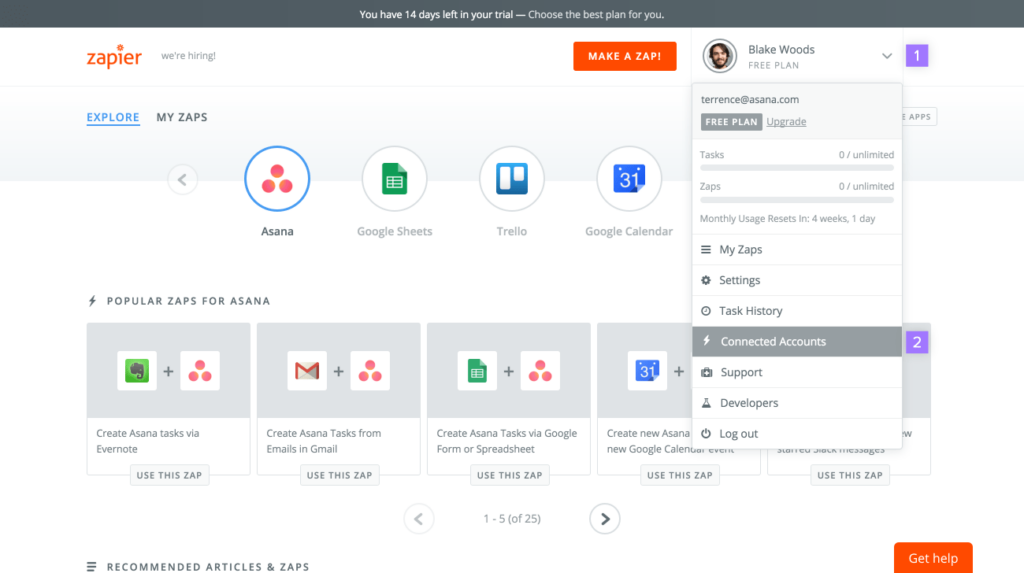
3. Slack
Main functionality: Communication and collaboration app that organizes work conversations through topic-specific channels, direct messaging, and integrated tools for team collaboration.
Reviews:
Capterra: 4.7/5
G2: 4.5/5
Software Advice: 4.5/5
What I like the most about Slack is its search functionality through which I find any conversations, instructions, or files from the past; it’s a super simple but cool interface and the ability to add to-do lists inside it!
Check a sneak peek of one of my to-do lists:
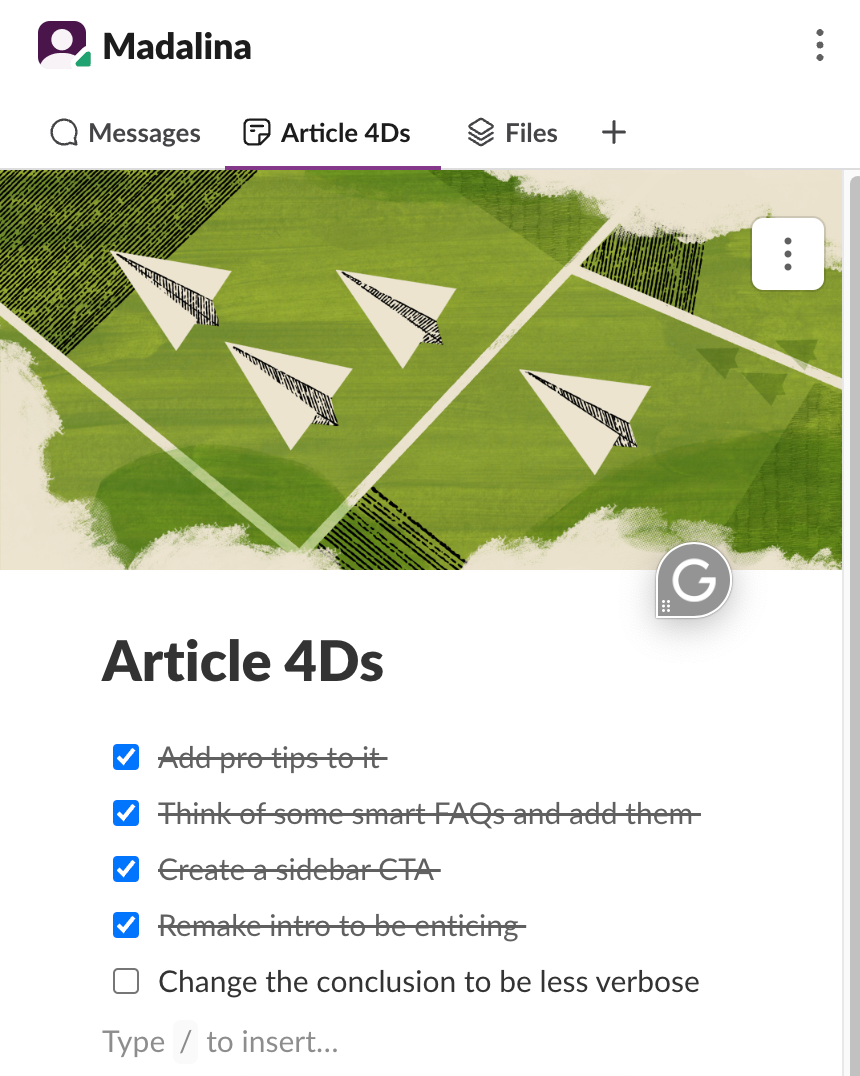
Price:
Free: Limited features, 90-day message history
Pro: $8.75/user/month
Business+: $15/user/month
Enterprise Grid: Custom pricing
Best for: Teams of all sizes looking for a centralized and intuitive comms app, freelancers looking to keep in touch with their clients more closely, and businesses of all sizes.
I doubt that you haven’t heard about Slack yet, but in case you have not, I need to emphasize that it truly is one of the best communication apps out there. I truly believe that during the Covid 19 pandemic, it was the app that helped me nurture the best relationships with my then-peers, and it helped us be quick in the critical decisions we had to make, which couldn’t wait for a call the next day.
To say that Slack has revolutionized workplace communication is not an exaggeration. It’s a great and versatile Mac and Windows productivity app that brings together flawlessly instant messaging, file sharing, and collaboration tools. Slack’s channel based organization is particularly useful, as you can chat about different projects in certain windows without bothering others.
The way Slack works is straightforward: you join a workspace through a specific URL or invitation and then are invited to various channels organized by topics or teams. You can send direct messages, start audio/video huddles with up to 50 people, and share files effortlessly.
Notable features:
Channel-based structure, which provides a centralized hub for teams to gather and collaborate on specific projects or topics
Huddles for quick audio/video calls that can be initiated with a single click within any channel or DM
AI-powered features for channel summaries that bring intelligent summaries of channels and threads, helping you to quickly catch up on conversations
File sharing and collaborative canvases with spaces for organizing files, multimedia, and workflows
💡 Pro tip: Slack includes countless shortcuts (like “from:” and “has: link”), so you can quickly find specific messages and files in your workspace history. But don’t consume too much time learning its commands. Otherwise, you’d need to track time in Slack.
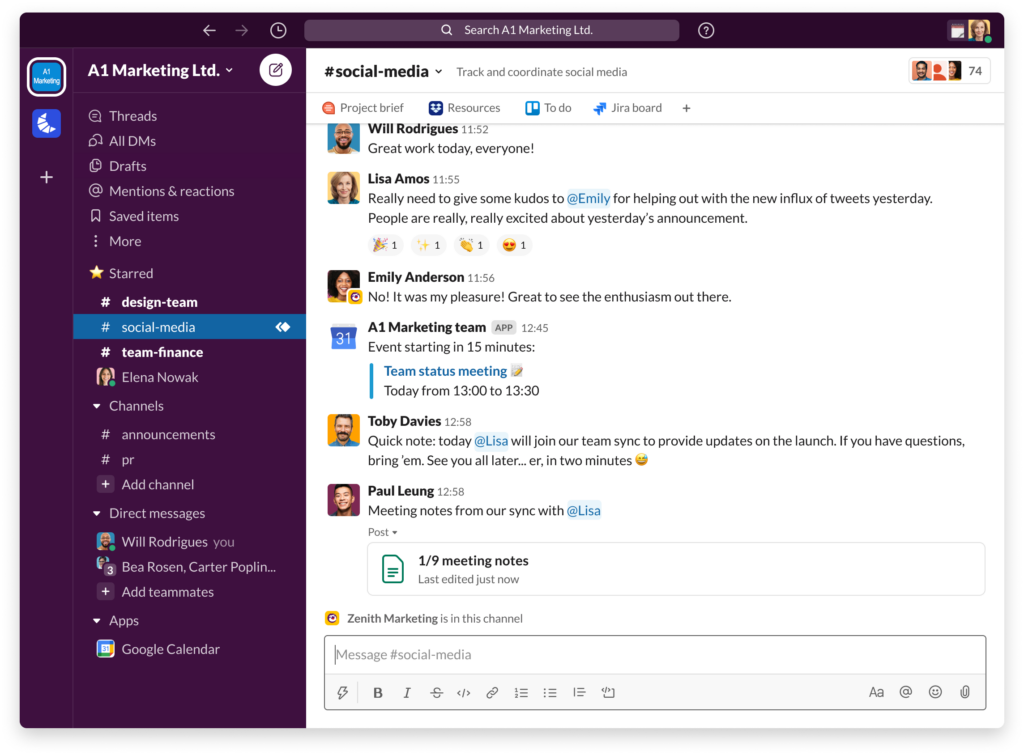
4. Notion
Main functionality: All-in-one workspace that combines note-taking, project management, wikis, and databases with a highly customizable interface.
Reviews:
G2: 4.5/5
Capterra: 4.7/5
Product Hunt: 4.9/5 (3,500+ reviews)
What I like the most about Notion is its flexibility and the ability to create any type of content structure I need – from simple notes to complex project trackers. As I’m juggling multiple clients and projects at a time, I love how I can build custom CRMS and knowledge bases and link everything together like a personal knowledge hub.
Price:
Free: Unlimited pages and blocks for individuals
Plus: $10/user/month (billed annually) or $12/user/month (billed monthly)
Business: $15/user/month (billed annually) or $18/user/month (billed monthly)
Enterprise: Custom pricing
Optional Notion AI add-on: $8/user/month (billed annually) or $10/user/month (billed monthly)
Best for: Knowledge teams, project managers that don’t need a PM tool, teams that need a central knowledge hub, startups building their operations from scratch, and individuals looking for a flexible workspace that can adapt to various use cases. It can be used from simple note-taking to complex project management and team collaboration.
I’ve been using Notion for the past couple of years, and it’s completely transformed how I organize both my personal and professional life. What makes it stand out is its building-block canvas – everything is made up of blocks that you can customize and rearrange however you want. I remember when I first switched from traditional note-taking apps, I was amazed by how I could create a simple to-do list that could evolve into a full-fledged project management system.
The way Notion works is incredibly intuitive: you start with a blank page and can add any type of content: text, tables, databases, images, or embedded files. You can structure your workspace using pages within pages, creating a hierarchy that makes sense for your needs. I particularly love how I can turn any list into a database and view it as calendar events, kanban board, or table with just a few clicks.
Notable features:
Flexible page organization and cross-linking between pages, which helps you create a powerful wiki system
Templates gallery with hundreds of pre-built templates for various use cases, from habit tracking to content calendars
Real-time collaboration, which keeps everything up to date in real time, and allows multiple users to work on the same page at the same time
Intuitive drag-and-drop interface so you can restructure your content by clicking and dragging blocks anywhere on the page
💡 Pro tip: Start with one of Notion’s templates to understand its capabilities, and only then customize it to your needs, but don’t overcomplicate yourself. If you’re looking to also keep track of the time spent in Notion, check our article on Notion time tracking.
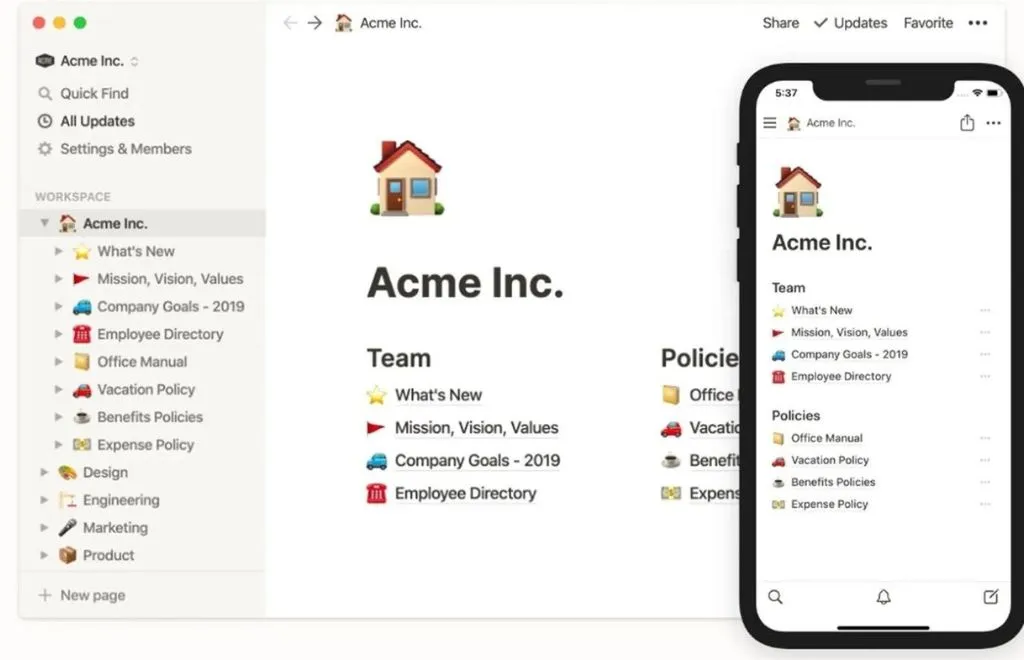
5. 1Password
Main functionality: Password management and secure data storage for individuals and teams.
Reviews:
Capterra: 4.8/5
G2: 4.6/5
Software Advice: 4.7/5
What I like the most about 1Password is simply not having to remember any password, as this password manager directly auto-fills all the passwords I need. Plus, it really offers your bank-level security!
Price:
Personal: $2.99/month
Family: $4.99/month (up to 5 family members)
Teams: $19.95/month (up to 10 members)
Business: $7.99/user/month
Enterprise: Custom pricing
Best for: Anyone who needs to protect their digital presence, families sharing sensitive information, businesses managing team credentials, and individuals like me who never remember passwords.
I’ve tried 1Password for the last 2 years to manage my growing collection of login credentials and sensitive data. I am in awe of its ability to generate and store complex passwords while making them instantly accessible across all my devices – I would never be able to keep count or remember those passwords! It’s
The way 1Password works is super simple: During setup, you create a master password and get a secret key, which works together to encrypt your data. Whenever you log into a new site, it offers to save your credentials. When revisiting that site, it automatically fills in your username and password. You can organize everything into vaults, making it easy to separate personal accounts from work ones.
Notable features:
Secure document storage for passport scans, software licenses, and other sensitive files with bank-level encryption
Travel mode that lets you temporarily remove sensitive data from your devices when crossing borders
Password generator that creates strong, unique passwords tailored to each website’s specific requirements
Seamless integration with browsers and mobile apps through browser extensions and system-wide autofill
Built-in authenticator for 2FA codes, so you don’t have to use a separate authentication app
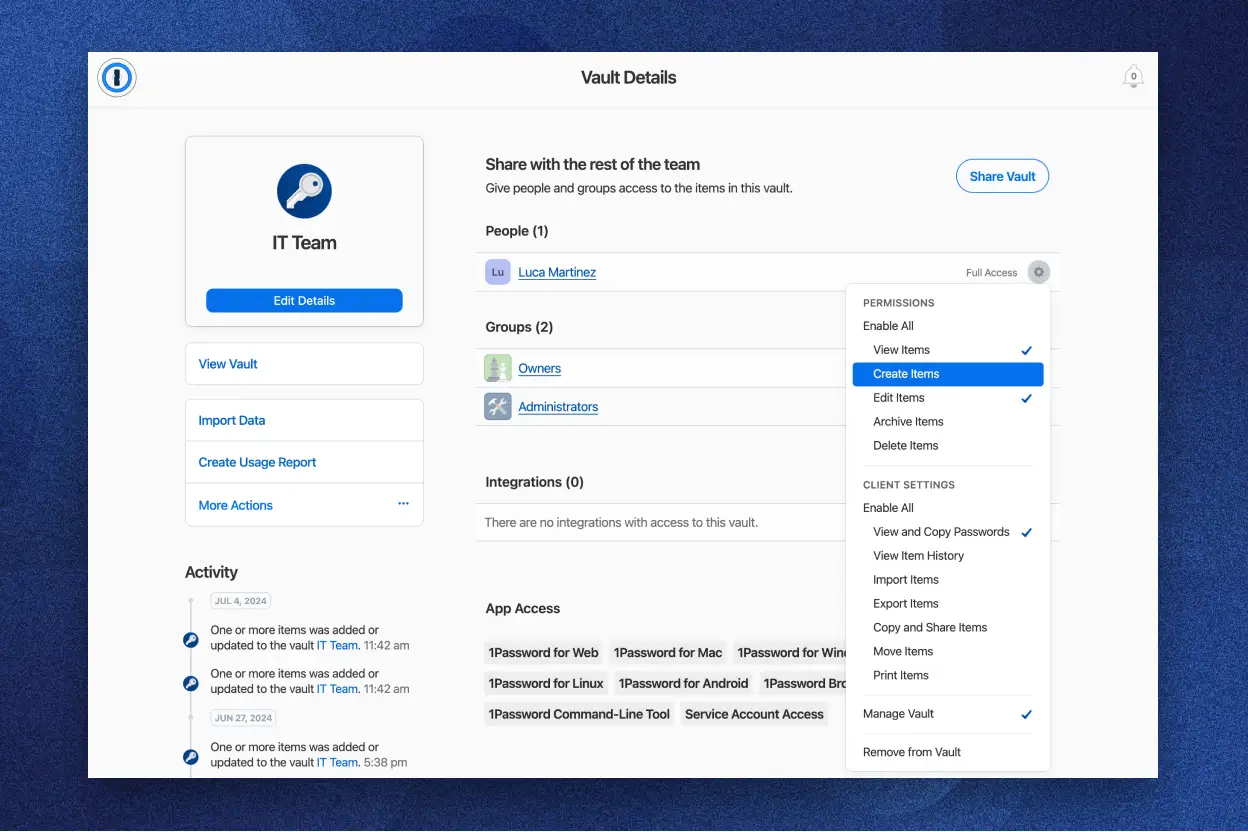
6. Grammarly
Main functionality: AI assistant for writing that checks grammar, spelling, tone, and style in real-time.
Reviews:
Capterra: 4.7/5
G2: 4.5/5
TrustRadius: 4.6/5
What I like the most about Grammarly is its contextual suggestions that go beyond basic spell-checking, but it understands the tone I’m aiming for and helps make my writing clearer and more impactful.
Price:
Free: Basic spelling and grammar checks
Premium: $12/month (billed annually)
Business: $15/user/month
Enterprise: Custom pricing
Best for: Writers, students, professionals, non-native English speakers, and anyone who wants to improve their writing quality and confidence.
I’ve used Grammarly for all my professional writing, from emails to long-form content. The beauty of it lies in how seamlessly it integrates into your writing workflow. Whether I’m drafting an email in Gmail or writing a document in Word, Grammarly’s suggestions appear instantly, helping me catch mistakes and improve clarity on the fly.
The way Grammarly works is simple: install the browser extension or desktop app, and it automatically checks your writing wherever you type. Each suggestion comes with a clear explanation of why the change is recommended, which turns it into a learning tool as well, besides a correction tool.
Notable features:
AI writing assistance and contextual understanding, as it corrects any grammar mistakes and indicates improvements to the text in real-time.
Tone detector that analyzes your writing’s emotional tone and customizes the writing suggestions.
AI-powered outline generation, which generates an outline based on a given prompt and continues writing your draft.
Built-in plagiarism checker, which flags plagiarized sentences or phrases and references the source.
Full-sentence rewriting gives you alternative ways to express your thoughts.
💡 Pro tip: Enable Grammarly’s vocabulary enhancement feature to find more sophisticated word choices, but use it selectively, as sometimes simpler language is more effective.
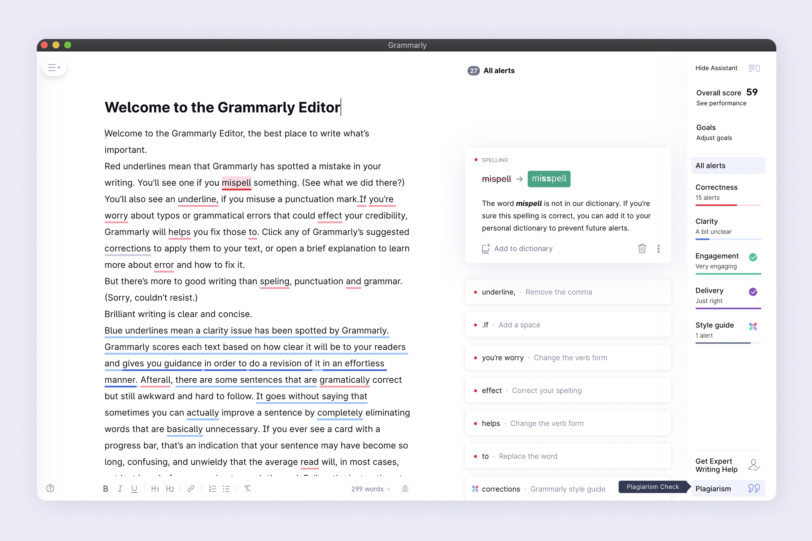
7. ChatGPT
Main functionality: AI language model that generates human-like text and can assist you with a lot of tasks like writing, coding, analysis, and creative tasks.
Reviews:
G2: 4.6/5
Product Hunt: 4.9/5
TrustRadius: 9.3/10
What I like the most about ChatGPT is its versatility and ability to understand the context of many texts. Whether I’m running out of ideas and it brainstorms for me, or I simply need to understand some complex topics in simpler terms, I can rely on ChatGPT for just about anything.
Price:
Free: Basic GPT-3.5 access
Plus: $20/month
Team: $30/user/month
Enterprise: Custom pricing
Best for: Professionals, developers, students, content creators, and anyone who needs a hand in writing, problem-solving, or a creative outlook on a problem.
ChatGPT has transformed how I tackle my writing process. I used to start my writing process by doing a lot of time-consuming research: reading a lot of other articles and bits on a topic I needed to write on without knowing if it was a good piece or not. Now, I’m asking ChatGPT what is necessary for me to study certain topics, and then, based on some prompts, I also try to understand what readers need from the article so I can match their search intent. Countless reading hours – done!
The way ChatGPT works is intuitive: you type your question or prompt in your own language, and it responds with relevant, context-aware answers. The more specific and detailed your prompt, the better the output quality.
Notable features:
The intuitive user interface in the form of a chat makes it a smooth experience for anyone.
Real-time conversation, which includes the memory and the context of a chat session, while getting better at replying once you’ve refined your prompts.
With its voice mode (available only on mobile ), it emulates conversational experiences.
It includes a large database, which makes it versatile on multiple topics you might have questions on.
It supports over 50 languages, which makes it available to almost anyone.
It has features for generating different content formats, from creative writing to technical documentation.
💡 Pro tip: As said, ChatGPT makes a great tool for so many needs, so it’s listed in many of our articles, such as The best AI marketing tools, as well as the AI productivity tools. Explore these articles if you’d like to dive more into Artificial Intelligence productivity apps.
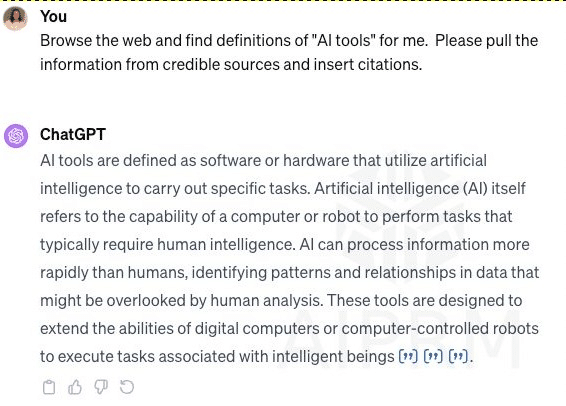
8. Trello
Main functionality: Visual project management based on the Kanban board system.
Reviews:
Capterra: 4.5/5
G2: 4.4/5
Software Advice: 4.5/5
What I like the most about Trello is its intuitive visual approach to tasks. Seeing my projects laid out as cards that I can drag between columns makes me understand when I should accelerate with my projects and when I have plenty of time for creativity.
Price:
Free: Basic features with unlimited cards
Standard: $5/user/month
Premium: $10/user/month
Enterprise: $17.50/user/month
Best for: Teams of any size that manage projects, individuals organizing personal tasks, freelancers tracking client work, and anyone who wants to have a visual representation of tasks rather than only text.
I’ve been using Trello for years to manage everything from content calendars to home renovation to travel plans. What makes it useful for me is that it turns project management into something as easy as moving sticky notes on a wall.
Developed by Toyota in the 1940s, the physical Kanban system based on which Trello is built turned into digital boards where tasks move through different stages.
Using Trello is simple: you create boards for different projects, lists (columns) for different stages of work, and cards for individual tasks. Each card becomes a mini-command center where you can add due dates, attachments, and checklists and assign team members. I particularly love how I can start with a simple to-do list and gradually add more complexity, like adding custom fields for priority levels or estimated time requirements.
Notable features:
Power-ups that extend their functions with integrations like calendar views, time tracking, and custom fields.
Butler automation tool that lets you create rules to automate repetitive actions (like moving cards or adding labels based on specific triggers).
Multiple board templates for various use cases, from editorial calendars to wedding planning.
Advanced checklists within cards that can include subtasks and progress tracking.
Timeline view (Gantt-style) so you can visualize all project schedules and dependencies and stay in control of any project.
Card covers and custom backgrounds to enjoy a visually appealing task card, organized with color coding and images.
💡 Pro tip: Take advantage of Trello’s keyboard shortcuts: press ‘B’ to open your board’s menu, ‘F’ to filter cards, and ‘D’ to open the due date picker. Also, if you’re looking to track time in Trello for your tasks, integrating it with Timeular works wonders.
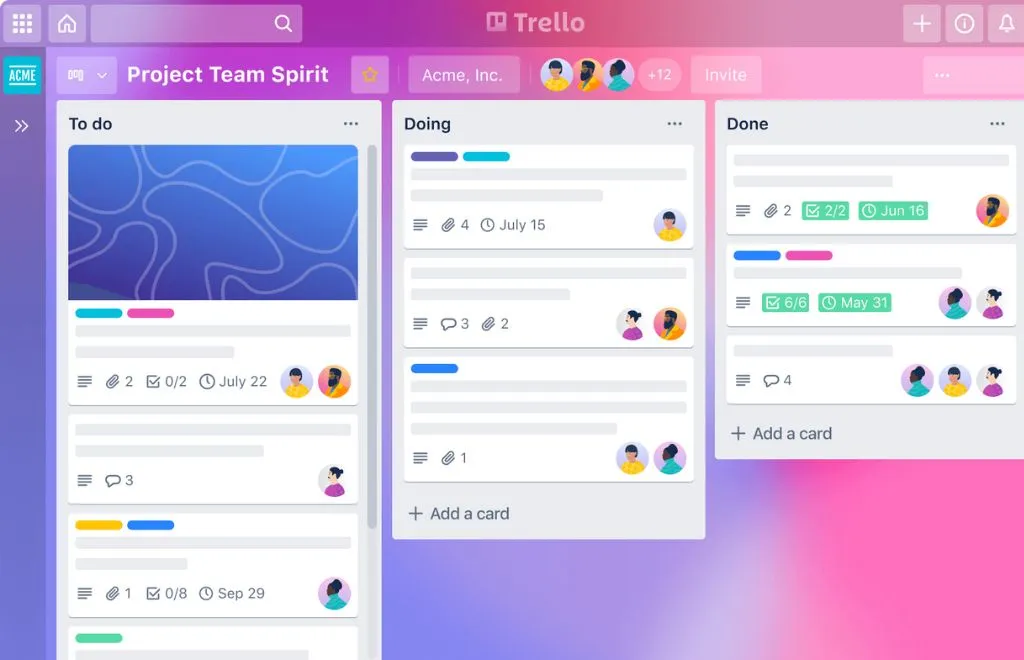
9. Todoist
Main functionality: Task management and to-do list app with smart scheduling features.
Reviews:
Capterra: 4.6/5
G2: 4.5/5
Product Hunt: 4.8/5
What I like the most about Todoist is the fact that I can simply type something like “submit report every Monday at 9 am #work p1,” and it instantly understands the schedule, project, and priority level from this simple phrase.
Price:
Free: Basic features for personal task management
Pro: $4/month (billed annually)
Business: $6/user/month
Enterprise: Custom pricing
Best for: Productivity enthusiasts, busy professionals, team managers, and anyone who needs a reliable system to track tasks and deadlines across multiple areas of life.
I’ve been testing Todoist for the last two months and assumed it is my digital brain for task management. It became somewhat indispensable in my daily workflow, as it’s quite intuitive to use, but it has quite powerful features. The best thing about it is its design, which takes me back to the GTD (Getting Things Done) methodology, but without forcing you into a rigid system
The way Todoist works feels almost magical in its simplicity: type a task in your natural language, and it automatically captures due dates, projects, labels, and priority levels. Want to “Call Mom every Sunday at 6 pm”? Todoist understands that as a recurring task and sets it up instantly. The app has completely changed how I think about task management, and instead of spending time organizing tasks, I can focus on actually completing them.
Notable features:
Natural language input, AKA your day-to-day language, and it understands dates, times, and recurring schedules in multiple languages.
It includes a Karma that gamifies your productivity by tracking your task completion streaks and patterns and rewards you based on that.
Two-way calendar sync that shows your tasks alongside your calendar events.
Smart scheduling suggestions based on your task completion patterns and available time slots.
Filters and labels that help you create custom views of your tasks based on any combination of criteria.
💡 Pro tip: Enhance your productivity with this Todoist time-tracking integration.
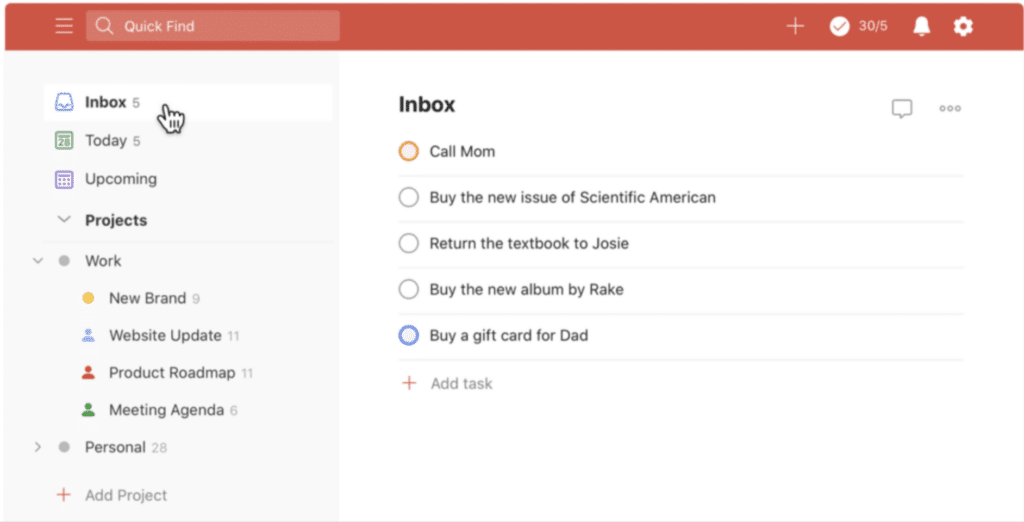
10. Evernote
Main functionality: Comprehensive note-taking and organization platform that captures, stores, and organizes all types of digital information.
Reviews:
Capterra: 4.4/5
G2: 4.3/5
TrustRadius: 4.2/5
What I like the most about Evernote is its search capability, which helps me find text even within images and handwritten notes. I am someone who takes countless screenshots and scans written notes, and such a feature has saved me hours of manual searching or retyping brainstorming sessions.
Price:
Free: Basic features with 60MB monthly uploads, 2 device sync
Personal: $14.99/month, or $129.99/year
Professional: $17.99/month
Teams: $24.99/user/month
Best for: Knowledge teams, researchers, writers, and professionals who need to capture, organize, and retrieve large amounts of digital notes across multiple devices.
After testing Evernote extensively over the past three months with a break of a few years since first testing it, I noticed a remarkable change from a basic note-taking tool into a sophisticated knowledge management powerhouse. While playing around with its features, I was amazed by how it handles pretty much anything I throw at it from voice notes, web articles, and even my terrible handwriting! My favorite discovery was using my phone as a pocket scanner at a recent marketing conference. Evernote turned my messy pile of business cards into crystal-clear digital notes that I could actually search through later. Super handy!
Evernote works in a very simple way: you create notebooks (like folders) to organize your notes and use tags to create connections between related items across different notebooks. Each note becomes a container that can hold multiple types of content, from text to images, files, audio, and even sketches. The real magic happens when you start using its organizational features like stacks (groups of notebooks), tags, and saved searches to create a personalized knowledge management system.
Notable features:
A web Clipper browser extension that saves articles, PDFs, and webpages with a single click.
Document scanning with automatic OCR (Optical Character Recognition) so you can search text in your images.
Tasks integration that lets you turn notes into actionable tasks with due dates and reminders.
A template gallery for different types of notes like meeting minutes, project planning, and journaling.
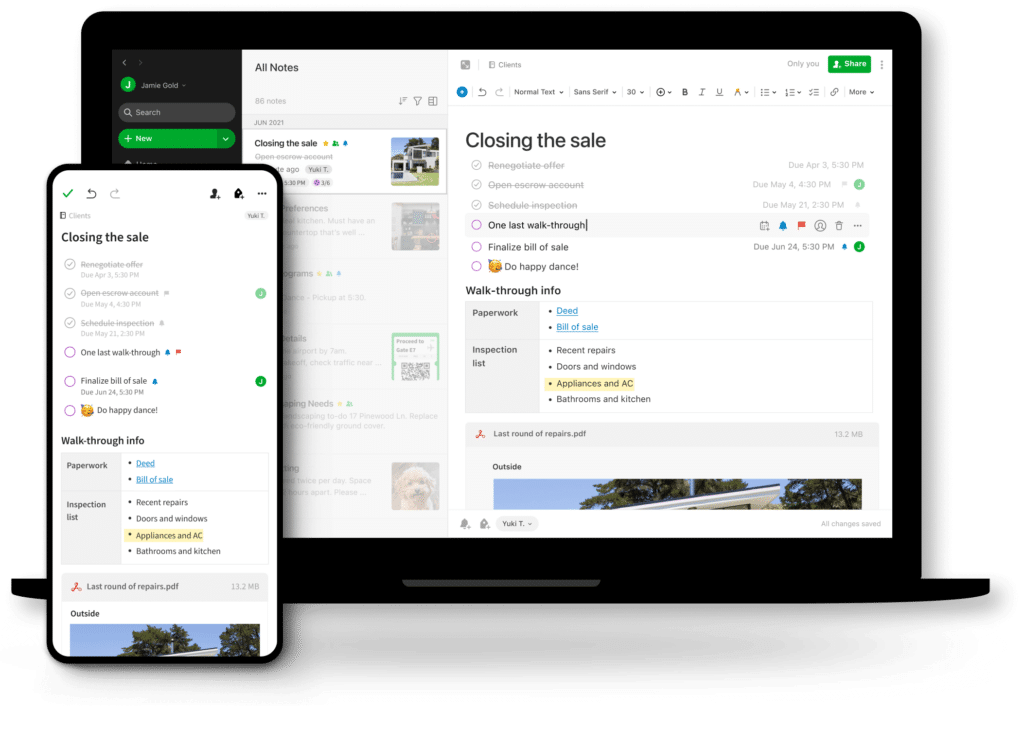
11. Google Calendar
Main functionality: Cloud-based calendar app that seamlessly integrates scheduling meetings within the Google Workspace ecosystem.
Reviews:
G2: 4.7/5
Capterra: 4.6/5
TrustRadius: 4.5/5
What I like the most about Google Calendar is its seamless integration with Gmail and other Google services. I love how it automatically adds events from my emails and adapts to different time zones when I’m traveling, making scheduling across global teams effortless.
Price:
Free: Personal Google account
Google Workspace Individual: $7.99/month
Business Starter: $6/user/month
Business Standard: $12/user/month
Enterprise: Custom pricing
Best for: Individuals, teams, and organizations of any size who need a reliable, user-friendly calendar solution, especially those already using other Google Workspace tools.
I’ve been using Google calendar for years now, and I appreciate the most how it handles scheduling. For instance, when I’m organizing a team meeting, it automatically suggests meeting times when everyone is available and even finds suitable rooms if we’re in the office.
The way Google Calendar works is no rocket science, and you probably know it. At its core, it’s a smart grid of your time that becomes more helpful the more you use it. It adapts meeting times when I travel across time zones, or it warns me if I’m about to double-book myself.
Notable features:
Smart scheduling assistant that suggests meeting times based on participants’ availability
Automatic event creation from Gmail messages and seamless integration with Google Meet
Multiple calendar views (day, week, month, schedule) with customizable working hours
Resource booking for conference rooms and equipment
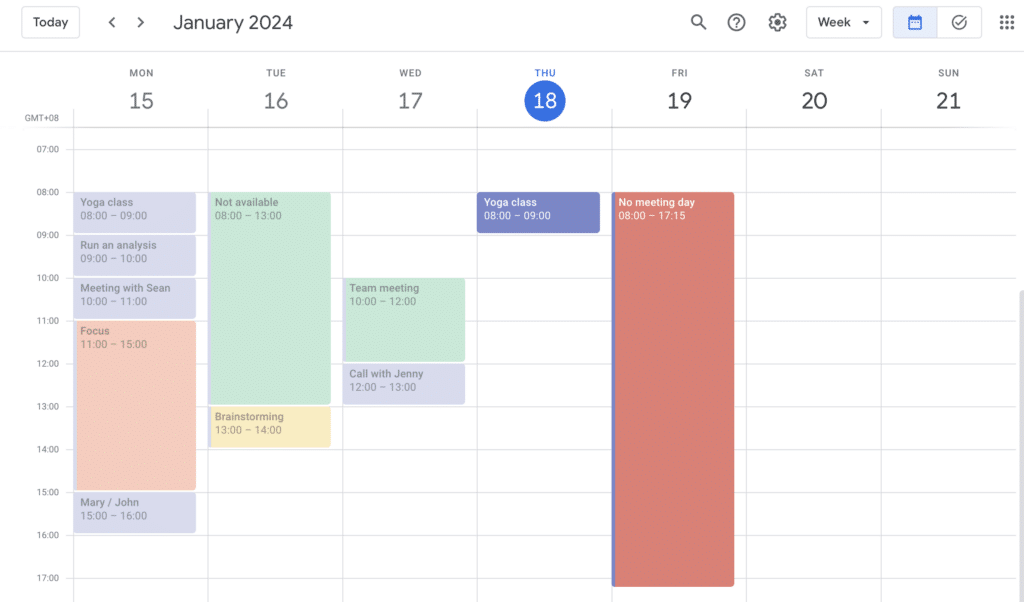
12. Fireflies AI
Main functionality: AI-powered meeting assistant that automatically records, transcribes, and summarizes conversations in different meeting apps.
Reviews:
Capterra: 4.7/5
G2: 4.6/5
Product Hunt: 4.8/5
What I like the most about Fireflies is how I can stay focused and actively participate in discussions with clients without worrying that I have to write anything down. The app works in the background and captures the entire conversation for me, as well as highlighting key points.
Price:
Free: Basic transcription and recording
Pro: $10/user/month
Business: $19/user/month
Enterprise: $39/user/month
Best for: Remote teams, managers, sales professionals, researchers, journalists, and anyone who needs to capture, analyze, and share meeting conversations efficiently.
During my time using Fireflies, I’ve discovered how it revolutionized my meeting workflow. Gone are the days of frantically typing notes while trying to stay engaged in conversations. The AI assistant (Fred) joins meetings as seamlessly as any team member.
The way Fireflies works is as follows: as your meeting progresses, it not only transcribes everything being said but also uses AI to identify key moments, action items, and even the emotional tone of conversations. In my experience, the most game-changing aspect has been how it turns lengthy discussions into searchable, shareable knowledge that my team can reference anytime.
Notable features:
AI-powered real-time transcription with remarkable accuracy across different accents and speaking styles.
Smart summary generation that automatically extracts key points, decisions, and action items for you.
Sentiment analysis helps track engagement and emotional responses during meetings, as well as making you aware of tension points in discussions.
Advanced search functionality that lets you find specific moments across all your recorded meetings
Integration with all major meeting platf,orms including Zoom, Google Meet, Microsoft Teams, and more.
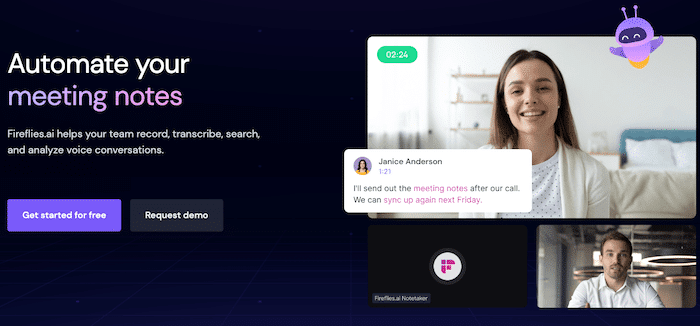
13. Reclaim AI
Main functionality: AI-driven calendar management app that automatically optimizes schedules and protects your work time.
Reviews:
G2: 4.7/5
Product Hunt: 4.8/5
Capterra: 4.6/5
What I like the most about Reclaim is its intelligent approach to protecting my focus time. During my testing, I was amazed at how it proactively defended my deep work sessions while still keeping my schedule flexible enough for important meetings.
Price:
Free: Basic calendar management
Pro: $10/month
Team: Custom pricing
Enterprise: Contact for pricing
Best for: Busy professionals, team leaders, knowledge workers, and anyone struggling to balance meetings with focused work time.
During my exploration of Reclaim, I discovered an incredibly smart approach to calendar management that I hadn’t seen before. Think of it as having a highly skilled personal assistant who knows exactly when you’re most productive and protects those precious time blocks fiercely. I was particularly impressed with how it learned my working patterns: after just a few weeks, it started automatically scheduling my deep work sessions during my peak productivity hours and clustered meetings together to maximize uninterrupted focus time.
The way Reclaim works is as follows: Rather than just being a passive scheduling tool, it actively helps shape your calendar for optimal productivity. During my testing, I watched it smoothly handle meeting requests by finding the perfect slots that didn’t disrupt my important tasks. Even more impressive was its ability to automatically reschedule lower-priority items when urgent matters came up, maintaining a healthy balance between flexibility and structure in my workday.
Notable features:
Smart scheduling that automatically finds optimal meeting times based on your preferences and habits
Adaptive calendar defense that protects focus time while remaining flexible for important meetings
Habit tracking and automated scheduling for regular activities like deep work or exercise
Team coordination features that align schedules across multiple team members
Smart links for external scheduling that respect your preferred meeting hours
Automatic buffer time creation between meetings to prevent back-to-back scheduling
💡 Pro tip: Don’t wait for a Windows productivity app to protect your focus and time; learn how to protect your energy on your own, and be wary of the toxic productivity trap!
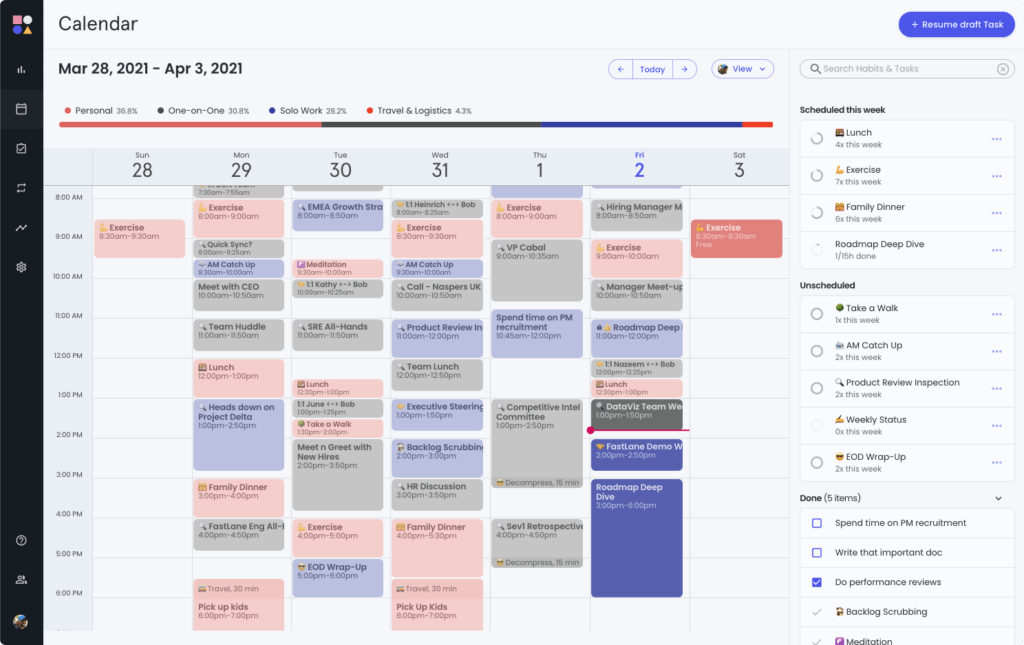
14. F.lux
Main functionality: Automatic screen brightness and color temperature adjustments based on time of day to reduce eye strain and improve sleep quality.
Reviews:
G2: 4.7/5
Product Hunt: 4.9/5
TrustPilot: 4.6/5
What I like the most about F.lux is how seamlessly it transitions my screen’s color temperature throughout the day. I barely notice the changes happening, but my eyes feel significantly less strained during late-night work sessions.
Price:
Free for personal use
Enterprise: Contact for pricing
Best for: Night owls, digital professionals, anyone who spends long hours in front of screens, and people who are sensitive to blue light or concerned about their sleep patterns.
I’ve been testing F.lux for a month as I’ve consciously worked to improve my sleep patterns. During this extensive testing, I’ve been amazed by how such a simple concept can make such a big difference in my daily computer use. The app quietly runs in the background, gradually warming my screen’s colors as the sun sets in my location.
The way F.lux works is effortless: you input your location and preferred color temperatures, and F.lux does the rest. In my testing, I found it fascinating how it mimics natural light patterns, both bright and crisp during the day, then slowly shifting to warmer, more amber tones in the evening. You can even customize the transition speed and color temperatures to match your preferences.
Notable features:
Location-based automatic adjustment that matches your local sunrise and sunset times.
Multiple color presets for different activities (reading, coding, movie watching).
Quick disable feature for color-sensitive work like photo editing.
Gradual transitions that are barely noticeable as they happen.
💡 Pro tip: Take time to experiment with different color temperatures during your first week. I found that setting slightly warmer daytime temperatures (around 5500K) helped reduce my eye strain even during bright daylight hours.
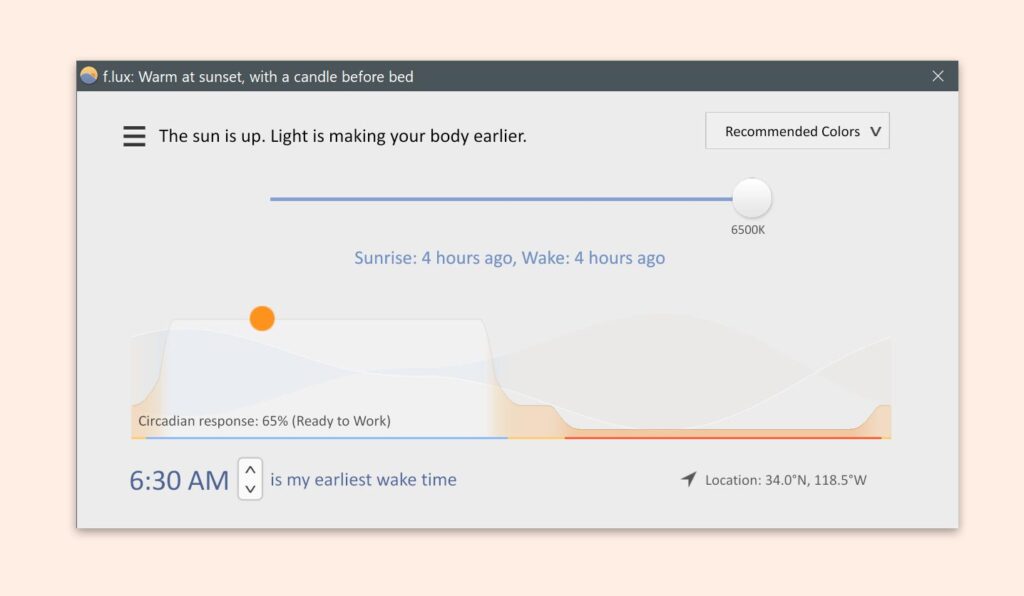
15. Loom
Main functionality: Asynchronous video messaging platform that lets you record, share, and store screen recordings and video messages with a webcam bubble overlay.
Reviews:
Capterra: 4.7/5
G2: 4.6/5
TrustRadius: 4.8/5
What I like the most about Loom is its instant sharing capability. The moment I stop recording, I get a link that I can share immediately while the video is still uploading in the background. This has transformed how I audit and explain content to my clients.
Price:
Free: 25 videos per person, 5-min limit per video
Business: $12.50/user/month
Enterprise: Custom pricing
Education: Free for verified teachers and students
Best for: Remote teams, trainers, designers, customer support professionals, managers, and anyone who needs to explain visual concepts or offer feedback asynchronously.
During my Loom testing, I changed the way I communicate remotely. I’ve found myself using it daily to send feedback to clients on articles, website copy and not only. The real game-changer was the ability to record both my screen and face simultaneously to add a personal touch to this remote setup.
The way Loom works reflects its simplicity: click the record button, choose what to capture (screen, camera, or both), and start talking. Loom automatically enhances video quality and reduces background noise, making even my quick recordings look and sound professional.
Notable features:
Instant video sharing with automatic link generation while uploading videos.
Drawing tools and mouse emphasis to highlight important areas during recording.
Custom thumbnails and video trimming for more polished final results.
Viewer insights that show who watched your video and for how long
Read also: The best productivity apps
How to choose the best productivity apps for Windows
Productivity tools are pivotal in your efficiency and overall success at work. The key is, however, to identify tools that not only match your specific needs but also integrate seamlessly with your existing systems.
Before choosing your productivity apps, keep in mind some factors:
How to Choose the Best Productivity Apps for Windows
Identify your core needs: Start by listing your most frequent tasks and biggest productivity pain points. Do you need better task management, note-taking, or time tracking?
Consider integration and compatibility: Look for apps that work well with your existing tools and platforms. The best productivity stack is one where all apps communicate with each other seamlessly.
Evaluate the learning curve: Choose apps that balance powerful features with ease of use. An app with too steep a learning curve might end up unused, no matter how powerful it is.
Assess the price-to-value ratio: Free isn’t always better. Consider how much time and effort the app could save you, and weigh that against its cost. Sometimes, paying for a premium feature set is worth the investment.
Read real user reviews: Look beyond star ratings and marketing materials. Read detailed reviews from users in similar situations to understand how the app performs in real-world scenarios.
💡 Pro tip: Most productivity apps offer free trials or basic versions. Take advantage of these to test how well they fit into your workflow before committing to a paid subscription.
Conclusion
The apps we list in this article offer a range of features and functionalities to streamline workflows, boost organization, and inspire creativity for Windows users. Give them a try and hopefully, you’ll find the best solutions to enhance efficiency, collaboration, and creativity, that’ll also empower you to become a better and more productive worker.
Whether you’re tracking time, communicating with teams, managing tasks, or creating documents there is a Windows app to boost your productivity and meet your needs.
Sources
https://www.softwareadvice.com/cloud-management/zapier-profile/reviews/