15 Best Productivity Apps for Mac
Your Mac is only as powerful as the apps you use. As a Mac user myself, I’ve spent months testing the most popular productivity apps for macOS, and I’m ready to share my findings.
Let’s dive right in and unfold the 15 best productivity apps for Mac.
❗Before diving in, here are two disclaimers: This review is completely independent, and none of the featured apps have sponsored this content. As well, I’ve curated the Mac productivity apps list based on the following criteria:
- Usability and ease of use: Is the app intuitive, and can you navigate it easily?
- Core functionality: Does the same app solve the core problem of its user exceptionally well?
- Use case: Would most of us this app in our daily jobs?
- It fosters productivity: Is it useful with time and task management and other work tasks?
- It’s customizable and flexible
- It has reliable performance: Was it buggy during my trial, or did it crack?
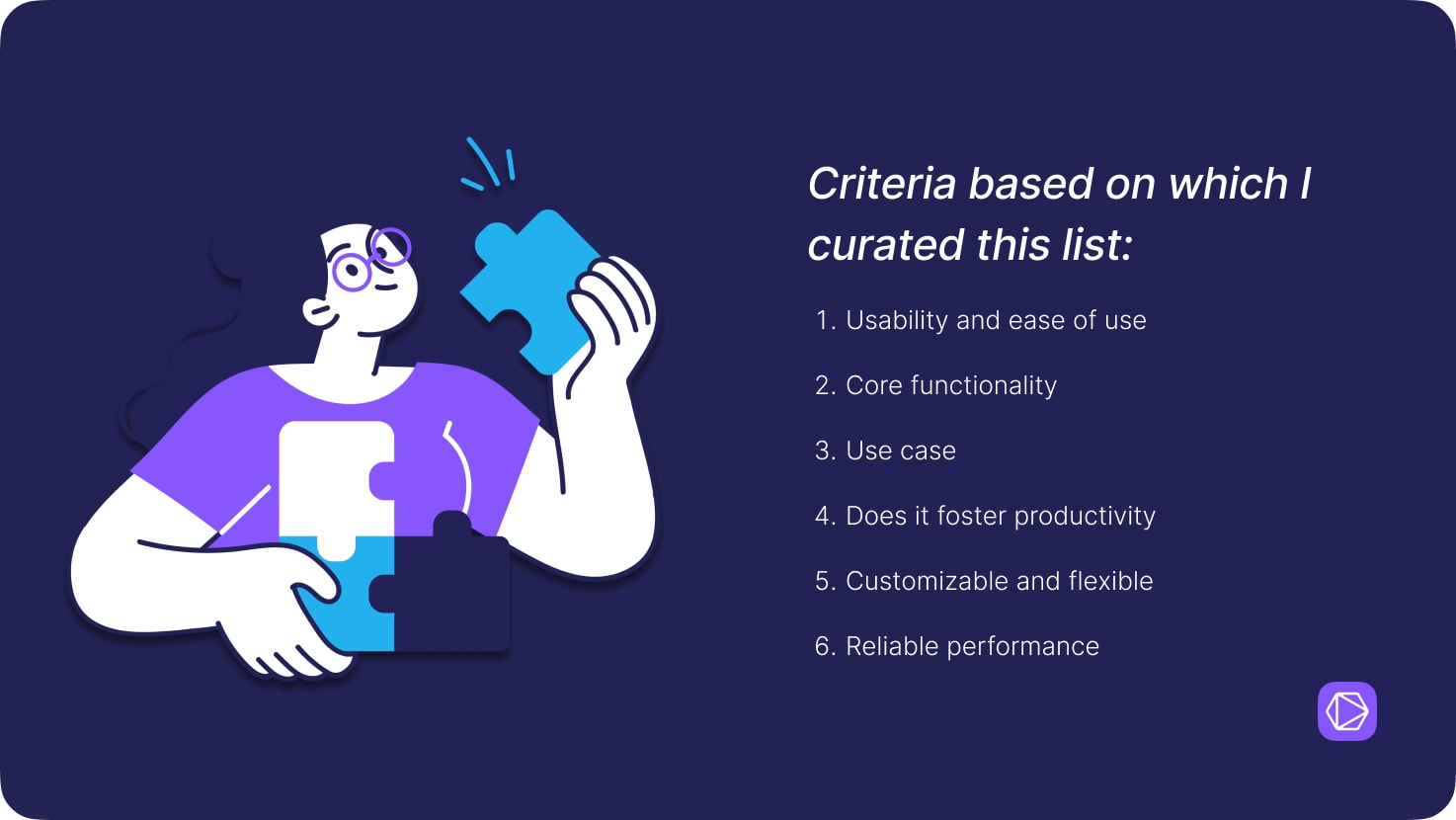
TL;DR – Mac apps at a glance
| App Name | Main functionality | Best for | Standout feature |
|---|---|---|---|
| Timeular | Comprehensive time tracking with digital and physical tracking capabilities | Freelancers, creative professionals, HR professionals, teams, consultants | AI-powered productivity dashboard |
| Zapier | Automation platform that connects apps and automates workflows without coding | Professionals and teams looking to automate repetitive tasks | 6,871 platform integrations |
| Slack | Communication app for team collaboration | Teams of any size looking for central communication | Powerful search functionality |
| Notion | All-in-one workspace combining note-taking, project management, wikis, and databases | Knowledge workers, project managers, teams needing a central hub | Building-block approach with flexible organization |
| Trello | Visual project management based on Kanban boards | Teams and individuals preferring visual task management | Power-ups system for extended functionality |
| Todoist | Smart task management with natural language input | Productivity enthusiasts and busy professionals | Natural language input for task creation |
| Evernote | Note-taking and organization platform | Knowledge workers, researchers, writers | OCR search within images and handwritten notes |
| Grammarly | AI-powered writing assistant | Writers, students, professionals, non-native English speakers | Contextual tone and style suggestions |
| 1Password | Password management and secure data storage | Security-conscious individuals and teams | Watchtower security monitoring |
| Google Calendar | Cloud-based calendar and scheduling platform | Professionals managing multiple schedules | Smart scheduling with timezone intelligence |
| ChatGPT | AI language model for various tasks | Professionals, content creators, developers | Context retention and multi-language support |
| Reclaim | AI-powered calendar management | Busy professionals and team leaders | Intelligent focus time protection |
| MindNode | Visual brainstorming and mind mapping | Creative professionals and project managers | Quick Entry with automatic mind map conversion |
| Magnet | Window management tool | Multitaskers working with multiple windows | Customizable keyboard shortcuts |
| Airmail | Advanced email client | Professionals handling multiple email accounts | Email to task conversion |
Best productivity apps for Mac
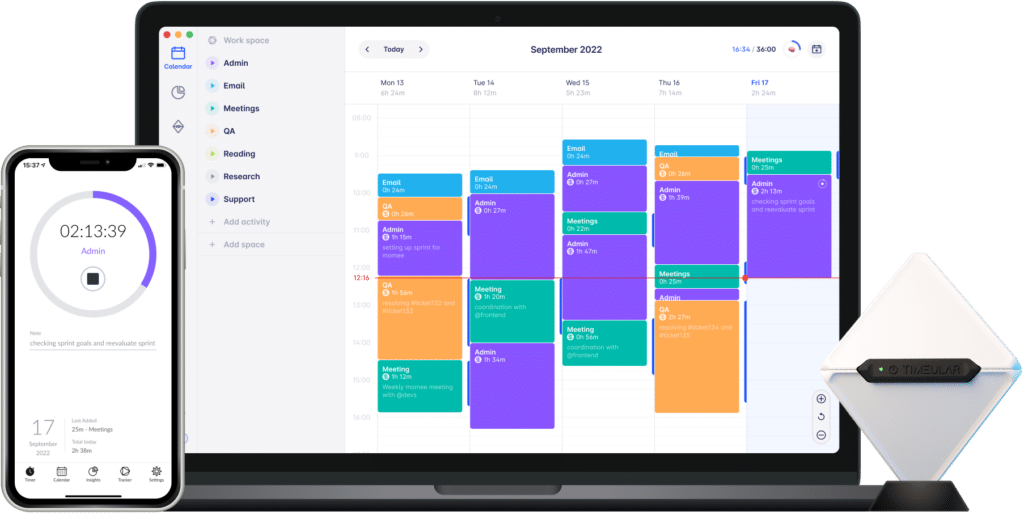
1. Timeular
Main functionality: Comprehensivetime tracking with both digital and physical tracking capabilities, available on macOS, both as mobile and desktop app.
Best for: Freelancers, creative professionals, HR professionals, teams, consultants, and organizations looking to looking to understand and optimize their time use.
Reviews:
- G2: 4.6/5
- Capterra: 4.6/5
- Product Hunt: 5/5
What impressed me most about Timeular is how it transformed time tracking from a boring admin task into a practice that I’m actually enjoying. To me, it’s the best time tracker for Mac because it’s simple despite having AI and automation technologies.
The feature I like the most in Timeular is its AI-powered productivity dashboard that’s helping me identify my productivity patterns. As a long-time Mac user, I’ve found Timeular to fit my Apple environment flawlessly – it integrated with my workflow naturally.
It seems like Timeular has loads of users, and among its more than 10,000 companies, you’ll find Google, Audi, Toyota, McKinsey, and Bang&Olufsen.
During the trial, Timeular helped me with:
- Understanding my productivity patterns, the hours I’m more productive and when I’m not;
- Finding the clients that consumed way too much time compared to the pay I get;
- Generating one-click reports to attach to my clients’ invoices;
- Understanding if I had time for a new client in January based on a simple analysis of my productivity patterns.

Start tracking your time on Mac to boost your productivity levels
Notable features:
- A physical time tracker that makes time tracking tangible and intuitive.
- Drag-and-drop calendar interface so you can track time effortlessly.
- Automatic time tracking, which tracks websites, apps, and tools you’re using during your work day in the background.
- AI-powered productivity dashboard with personalized insights such as times when you’re productive or not, apps that stifle your efficiency, and others;
- Leave tracking and management for all types of PTO, sick time off, and others. This feature works both ways – for employees and employers too.
- Automated time reporting, which generates customizable and effortless reports for analyzing your progress and task management, sharing them with clients, and for future reference.
- Overtime tracking so you can understand overtime patterns, and gain control over your work schedule, whether you’re an employer or employee.
Price:
- Personal account: $6.63/month
- Personal Pro: $10.10/month
- Team: $18.41/month
- Enterprise: Custom pricing
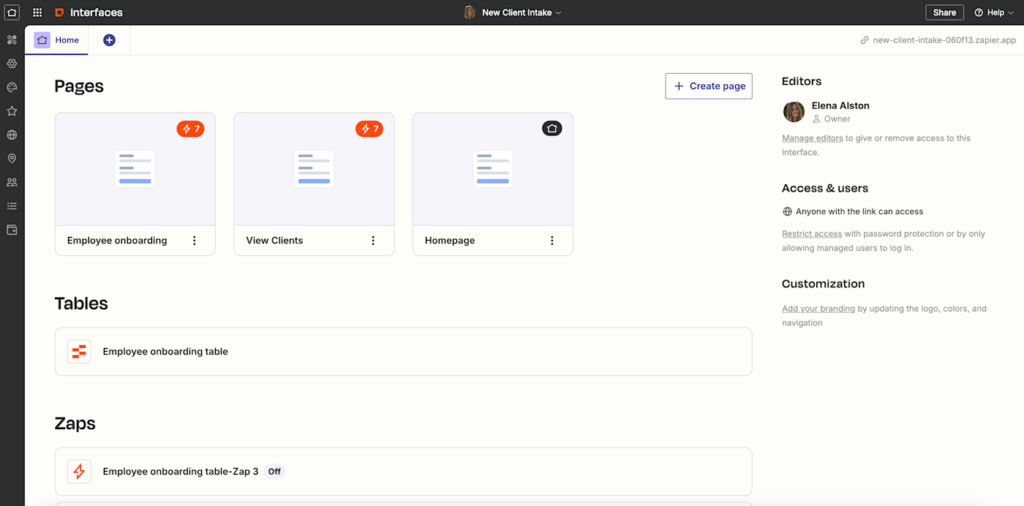
2. Zapier
Main functionality: A powerful automation platform that connects your favorite apps and automates repetitive workflows without requiring any coding knowledge.
Best for: Professionals and teams looking to automate repetitive tasks, especially those who work with multiple apps but don’t have coding expertise.
Reviews:
- Capterra: 4.3/5
- Product Hunt: 4.8/5 (122 reviews)
- Software Advice: 4.7 (2940 reviews)
During my testing, I was amazed at how quickly I could set up complex workflows that would have taken hours to do manually. The platform’s “if this, then that” logic is so intuitive that even me as a non-technical writer started creating my own automations within days.=
What I like the most is its extensive integration capability with thousands of apps, to be exact, 6871 platforms. There’s virtually no app that can’t be connected.
The magic of Zapier lies in its simplicity. Creating an automation (or “Zap,” as they call it) feels like completing a simple fill-in-the-blank exercise. You start by choosing a trigger (something that starts the automation) and then add one or more actions (what happens next). The platform guides you through each step with clear instructions and helpful suggestions.
Notable features:
- Multi-step automation that can chain together multiple actions from different apps
- Powerful filters and formatting options to ensure your data moves exactly how you want it
- Real-time testing of your Zaps before activating them
- Over 6,800 app integrations, making it possible to connect almost any tool in your workflow
- Custom paths that let your Zaps make decisions based on specific conditions
💡 Pro tip: Zapier is one of the best automation tools that can truly impact your efficiency, as well as a great way to avoid work overload.
Price:
- Free: 5 Zaps, 100 tasks/month
- Professional: Starting at $19.99/month
- Team: $69.99/month
- Enterprise: Custom pricing
Read also: What are the best AI apps for productivity?
3. Slack
Main functionality: One of the best communication apps that transforms how teams collaborate through organized channels, direct messaging, and integrated workflows.
Reviews:
- Capterra: 4.7/5
- G2: 4.5/5
- Software Advice: 4.5/5
What I love most about Slack is its powerful search functionality. I’ve used Slack for the last 10 years probably, and it’s my favorite professional comms channel. I always need some brief, written notes or files that are easily searchable in Slack. This searchability alone has saved me countless hours of digging through email threads.
Recently, I started adding to-do lists in Slack:
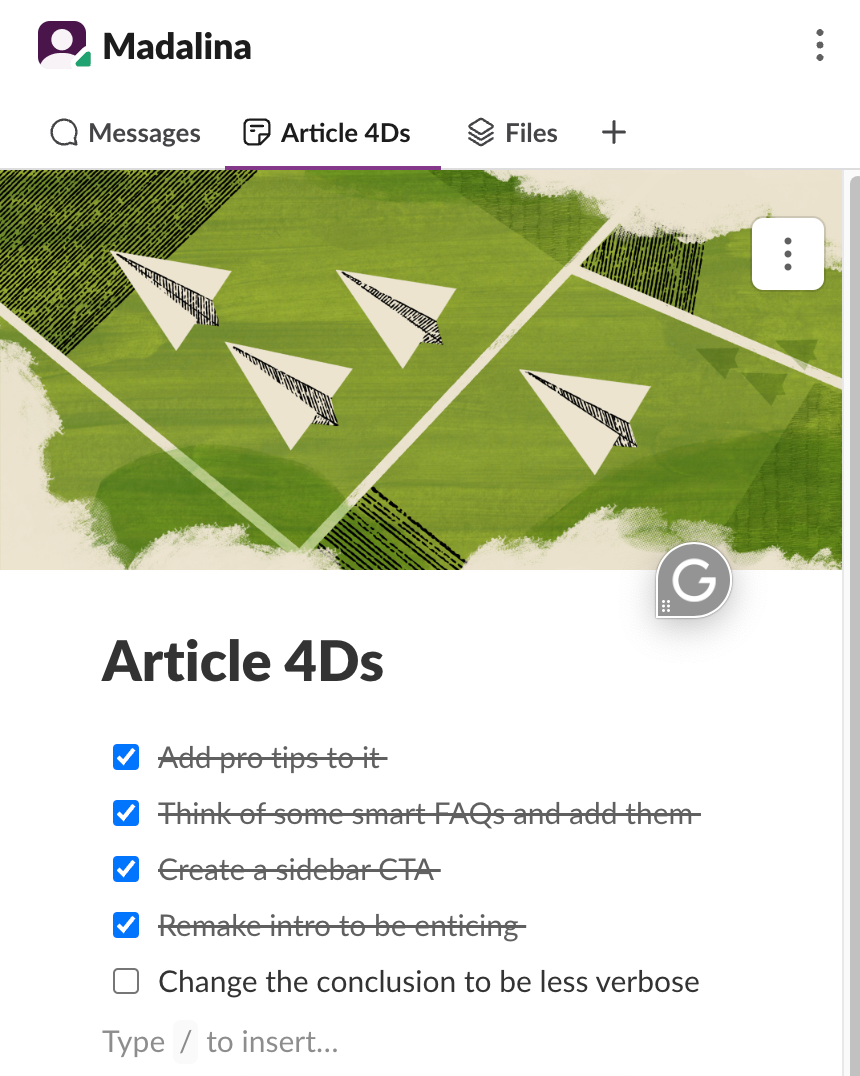
Best for: Teams of any size looking for a simple but effective central communication app, freelancers managing multiple client relationships, and organizations looking to reduce email overload.
Notable features:
- Thread-based replies that keep conversations organized and prevent channel clutter.
- Customizable channels that can be public, private, or shared with external partners.
- Huddles for quick voice calls which are perfect for quick team check-ins.
- AI-powered channel summaries that help in catching up on missed conversations.
- Rich media sharing with instant previews for documents, images, and code snippets.
- Advanced search capabilities that can find text within shared documents and files.
💡 Pro tip: If you’re looking to track time spent with Slack and comms in general, check out this article about time tracking in Slack.
Price:
- Free version: Limited features, 90-day message history
- Pro: $8.75/user/month
- Business+: $15/user/month
- Enterprise Grid: Custom pricing
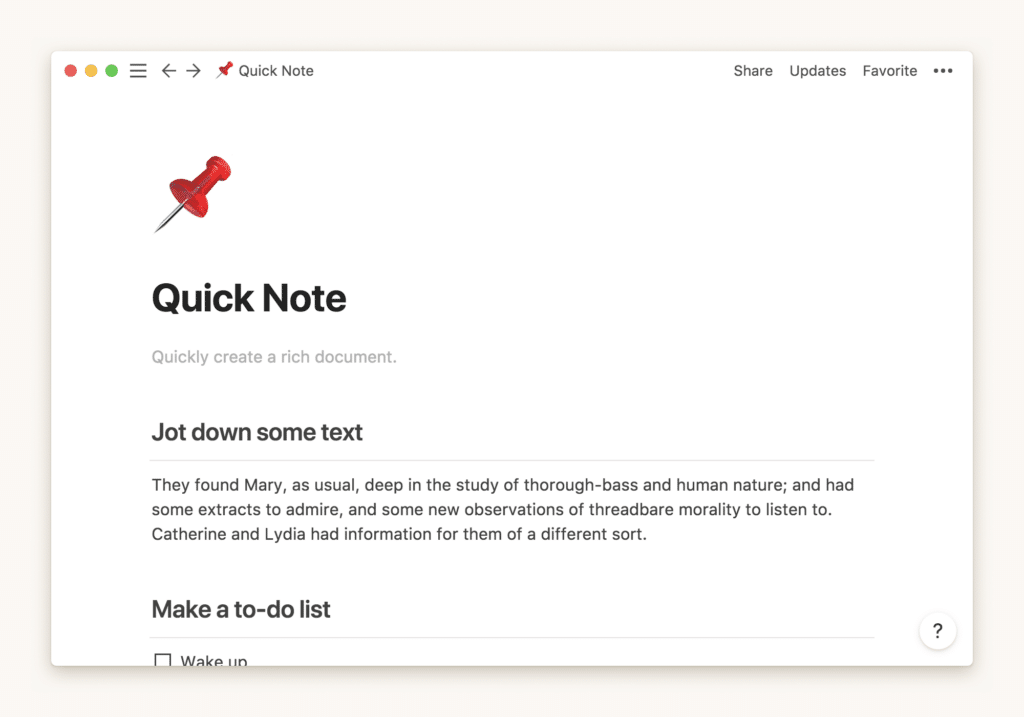
4. Notion
Main functionality: All-in-one workspace that combines note-taking, project management, wikis, and databases with a highly customizable interface.
Best for: Knowledge workers, project managers, teams that need a central knowledge hub, startups building their operations from scratch, and individuals looking for a flexible workspace.
Reviews:
- G2: 4.5/5
- Capterra: 4.7/5
- Product Hunt: 4.9/5 (3,500+ reviews)
What I like the most about Notion is its building-block approach. Everything is made of blocks that you can customize and rearrange however you want. This flexibility means that you can create any structure you need without being constrained by rigid templates or structures. Just recently, I transformed a simple meeting notes template into a comprehensive client management system in less than an hour.
During my extensive testing of Notion over the past couple of years, I’ve discovered it works like my digital brain. Actually, there is a concept that’s been popularized that Notion is a second brain on the internet. What amazed me most was how I could start with a simple notes page and gradually transform it into a sophisticated tool similar to project management tools.
Notable features:
- Flexible page organization and cross-linking between pages, which creates powerful wiki systems.
- Templates gallery with hundreds of pre-built templates for various use cases.
- Customizable databases that can be viewed as tables, boards, calendars, or lists.
- AI-powered writing and organization assistance that can help you with content creation.
- Block-based editing system that makes restructuring content intuitive.
Price:
- Free: Unlimited pages and blocks for individuals
- Plus: $10/user/month (billed annually) or $12/user/month (billed monthly)
- Business: $15/user/month (billed annually) or $18/user/month (billed monthly)
- Enterprise: Custom pricing
- Optional Notion AI add-on: $8/user/month (billed annually) or $10/user/month (billed monthly)
💡 Pro tip: As a starting base, use Notion’s templates, otherwise you might overcomplicate yourself. If you’re looking to also keep track of the time spent in Notion, check our article on Notion time tracking.
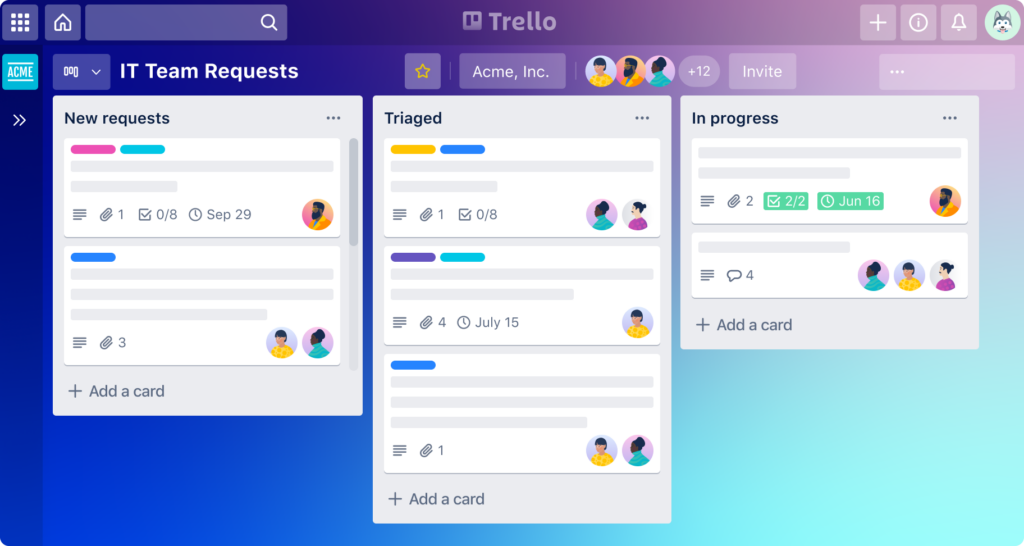
5. Trello
Main functionality: Visual project management platform based on the Kanban board system, designed for organizing tasks and workflows.
Best for: Teams of any size managing projects, individuals organizing personal tasks, freelancers tracking client work, and anyone who prefers a visual approach to task management.
Reviews:
- Capterra: 4.5/5
- G2: 4.4/5
- Software Advice: 4.5/5
As a copywriter, I need simple systems so I can put my energy into writing, and Trello is one of those apps for me. It’s a productivity software disguised as something as intuitive as arranging sticky notes on a wall. The visual organization of this Mac app makes it incredibly easy to understand project status at a glance. For example, when managing my editorial calendar, I can instantly see which articles are in draft, ready for review, or published just by looking at different columns.
What I like the most about Trello is its power system. These extensions transform Trello from a simple board into a project management tool. I particularly love how I can see my deadlines and projects in the form of calendar events.
Notable features:
- Power-ups that extend their functionality with integrations like calendar views
- Butler automation tool that lets you create rules to automate repetitive actions
- Multiple board views, including timeline (Gantt-style) and calendar
- Advanced checklists within cards for breaking down complex tasks
- Labels and tags for easy categorization and filtering
- Real-time collaboration with instant updates and team synchronization
Price:
- Free: Basic features with unlimited cards
- Standard: $5/user/month
- Premium: $10/user/month
- Enterprise: $17.50/user/month

6. Todoist
Main functionality: Smart task management and to-do list app that excels at natural language input when compared to other apps with a similar function.
Best for: Productivity enthusiasts, busy professionals, team managers, and anyone who needs a reliable system to track tasks and deadlines across multiple areas of life.
Reviews:
- Capterra: 4.6/5
- G2: 4.5/5
- Product Hunt: 4.8/5
During my two months of testing Todoist, I discovered it’s like having a personal assistant who never forgets anything. The app has transformed how I handle my tasks: instead of juggling multiple to-do lists, either written or in my Apple notes, now everything lives in one smart app.
What amazed me most was how quickly I could add tasks using natural language. For example, typing “submit client report every Monday at 9 am #work p1” instantly creates a recurring high-priority task in my work project, scheduled for Monday mornings.
Notable features:
- One of the few Apple apps that uses natural language input that understands dates, times, and recurring schedules in multiple languages
- Karma system that gamifies your productivity by tracking task completion streaks and patterns
- Two-way calendar sync showing your tasks alongside calendar events
- Smart scheduling suggestions based on your task completion patterns
- Filters and labels for creating custom views of your tasks based on any criteria
- Priority levels and task dependencies to help you focus on what matters most
Price:
- Free: Basic features for personal task management
- Pro: $4/month (billed annually)
- Business: $6/user/month
- Enterprise: Custom pricing
Read also: How to track time in Todoist
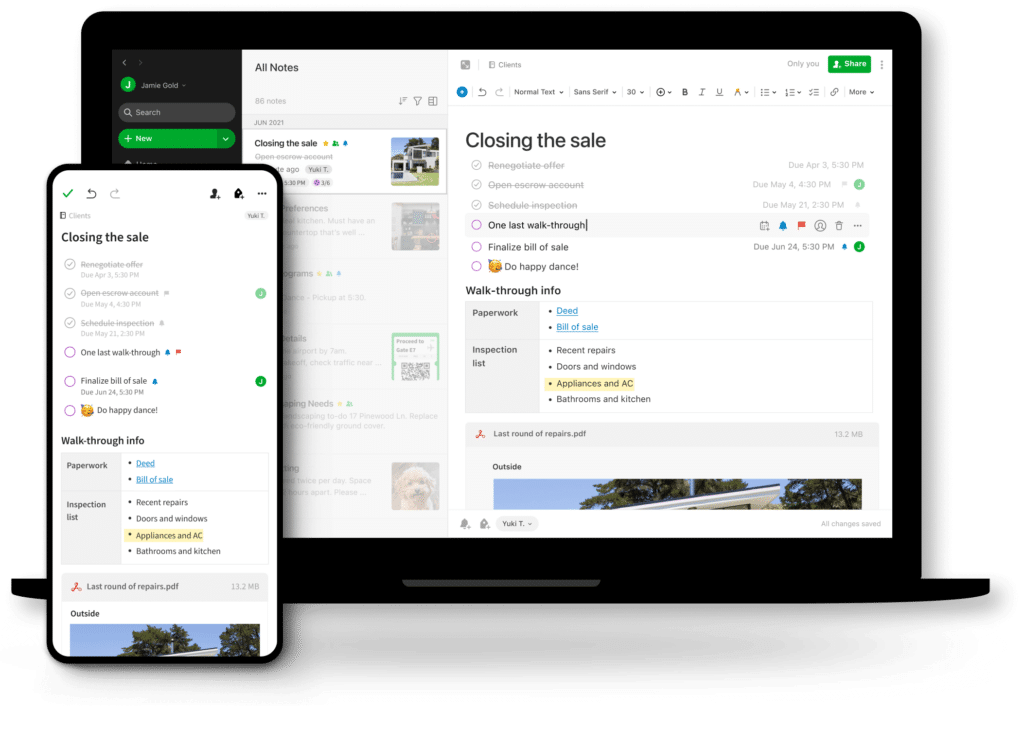
7. Evernote
Main functionality: Note-taking and organization app that captures, stores, and organizes all types of digital information. It can be found in the Mac app store and as a browser extension.
Best for: Knowledge workers, researchers, writers, and professionals who need to capture, organize, and retrieve large amounts of digital notes across multiple devices.
Reviews:
- Capterra: 4.4/5
- G2: 4.3/5
- TrustRadius: 4.2/5
During my three months of testing Evernote after a break of several years, I’ve noticed it’s evolved from a basic note-taking tool into a sophisticated knowledge management system. What struck me most was its handling of different content types: from voice notes to web articles and even handwritten notes. At a recent marketing conference, I used my phone as a document scanner to capture business cards and presentation slides. Evernote turned them into searchable digital notes, making follow-up work incredibly efficient for me.
What I like the most about Evernote is its powerful search capability that can find text even within images and handwritten notes. As someone who takes countless screenshots and scans written notes, this feature has saved me hours of manual searching.
Notable features:
- Web Clipper browser extension that saves articles, PDFs, and webpages with one click
- Document scanning with OCR (Optical Character Recognition) for searchable text in images
- Tasks integration for turning notes into actionable items with due dates
- Template Gallery for different types of notes like meeting minutes and project planning
- Tags and saved searches for creating flexible organization systems
Price:
- Free: Basic features with 60MB monthly uploads, 2 device sync
- Personal: $14.99/month, or $129.99/year
- Professional: $17.99/month
- Teams: $24.99/user/month
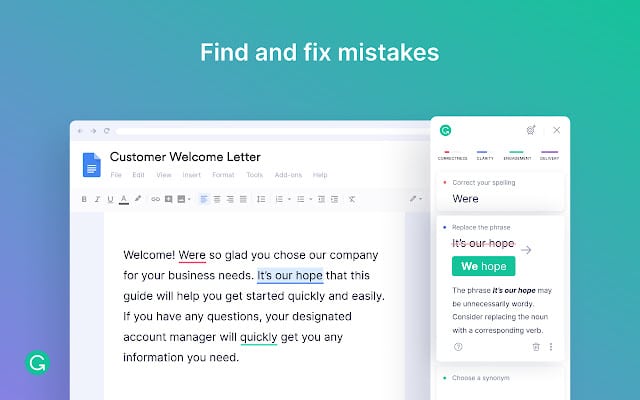
8. Grammarly
Main functionality: AI-powered writing assistant that checks grammar, spelling, tone, and style in real-time in different platforms and Mac productivity apps.
Best for: Writers, students, professionals, non-native English speakers, and anyone who wants to improve their writing quality.
Reviews:
- Capterra: 4.7/5
- G2: 4.5/5
- TrustRadius: 4.6/5
As a writer, Grammarly is vital in my professional life, and it’s useful for anyone, really! If you’re speeding up and writing at high speed an email or a proposal, you really need a skilled editor looking over your shoulder 24/7. What it can help you with in writing emails, for example, is that it catches subtle tone issues in your client emails that can be misinterpreted, and not only.
What I like the most about Grammarly is its contextual suggestions that go beyond basic spell-checking. Recently, while drafting an important proposal, it helped me adjust my language from overly casual to appropriately formal, which significantly improved my document’s professional feel.
Notable features:
- AI writing and contextual understanding,g which corrects your grammar mistakes and gives you improvement strategies in real time
- The tone detector analyzes your tone and customizes the writing suggestions
- AI-powered outline generation, generated for you based on given prompts while it continues to write your draft
- Full-sentence rewriting which gives you alternative ways to express the same ideas
Price:
- Free: Basic spelling and grammar checks
- Premium: $12/month (billed annually)
- Business: $15/user/month
- Enterprise: Custom pricing
Read our post and find out about other top-rated AI tools for marketing
9. 1Password
Main functionality: Password management and secure data storage for individuals and teams.
Best for: Anyone looking to protect their digital accounts, teams handling sensitive data, and families sharing credentials.
Reviews:
- Capterra: 4.8/5
- G2: 4.6/5
- Software Advice: 4.7/5
During my three years with 1Password, it’s transformed from just a password manager into my digital security hub. What fascinated me most was discovering that 1Password created separate vaults for different areas of my life. Before it, I used to randomly write all my passwords in Apple Notes or use the same password for all of my accounts, which is not secure at all. I now have one vault for personal accounts, another for work credentials, and a shared vault with some of my clients for company resources.
What I like the most about 1Password is its proactive security features. The Watchtower dashboard actively monitors all my accounts for security breaches and weak passwords but goes beyond that – it also alerts me about compromised websites and reused passwords.
Notable features:
- Secure document storage for sensitive files like passport scans and software licenses
- Travel Mode that temporarily removes sensitive data when crossing borders
- Built-in authenticator for 2FA codes, eliminating the need for separate authentication apps
- Password health monitoring through the Watchtower dashboard
- Secure sharing features for families and teams
Price:
- Personal: $2.99/month
- Family: $4.99/month (up to 5 family members)
- Teams: $19.95/month (up to 10 members)
- Business: $7.99/user/month
- Enterprise: Custom pricing
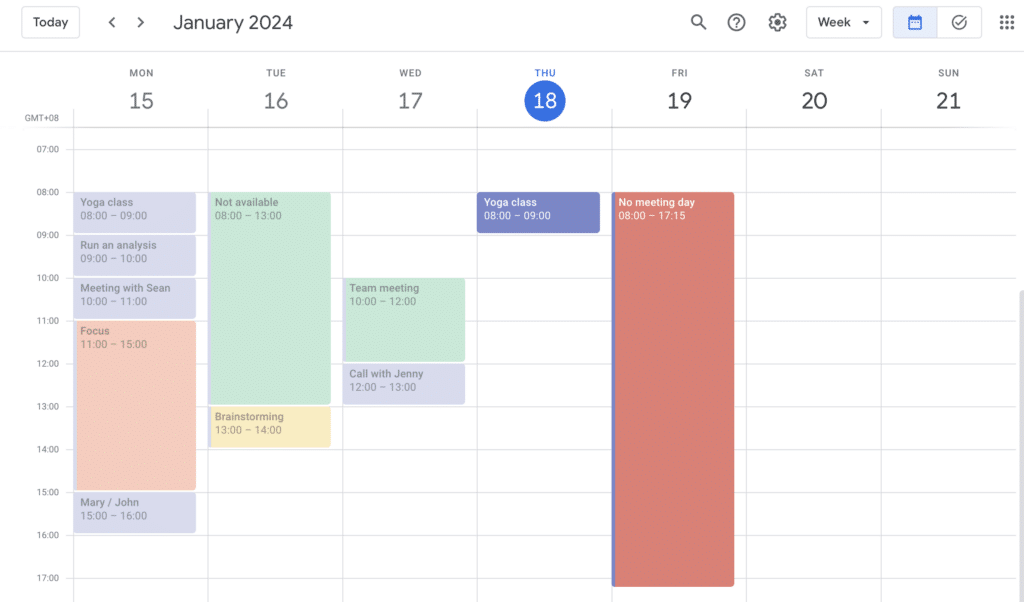
10. Google Calendar
Main functionality: Cloud-based calendar and scheduling app that integrates with the entire Google ecosystem.
Best for: Professionals managing multiple schedules, teams coordinating meetings across time zones, and anyone deeply integrated into the Google ecosystem.
Reviews:
- G2: 4.7/5
- Capterra: 4.6/5
- TrustRadius: 4.5/5
If you already know Google Calendar and thought it doesn’t have advanced features at all, in the last few years, I’ve been impressed by how it automatically adjusted meeting times for participants across different time zones. It even warned me about local holidays that might affect attendance.
What I like the most about Google Calendar is its ability to analyze my scheduling patterns and help me work more efficiently. It helps me find time for focused work by suggesting gaps in my schedule.
Notable features:
- Smart scheduling assistant with features that suggest meeting times based on participants’ availability
- Automatic event creation from Gmail messages and effortless integration with Google Meet
- Resource booking for conference rooms and equipment in different locations
Price:
- Free: Personal Google account
- Google Workspace Individual: $7.99/month
- Business Starter: $6/user/month
- Business Standard: $12/user/month
- Enterprise: Custom pricing
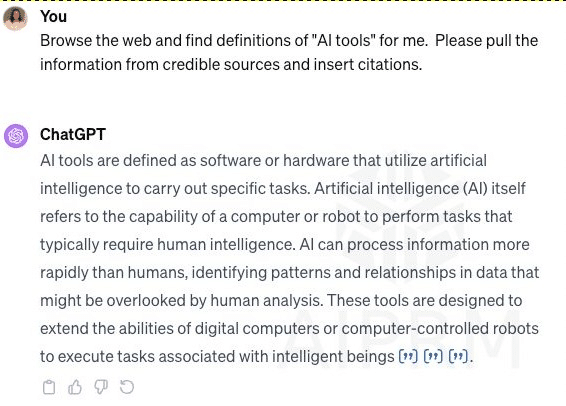
11. ChatGPT
Main functionality: AI language model that works as your assistant for writing, analysis, coding, and creative tasks.
Best for: Professionals, content creators, developers, researchers, and anyone looking for AI-powered assistance with writing, problem-solving, or creative work.
Reviews:
- G2: 4.6/5
- Product Hunt: 4.9/5
- TrustRadius: 9.3/10
ChatGPT has truly revolutionized my content creation workflow. Instead of spending hours on initial research as I used to, I now use it to generate comprehensive outlines and gather key points about topics I’m writing about.
What I like the most about ChatGPT is its capability to integrate my feedback and provide new and more optimized output tailored to my new prompts. It builds upon previous responses to create increasingly refined content.
Notable features:
- Chat-like intuitive interface, which makes it a smooth and almost chatty experience for anyone
- Real-time conversation, including the memory and the context of your previous chat session, while it gets better at replying to new prompts.
- With its voice mode, it emulates conversational experiences very well
- It has a large database, which makes it versatile on virtually any topic
- It supports over 50 languages, which makes it available to almost anyone.
Price:
- Free: Basic GPT-3.5 access
- Plus: $20/month
- Team: $30/user/month
- Enterprise: Custom pricing
12. Reclaim
Main functionality: AI-powered calendar management tool that automatically optimizes your schedule and protects focus time.
Best for: Busy professionals, team leaders, knowledge workers, and anyone struggling to balance meetings with focused work time.
Reviews:
- G2: 4.7/5
- Product Hunt: 4.8/5
- Capterra: 4.6/5
In a period when I couldn’t handle all my work and client requests, Reclaim has turned my chaotic calendar into a neatly organized system. I found its ability to automatically reschedule less important tasks when urgent, like client revisions before the campaign launch, came up. For example, when a client requested an emergency meeting during my deep work time, Reclaim automatically found another slot for my focused work without me having to juggle anything manually.
What I like the most about Reclaim is its intelligent defense of my focus time. It doesn’t just block off time, but it actively learns from my work patterns and protects my most productive hours.
Notable features:
- Smart scheduling, which automatically identifies optimal meeting times depending on preferences and habits
- Adaptive calendar feature that protects your focus time but keeps it flexible for important meetings
- Smart links for external scheduling that respect your preferred meeting hours
- Automatic buffer time creation future that prevents back-to-back meeting scheduling
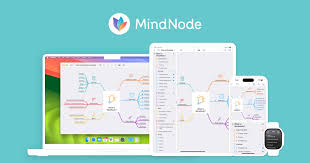
13. MindNode
Main functionality: Visual brainstorming and mind mapping tool that helps organize thoughts and ideas in an intuitive, visual format.
Best for: Creative professionals, writers, project managers, students, and anyone who needs to organize complex ideas visually.
Reviews:
- Mac App Store: 4.8/5
- Product Hunt: 4.7/5
- G2: 4.6/5
MindNote has a Smart Layout feature, which automatically arranges your thoughts in a visually pleasing and logical manner. While planning my website redesign, I started with a simple central idea and watched as MindNode organized dozens of branching concepts without any manual adjustment needed.
What I like the most about MindNode is its Quick Entry feature. When inspiration strikes, I can rapidly dump ideas in a simple text list, and MindNode automatically converts them into a structured mind map. This saved me a ton of time during a recent brainstorming session where I needed to capture ideas quickly without losing momentum.
Notable features:
- Smart Layout for automatic node arrangement
- Quick Entry for rapid idea capture
- Multiple visual styles and themes
- Focus mode to concentrate on specific branches
- Visual tags and stickers for enhanced organization
Price:
- Free trial available
- One-time purchase: $19.99
- Subscription: $2.49/month or $19.99/year
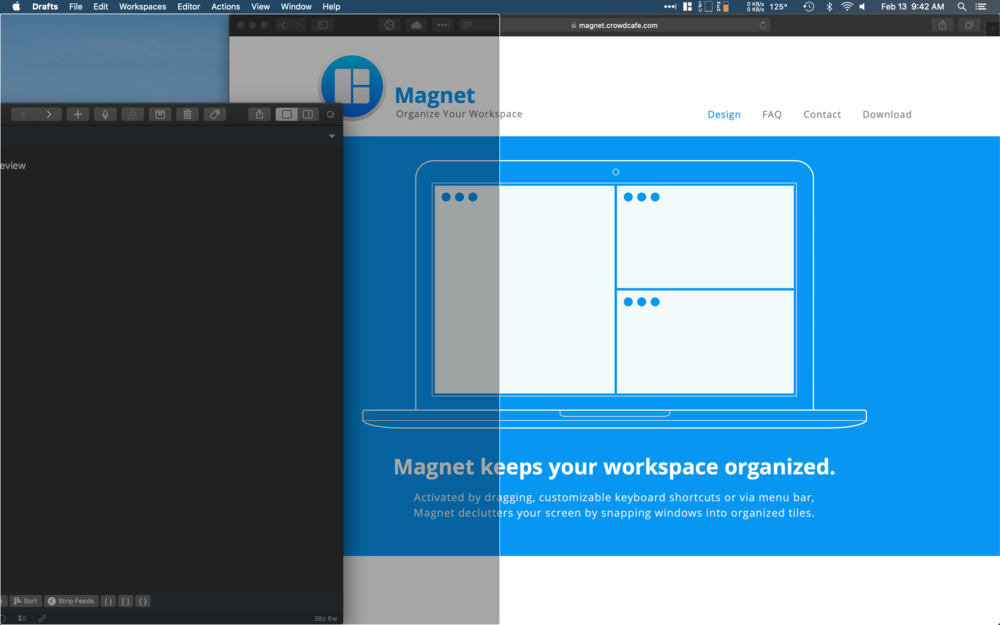
14. Magnet
Main functionality: Window management tool that helps organize your screen space with keyboard shortcuts and snap areas.
Best for: Multitaskers, professionals working with multiple windows, and anyone looking to maximize screen real estate efficiency.
Reviews:
- Mac App Store: 4.9/5
- Product Hunt: 4.8/5
- MacUpdate: 4.7/5
During my daily use of Magnet, I found it really useful for its “muscle memory” – within days, I was arranging windows with keyboard shortcuts without even thinking about it. No need to double-check my clipboard history. While working on a research project that required comparing multiple documents, I could instantly arrange four windows in perfect quarters of my screen, making cross-reference work effortless.
What I like the most about Magnet is its customizable keyboard shortcuts. I’ve set up my most-used window arrangements to work with easy-to-remember key combinations, making window management feel like a natural extension of my typing. For instance, I use Command + Option + Left to snap a window to the left half of my screen, perfect for side-by-side document comparison.
Notable features:
- Drag and snap zones around screen edges
- Customizable keyboard shortcuts for every action
- Quarter screen snapping options
- Remembers window positions for different arrangements
Price:
- One-time purchase: $7.99 (Mac App Store)
15. Airmail
Main functionality: Advanced email client that combines powerful features with a clean interface for enhanced email management and productivity.
Best for: Professionals handling multiple email accounts, power users who need advanced email features, and anyone looking for a more sophisticated alternative to default mail apps.
Reviews:
- Mac App Store: 4.5/5
- Product Hunt: 4.7/5
- G2: 4.4/5
During the last month of trialing Airmail, I discovered it’s much more than just another email client. What impressed me most was that it instantly transformed emails into actionable tasks. When a client sent a complex project request, I could instantly convert the email into a to-do task, set a due date, and even assign it to a team member – all without leaving my inbox.
What I like the most about Airmail is its powerful search and filtering capabilities. Recently, I needed to find an attachment from a specific client sent months ago – Airmail’s advanced search filters helped me locate it in seconds by filtering by sender, date range, and attachment type simultaneously.
Notable features:
• Multi-account support with unified inbox and custom account colors
• Snooze functionality to temporarily hide emails until you’re ready to deal with them
• Integration with task management tools like Things, Todoist, and OmniFocus
• Advanced rules and filters for automatic email organization
• Built-in to-do list functionality for converting emails to tasks
Price:
- Free: Basic features
- Pro: $2.99/month or $9.99/year
- Business: $49.99/year

Start tracking your time with Timeular to identify the most time-consuming tasks
How to choose the best Mac apps?
Choosing the best productivity apps for your Mac can make or break your productivity. Make an informed decision when choosing the best productivity apps for Mac, and consider eh following:
- Identify your needs and priorities: Start by identifying the specific areas where you need improvement in terms of productivity. Are you looking for a task manager, a note-taking app, a time tracker a photography editor? Narrow down your options and make the best choice.
- Choose compatibility: Make that the apps you choose are compatible with your Mac’s operating system version and other devices you use especially if you are using an iPhone or an iPad. Consider the integration capabilities of the apps with other tools and services you already use.
- Assess the price-to-value ratio: Free isn’t always better. Decide what’s the limit of your budget and then the value you consider this app brings by removing effort and struggle from the process.
- Gor for security: This is an essential concern for companies across different industries. Make sure the security and privacy measures implemented by the app are compliant with norms and rules. Choose apps for Mac that offer encryption, two-factor authentication, and data backup options.
Conclusion
When selecting apps to use on your Mac computer, remember that productivity apps should enhance your efficiency, not create additional problems that can be time-wasters.
The apps on this list cover a wide range of functionalities, including time tracking, communication and collaboration, note-taking, project management, password management, email, cloud services, distraction blockers, and more, all gathered and explained to help you make the best choices when working on a Mac.
Sources:
https://www.softwareadvice.com/cloud-management/zapier-profile/reviews