6 Best Workload Management Tools and How They Impacted My Workflow
How you manage your workload, whether you’re an individual or part of a team, determines your productivity, well-being, and success at work.
I’ve spent months testing the best workload management tools, and I’m sharing all the details about them alongside my personal experience with them.
Disclaimers: This review is completely independent – none of the featured tools have sponsored this content. I’ve evaluated these tools based on specific criteria that matter to any professional:
- Usability and ease of use: Is the tool intuitive and easy to navigate?
- Core functionality: Does it excel at managing workloads effectively?
- Real-world utility: Is it practical for daily professional use?
- Integration capabilities: Does it work well with other tools
- Customization options: Can it adapt to different workflows
- Performance reliability: Was it stable during testing?
TL;DR – Top workload management tools at a glance
| App Name | Main functionality | Best for | Standout feature |
|---|---|---|---|
| Timeular | Time tracking and leave management with digital and physical tracking | Teams of all sizes, freelancers, creative professionals, HR teams | AI-powered productivity dashboard |
| Trello | Visual project management using Kanban-style boards | Teams who prefer visual task management | Power-Ups system with 200+ integrations |
| Asana | Project management with multiple views | Content teams and complex project management | Workload view for resource balancing |
| Monday.com | Visual workload management with customizable boards | Teams needing flexible project views | Advanced automation center |
| ClickUp | All-in-one productivity platform | Teams wanting to centralize workflow | Custom Views with 15+ visualization options |
| Notion | Flexible workspace combining notes and project management | Knowledge workers and content teams | Flexible database structures with multiple views |
What is workload management?
Workload management is the process of organizing, prioritizing, and delegating tasks efficiently within a given time. An efficient workload planning and management involves many steps. Here are some of these:
- prioritizing tasks,
- task management,
- allocating resources effectively,
- managing time,
- promoting collaboration,
- tracking progress,
- and maintaining a healthy work-life balance.
The ultimate goal is to optimize the team’s workload, enhance productivity, meet deadlines, and achieve the desired outcomes while avoiding overwhelm and burnout.
When it comes to workload management tools, these can range from simple to-do list apps and automatic time trackers to project management software.
💡 Pro tip: You might need to first dive into what is a workload analysis and how to do it before starting to use a new tool.
Best workload management tools
1. Timeular
Main functionality: Time tracking and leave management with digital and physical tracking capabilities.
Best for: Teams of all sizes, Freelancers, creative professionals, HR professionals, and consultants looking to understand and optimize their time use.
As someone who’s struggled with accurately tracking time and managing it, Timeular has changed my perception of my workload distribution entirely with its built-in time-tracking features.
What I liked most about Timeular was the app’s capability to provide clear visibility into how time is actually spent versus how I thought it was spent. For instance, when I analyzed my first week’s data, I was surprised to find that client meetings were taking up 40% more time than I had estimated.
Since then, I have started using the project budget tracking system. Instead of discovering budget overruns at the end of the month and spending too much time on client projects that don’t yield as much output as I wished for, I now get real-time alerts when a project approaches its allocated hours. This has saved me from awkward client conversations about exceeded budgets multiple times.
Other things I liked about using Timeular were:
- Its personalized AI-powered productivity dashboard helped me understand not just where my time went but when I’m most productive and what tools waste too much of my time.
- The automated time-tracking features were a true game-changer as they silently monitored which apps and tools I was using and built a comprehensive picture of my workday without any manual input.

Standout features:
- AI-powered productivity dashboard that automatically identifies your peak performance periods and potential bottlenecks.
- Multiple task tracking methods such as automatic capture of websites, apps, and other tools tracked in the background, keyboard shortcuts, or physical time tracking with a device.
- Real-time project budget monitoring that tracks project hours against allocated time budgets, helping you prevent overspending.
- Fast, detailed, and accurate reporting with automatic generation of your reports to inform your capacity management plans, data on how much time was, in fact, spent on specific tasks and projects, as well as client reports for invoices.
- Billable and non-billable hours tracking to have clarity on the hours worked for different clients, increase the number of billable hours, invoice your customers accordingly, and get paid fairly.
- Leave and PTO tracking system to effortlessly track all types of leaves and absences, which helps you to create a more balanced workload.
- Work hours tracking to precisely monitor work hours which helps you make better time estimations and more insightful time audits.
- Seamless integration with over 3,000 apps for comprehensive workflow management.
Reviews:
- G2: 4.6/5
- Capterra: 4.6/5
- Product Hunt: 5/5
Price:
- Personal account: $6.63/month
- Personal Pro: $10.10/month
- Team: $18.41/month
- Enterprise: Custom pricing
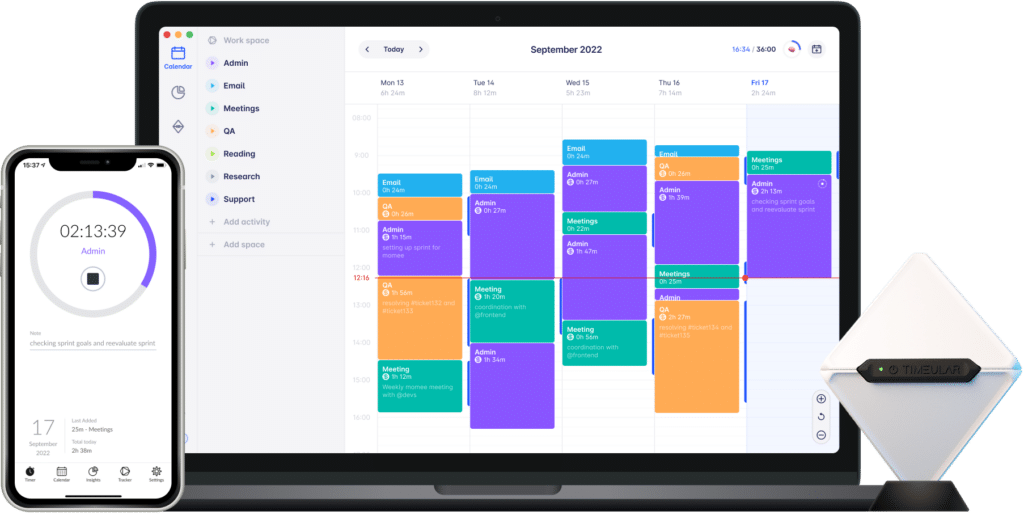
2. Trello
Main functionality: Visual project management and workload management software using Kanban-style boards.
Best for: Teams of all sizes, project managers, freelancers, and anyone who prefers visual task management with a clear overview of their workflow.
As someone who manages multiple content writing projects simultaneously, Trello has transformed how I visualize and distribute workloads.
What I liked most about Trello was how it makes complex workloads instantly understandable through visual organization. During my first month of using it for my content calendar, I discovered that about 20% of our content bottlenecks were happening in the editing stage, something that wasn’t obvious before having a visual board.
Since implementing the Power-Up system, I’ve automated nearly all routine task assignments. The Butler automation tool now handles task distribution automatically, which has saved a couple of hours per week on manual task organizing. This means more time for actual workload on content writing rather than spending it on administrative work.
Other things I liked about using Trello were:
- The Calendar Power-Up gave me a bird’s-eye view of deadlines and helped prevent task overlap better than checking my to-do list.
- The custom fields feature allowed me to add specific information like time estimates and priority levels, and I could plan my workload with more accuracy.
💡 Pro tip: If you’re planning to track time in Trello dive into our ultimate guide on Trello time tracking.
Standout features:
- Power-Ups system that extends functionality with over 200+ integrations and additional features like calendar views, time tracking, and custom fields.
- Butler automation for creating rules to automate repetitive actions, saving hours of manual work each week.
- Multiple board views, including a timeline (Gantt-style) and calendar, so you can visualize project schedules from different angles.
- Advanced checklists within cards for breaking down complex tasks and tracking progress at a granular level.
- Custom card covers and backgrounds for visual organization and quick identification of project types.
Reviews:
- Capterra: 4.5/5
- G2: 4.4/5
- Software Advice: 4.5/5
Price:
- Free: Basic features with unlimited cards
- Standard: $5/user/month
- Premium: $10/user/month
- Enterprise: $17.50/user/month
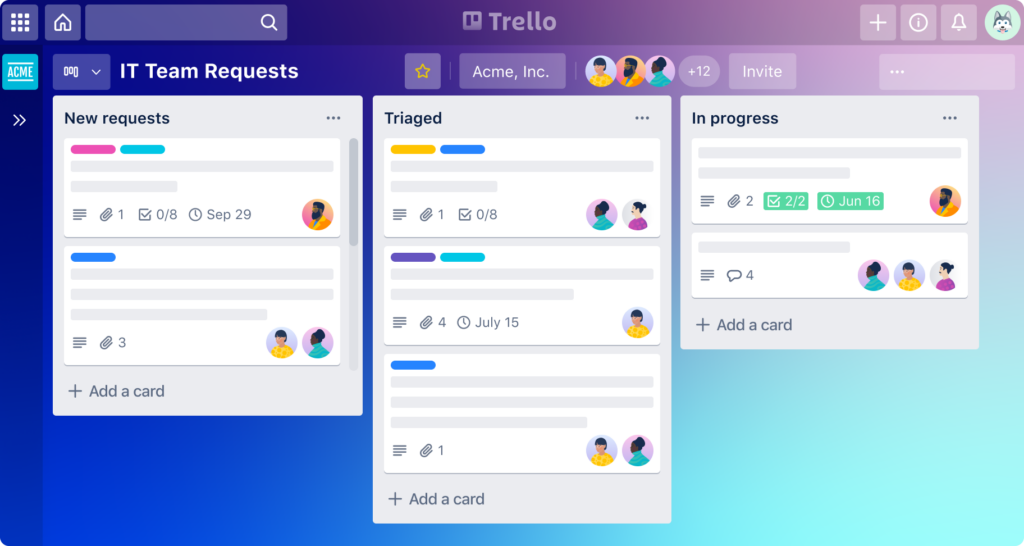
3. Asana
Main functionality: Project management software with multiple views and team collaboration features.
Best for: Teams handling complex projects, organizations looking for detailed task tracking, and managers overseeing multiple workflows and deadlines.
As a content writer managing multiple clients, Asana has helped me handle more aeasily my content production pipeline.
What I liked most about Asana was the workload view of all my content projects and writer assignments. After implementing Asana’s workload view, I understood that in certain months, 25% of my time was spent handling too much admin work. So I learned to distribute articles more evenly and improve content quality.
Since implementing the Timeline feature, I’ve reduced content delivery delays by 15% by spotting potential bottlenecks in my editorial process. For example, I could see when too many articles were scheduled for editing in the same week or when I had multiple pieces due for the same client simultaneously. The visual layout made it crystal clear which pieces needed to be prioritized to keep my content calendar flowing smoothly and helped me manage employee workload better to enhance each team member’s capacity for the month.
Other things I liked about using Asana were:
- The workload view helped me balance team assignments and prevented burnout by showing exactly who had too much on their plate.
- The custom fields feature allowed me to track project priorities, time estimates, and budget impact, making resource allocation decisions much more data-driven.
Standout features:
- Multiple project views (list, board, timeline, calendar) to visualize work from different perspectives.
- Task dependencies and milestone tracking to maintain project momentum.
- Workload view for real-time resource management and capacity planning.
- Custom fields and templates for standardizing project workflows.
- Automation rules for recurring tasks and routine project updates.
- Advanced reporting and analytics for tracking project progress.

Reviews:
- G2: 4.5/5
- Capterra: 4.5/5
- TrustRadius: 4.6/5
Price:
- Free: Basic features
- Premium: €10.99/user/month
- Business: €24.99/user/month
- Enterprise: Custom pricing
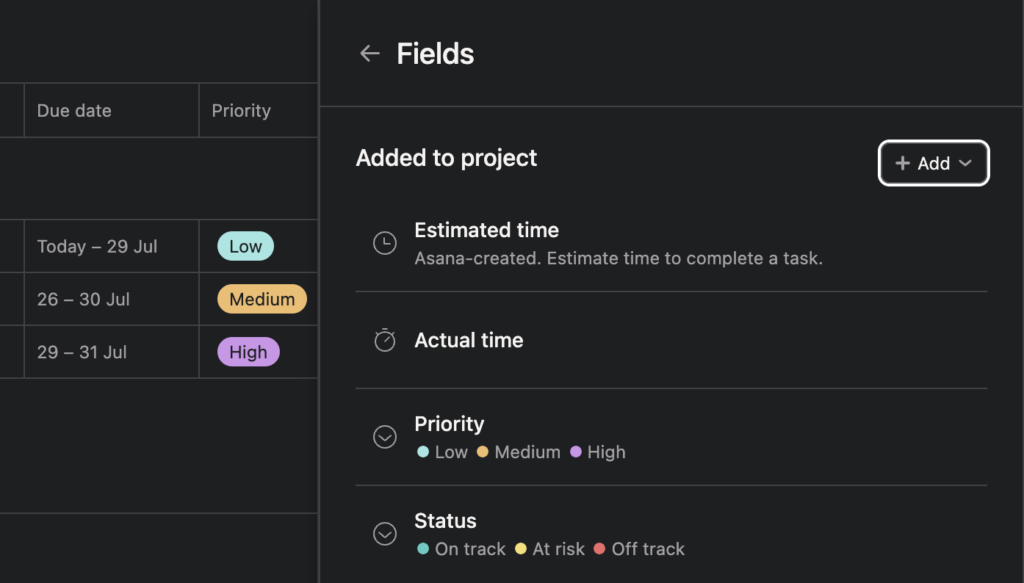
4. Monday.com
Main functionality: Visual workload management software that enables teams to plan, track, and organize projects through customizable boards and workflows.
Best for: Teams who need flexible project views, managers tracking multiple workstreams, and organizations requiring customizable workflows with automation capabilities.
What I liked most about Monday.com was its incredible flexibility in visualizing workloads. After our first month of use, as I used with a team of copywriters and web designers, we discovered that our team was spending a large amount of our time on low-priority tasks simply because we lacked proper prioritization systems. The app’s customizable views helped us restructure our workflow to prioritize high-impact tasks, such as creating a clear website structure from the beginning.
Since implementing the automation features, we’ve reduced our administrative work. We have more efficient workload management now, as the app automatically assigns tasks, sends notifications when workloads reach capacity, and updates project status based on predefined triggers.
Other things I liked about using Monday.com were:
- The workload capacity feature instantly alerted me when team members were approaching overload.
- The custom dashboard creation allowed us to build real-time views of project health, team capacity, and deadline tracking all in one place.
💡 Pro tip: Despite being a good workload management tool, Monday.com has several limitations in time tracking capabilities. Get to know the best way to track time on Monday.com.
Standout features:
- Customizable board views with multiple visualization options (Kanban, calendar, timeline, etc.).
- Workload management dashboard showing real-time team capacity and task distribution.
- Advanced automation center for creating complex workflow automation without coding.
- Resource allocation tools with visual capacity indicators.
- Custom notifications based on workload changes and capacity limits.
- Integration hub with over 40+ tools and platforms.
Reviews:
- G2: 4.7/5
- Capterra: 4.6/5
- TrustRadius: 4.5/5
Price:
- 30-day free trial
- Individual: $8/month
- Basic: $10/user/month
- Standard: $12/user/month
- Pro: $16/user/month
- Enterprise: Custom pricing
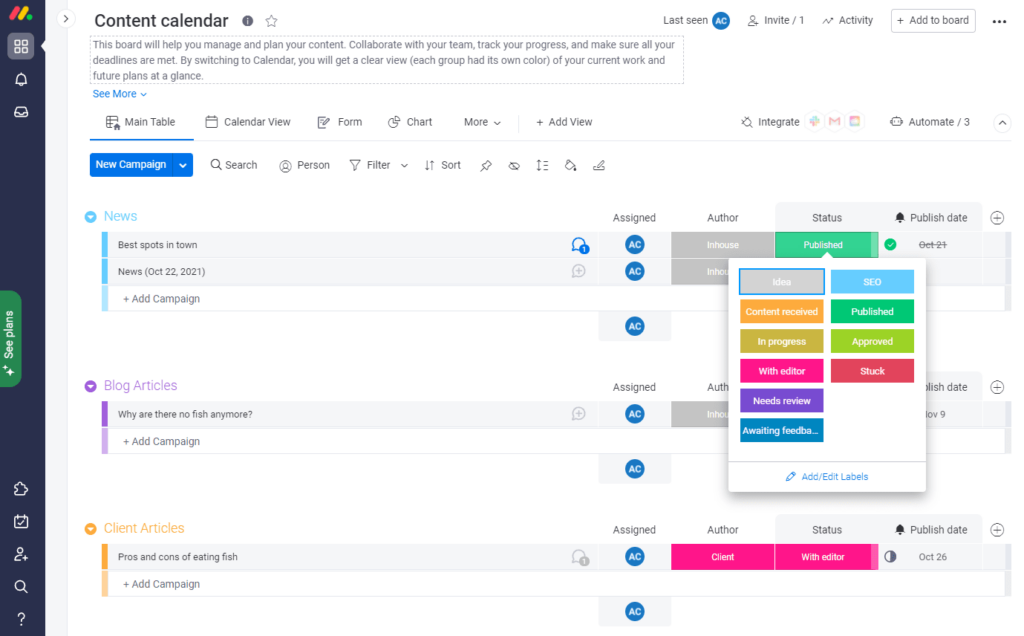
5. ClickUp
Main functionality: All-in-one productivity platform combining project management, docs, and workload tracking in a customizable interface.
Best for: Teams looking for a comprehensive solution, project managers needing detailed task tracking, and organizations wanting to centralize their entire workflow in one platform.
As someone who was tired of jumping between multiple tools for different stages of project management, ClickUp has revolutionized how I handle complex workflows.
What I liked most about ClickUp was its versatility in handling different types of work. After implementing it, my team of writers reduced our tool stack to using only Clickup for the lost months. It was really enlightening to see how it is to have everything centralized.
Since implementing the custom automation, we’ve streamlined many of our recurring tasks. For instance, our content approval workflow now automatically moves tasks through different stages, assigns reviewers, and notifies stakeholders without any manual intervention.
Other things I liked about using ClickUp were:
- The multiple view options allowed each team member to work in their preferred style while keeping consistency in how we process data.
- The workload view helped me identify that two team members were handling 40% of all critical tasks, which helped me distribute work differently.
Read also: Tracking time in ClickUp
Standout features:
- Custom Views with 15+ ways to visualize your work (list, board, calendar, Gantt, etc.).
- Docs and Wikis integrated directly within your workspace.
- AI-powered task management for smart task distribution and time estimates.
- Custom automation builder for complex workflow automation.
- Workload visualization tools for balanced team management.
- Native chat and collaboration features.
Reviews:
- G2: 4.7/5
- Capterra: 4.6/5
- Product Hunt: 4.8/5
Price:
- Free: Basic features
- Unlimited: $7/user/month
- Business: $12/user/month
- Enterprise: Custom pricing
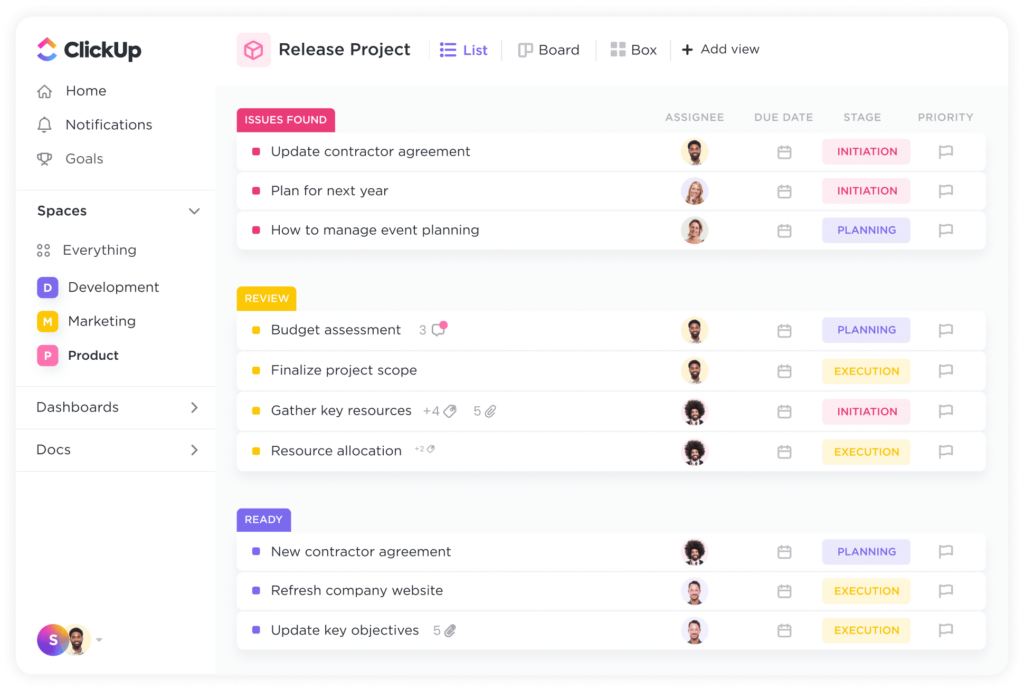
6. Notion
Notion Main functionality: Flexible workspace combining note-taking, project management, and workload organization in a customizable environment.
Best for: Knowledge workers, teams needing a central information hub, and professionals who want to customize their entire workflow management system.
As someone who struggled with scattered information across multiple platforms, with Notion, I managed to organize and access my work knowledge ina. structured way.
What I liked most about Notion was its incredible flexibility in adapting to any content you need to store and organize. After setting up my content hub, I started saving an incredible amount of time prior to searching for article briefs, client guidelines, and research materials. I created a content writing database within Notion, a calendar for deadlines, a Kanban board for tracking article status, and a table for my invoice tracking.
Other things I liked about using Notion were:
- The AI writing assistant helps me overcome writer’s block and generates outlines for complex topics in minutes.
Standout features:
- Flexible page organization and cross-linking between pages, which helps you create wiki systems for any type of project or content.
- Real-time collaboration so that the entire team stays updated with advancements on projects.
- Database views for different project planning perspectives make it a great resource management tool.
- Intuitive drag-and-drop interface so you can restructure your projects by clicking and dragging blocks anywhere on a template.
- AI writing support for faster email or content generation.
💡 Pro tip: Looking to track time in Notion? Notion doesn’t have native time tracking, but here’s a Notion time tracking integration.
Reviews:
- G2: 4.5/5
- Capterra: 4.7/5
- Product Hunt: 4.9/5 (3,500+ reviews)
Price:
- Free: Unlimited pages for individuals
- Plus: $10/user/month
- Business: $15/user/month
- Enterprise: Custom pricing
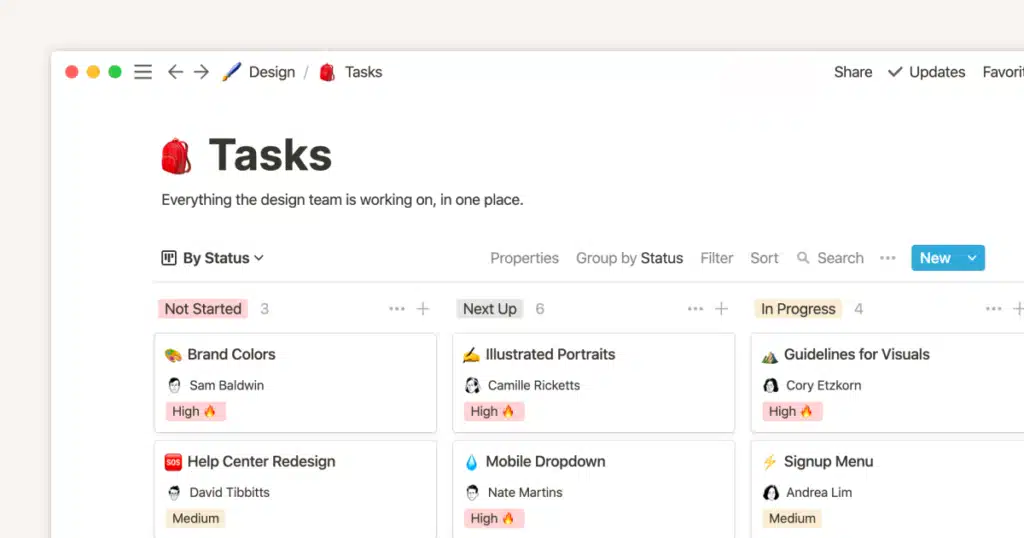
The benefits of using workload management tools
Team workload management tools play a crucial role in enhancing productivity, collaboration, and overall team performance.
Here are some key reasons highlighting their importance:
Task organization and prioritization
Workload management tools enable teams to centralize and organize tasks in just one place. This allows team members to have a clear overview of their responsibilities, deadlines, and priorities.
It helps prevent tasks from falling through the cracks and ensures that everyone is aligned on what needs to be done.
TIP: Read our blog, if you want to know the top workload prioritization tools
Resource allocation and work balancing
These tools provide insights into team members’ workloads, making it easier to allocate tasks based on individuals’ availability, skills, and capacity.
By balancing workloads, teams can avoid overburdening certain individuals while ensuring that tasks are distributed fairly and efficiently.
Read also: Find the balance that your team needs by creating an effective schedule for team members.
Collaboration and communication
Team workload management software often includes collaboration features such as task comments, file sharing, and team messaging. These features make communication and collaboration a lot easier, allowing team members to discuss tasks, share the necessary updates, and seek clarifications.
It promotes transparency, reduces miscommunication, and promotes a sense of teamwork.
Progress tracking and accountability
These tools enable teams to track the progress of tasks and projects. Team members can update task statuses, mark completed items, and track time spent.
This promotes accountability and visibility, allowing team leaders and members to monitor progress, identify blockages, and take necessary actions to keep projects on track.
Workflow efficiency and automation
Many workload management apps also work as a task automation tool, allowing teams to streamline repetitive tasks, notifications, and reminders.
By automating routine processes, teams can save time, reduce manual errors, and focus on more important activities. It increases overall workflow productivity and business efficiency.
Performance analysis and insights
Workload management tools often provide essential analytics and reporting features. These insights help teams evaluate their performance, identify areas for improvement at work, and make quick data-driven decisions.
It allows teams to optimize their work processes and workflows, identify potential bottlenecks, and enhance productivity over time.
Work-life balance and overall well-being
Effective workload management tools promote a healthy work-life balance by providing visibility into individual workloads.
It helps prevent work overload, excessive work time, burnout, and stress by enabling teams to distribute tasks more evenly and ensure that no team member is overloaded.
What features to look for in workload management tools
When selecting a workload management tool, it’s important to consider some key characteristics and to ensure it aligns with your specific needs and requirements. Here is a list of aspects to pay attention to before deciding:
- Task management capabilities: Evaluate the tool’s ability to handle task creation, organization, and tracking. Look for features such as task assignment, due dates, priorities, subtasks, and the ability to create task dependencies.
- Collaboration and communication: Consider the tool’s team collaboration and communication features. Look for capabilities such as task commenting, file sharing, team messaging, and real-time collaboration to foster effective teamwork.
- User interface and ease of use: It’s redundant for a tool if it has a plethora of features that help with workload management, but it’s not intuitive, easy to use, and doesn’t come with a seamless adoption. Consider the tool’s design, customization options, and overall user experience.
- Integration and compatibility: Check whether the tool integrates with other apps and platforms that you use frequently.
- Reporting and analytics: Assess the tool’s reporting features and if it provides insights and analytics on task progress, team performance, and workload distribution.
- Automation and workflow efficiency: Consider the tool’s automation capabilities to streamline routine tasks and workflows. Features such as task reminders, recurring tasks, and automated notifications can save time and reduce manual effort.
- Mobile accessibility: If you require on-the-go access to your workload management tool, ensure it offers a mobile application or a responsive web interface that supports mobile devices. Mobile accessibility allows you to manage tasks and collaborate from anywhere.
- Security and data privacy: Evaluate the tool’s security measures to protect your sensitive data. Look for features such as data encryption, access controls, and compliance with industry standards like GDPR.
Conclusion
The right workload management tool can distinguish between thriving and merely surviving in your workload management process. While various project management tools are available, the key is finding one that aligns with your team’s specific needs and workflow patterns.
Effective workload management is important not just for productivity metrics but for keeping your team happy in the long run. Whether you choose Timeular for precise time tracking, Notion for content organization, or Monday.com for visual project management, the right workload management tool should feel like a natural extension of your work rather than another layer of complexity.
Sources:
https://sloanreview.mit.edu/article/12-essential-insights-for-managing-teams
https://www.pmi.org/learning/thought-leadership/pulse/future-of-project-work?