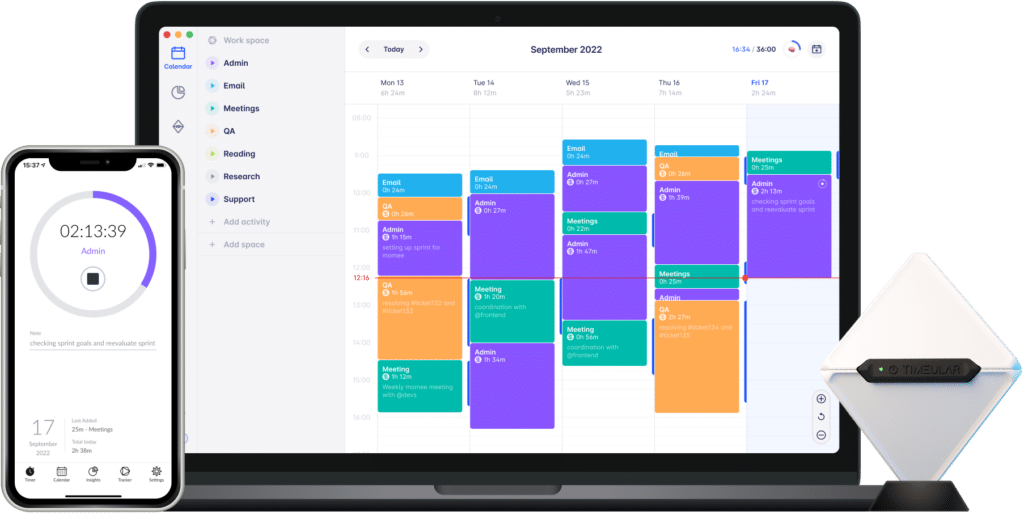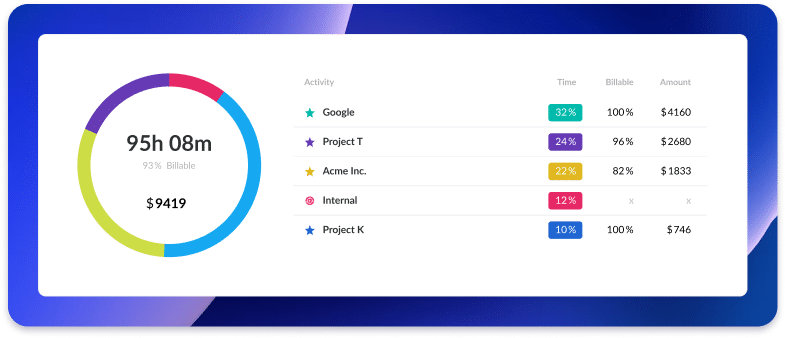Najlepsza integracja śledzenia czasu Monday.com
Monday.com to oprogramowanie do zarządzania projektami znane z przydatnych funkcji, takich jak płynne śledzenie zadań, wizualne planowanie projektów i płynna współpraca zespołowa.
Dzięki tym kluczowym funkcjom Monday jest najlepszym wyborem dla wielu profesjonalistów. Jeśli jednak potrzebujesz śledzić czas i godziny pracy w celu tworzenia raportów czasu pracy, śledzenie czasu w Monday może okazać się niewystarczające.
Dlatego też, aby cieszyć się dokładną funkcją śledzenia czasu pracy, umożliwiającą fakturowanie klientów i właściwe zarządzanie czasem, potrzebna jest integracja Monday Time Tracking z prostym, inteligentnym i bezpiecznym oprogramowaniem do śledzenia czasu pracy.
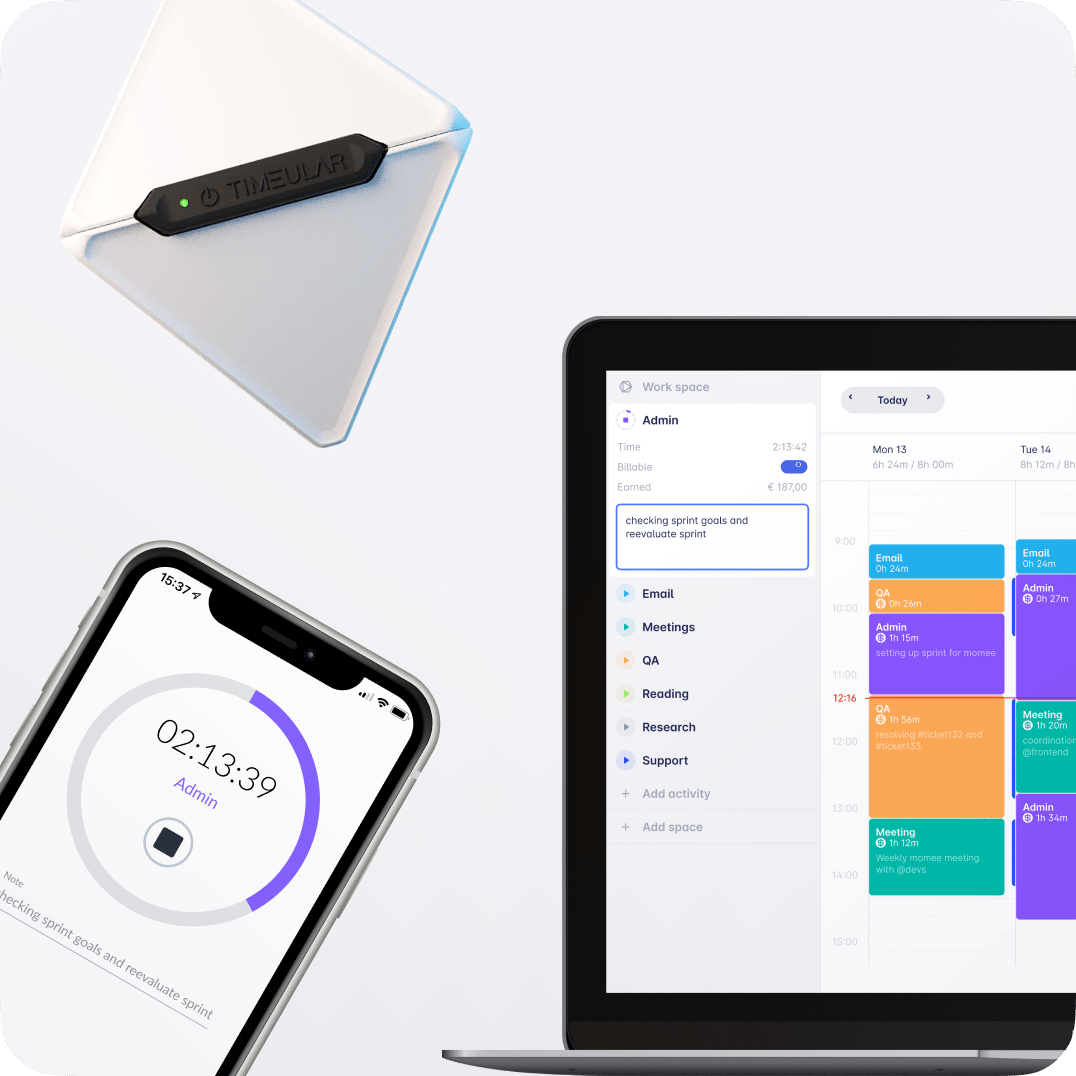
Właśnie ją znalazłeś!
W tym artykule dowiesz się , jak działa poniedziałkowe śledzenie czasu pracy i jak zoptymalizować je za pomocą odpowiedniego oprogramowania do śledzenia czasu pracy, aby osiągnąć bezwysiłkowe podejście do śledzenia czasu i zarządzania czasem.
Czy Monday zawiera funkcję śledzenia czasu?
Tak, Monday zapewnia natywną funkcję śledzenia czasu. Jeśli jednak użytkownik chce śledzić czas spędzony na określonym zadaniu, musi skonfigurować je ręcznie.
Aby korzystać z natywnej funkcji śledzenia czasu Monday, należy dodać kolumnę śledzenia czasu. Ta funkcja jest dostępna tylko dla użytkowników, którzy subskrybują plan Pro Monday, najdroższą opcję.
Dlaczego śledzenie czasu w poniedziałek jest niezbędne?
- Śledzenie czasu w zarządzaniu projektami, zwłaszcza za pomocą narzędzi takich jak Monday.com, ma kluczowe znaczenie dla każdego rodzaju projektu lub zespołu. Pomaga kierownikom projektów i członkom ich zespołów stać się bardziej świadomymi czasu, śledzić swoje zadania, monitorować postępy projektu i trzymać się harmonogramu i budżetu projektu.
- Śledzenie czasu pracy gwarantuje, że zespoły efektywnie wykorzystują swoje zasoby, zwiększając produktywność i ograniczając liczbę nadgodzin.
- Poprzez wdrożenie narzędzie do śledzenia czasu projektukażdy członek zespołu, w tym pracownicy godzinowi, pracownicy zdalni i menedżerowie, są lepiej przygotowani do ustalenia dokładnego budżetu, sprawowania kontroli nad kosztami projektu i utrzymania precyzji rozliczania projektów i fakturowania.
Aby zwiększyć produktywność, tworzyć szczegółowe raporty dotyczące godzin przepracowanych przez cały zespół i zapewnić efektywne zarządzanie zasobami w całym projekcie, musisz śledzić czas w Monday.
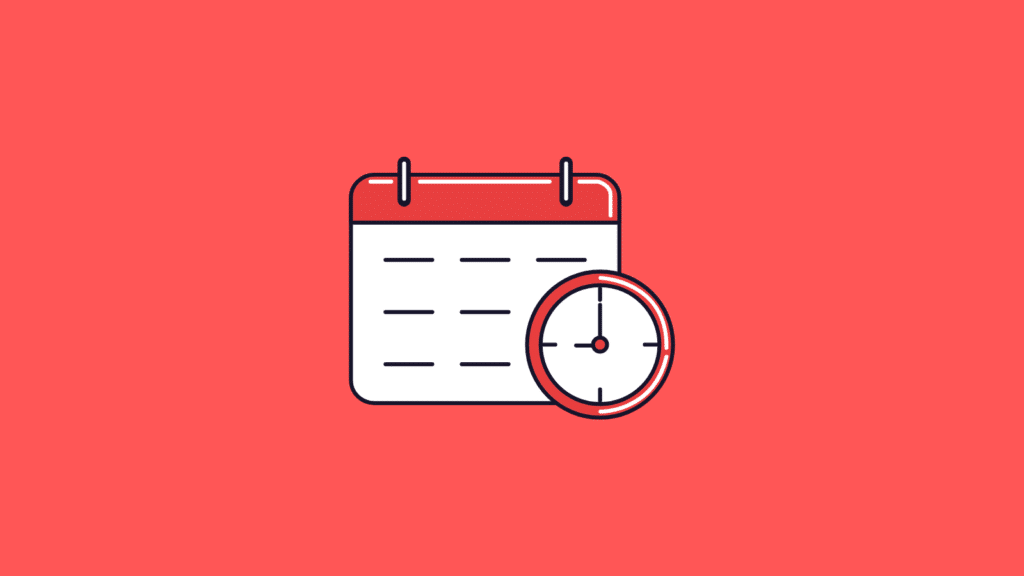
Jak zarządzać projektami i śledzić czas w Monday.com
Aby śledzić czas w Monday.com, należy skonfigurować "Kolumnę śledzenia czasu".
- Aby ją dodać, kliknij ikonę "+" w prawym górnym rogu tablicy i wybierz "Więcej kolumn". " Znajdziesz tam kolumnę "Śledzenie czasu". "Użytkownicy muszą uruchomić licznik czasu, aby śledzić czas spędzony na zadaniu.
- Możliwe jest również ręczne dodawanie czasu. Należy jednak pamiętać, że funkcja ta nie wyświetla wszystkich śledzonych okresów ani nie zapewnia dodatkowych informacji. W rezultacie może być konieczne podjęcie dodatkowych kroków w celu zebrania większej ilości informacji lub po prostu uwzględnienia rozliczanych godzin podczas prezentacji dla klienta.
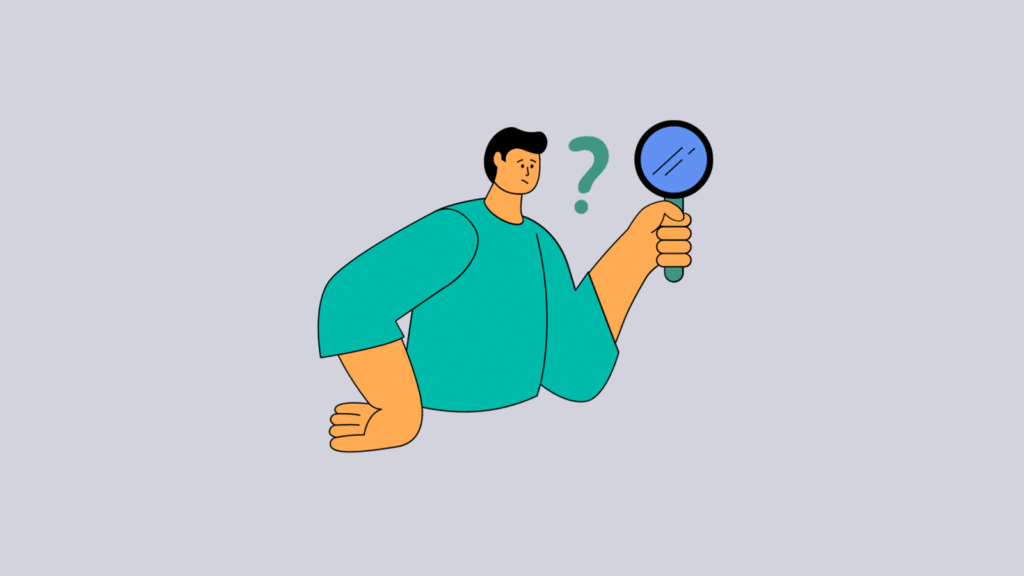
Ograniczenia poniedziałkowego śledzenia czasu
Niestety, przy najbardziej podstawowym poziomie śledzenia czasu pracy w poniedziałek, nie jesteś w stanie płynnie i automatycznie śledzić, ile czasu poświęcasz na określone zadania.
Podczas gdy Monday.com ma jedne z najsilniejszych funkcji śledzenia projektów nie jest wystarczająca, jeśli chodzi o śledzenie czasu, a oto przykład dlaczego:
- Podstawowe funkcje śledzenia czasu: Możliwości Monday w zakresie śledzenia czasu są dość proste. Monday pozwala użytkownikom rejestrować czas spędzony na zadaniach i to właściwie wszystko.
- Ręczne śledzenie czasu pracy: Monday nie posiada bardziej zaawansowanych funkcji, które zapewniałoby dedykowane narzędzie do śledzenia czasu. Możesz śledzić czas bezpośrednio w Monday, dodając godziny ręcznie. Takie ręczne wprowadzanie danych sprawia, że procesy śledzenia czasu są podatne na błędy ludzkie.
- Ograniczone możliwości raportowania: Raporty czasowe i opcje analityczne oferowane przez Monday nie są wystarczająco kompleksowe dla zaawansowanych potrzeb. Brakuje im dogłębnego wglądu niezbędnego do poprawy relacji z klientami, takich jak zwiększenie przejrzystości procesu rozliczeniowego.
- Natywny moduł śledzenia czasu dostępny tylko w płatnych planach: Kolumna śledzenia czasu i widżet śledzenia czasu są dostępne tylko dla użytkowników, którzy subskrybują plan Pro.
Podsumowując, jeśli potrzebujesz narzędzia, które sprawi, że śledzenie czasu będzie bezproblemowe (=zautomatyzowane) i zapewni ci cenne informacje, musisz polegać na oprogramowaniu do zarządzania czasem innych firm.
Timeular: Najlepsza integracja śledzenia czasu Monday.com
Śledzenie czasu pracy powinno być łatwe i bezproblemowe. W tym miejscu pojawia się Timeular jako najlepsze rozwiązanie do śledzenia czasu pracy innych firm, które integruje się z Monday.
Timeular to proste, inteligentne i bezpieczne oprogramowanie do śledzenia czasu pracy, któremu zaufało ponad 100 000 zespołów użytkowników na całym świecie. Przejdźmy do szczegółów i kluczowych funkcji.
Fizyczny tracker do łatwego śledzenia czasu
Z Timeularfizyczną kostka do zarządzania czasem można bez wysiłku śledzić czas ponad 1000 czynności. Nie ma potrzeby otwierania oprogramowania do śledzenia czasu lub narzędzia do zarządzania projektami, aby ręcznie edytować, uruchamiać lub zatrzymywać śledzenie - wystarczy obrócić kostkę, a oprogramowanie zarejestruje czas.
W ten sposób ty i twój zespół możecie kultywować nawyk śledzenia czasu, nie stresując się tym.
Należy pamiętać, że Tracker to opcjonalne oprogramowanie zaprojektowane w celu uproszczenia procesu śledzenia czasu i dodania do niego trochę przyjemności.
Wiele metod śledzenia
Niezależnie od preferencji, w Timeular możesz wybrać metodę śledzenia czasu, która najlepiej odpowiada Twojemu stylowi pracy, niezależnie od tego, czy jest to odwracanie fizycznego Trackera, używanie skrótów klawiaturowych, czy korzystanie z automatycznego śledzenia czasu.
Wszystkie te metody zapewniają płynne i szybkie śledzenie czasu pracy, znacznie skracając czas poświęcany na tworzenie raportów czasu pracy.
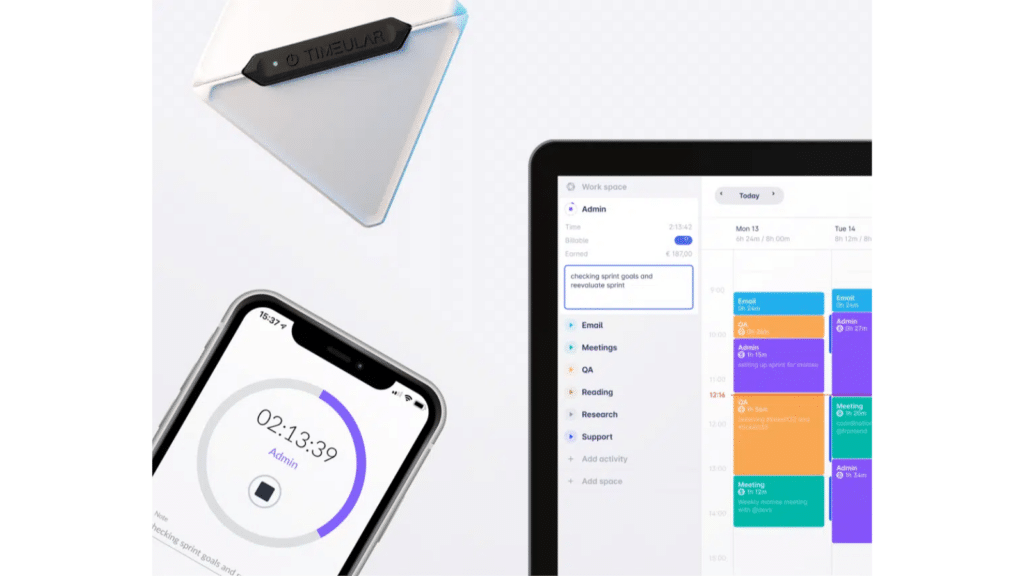
Kontrola budżetu projektu
Utrzymuj budżety projektów w ryzach, ustawiając planowane godziny dla każdego projektu (znane również jako budżet czasowy projektu). Timeular powiadomi Cię, gdy zbliżysz się do określonych limitów, zapobiegając nadmiernym wydatkom przy jednoczesnym utrzymaniu satysfakcji klienta.
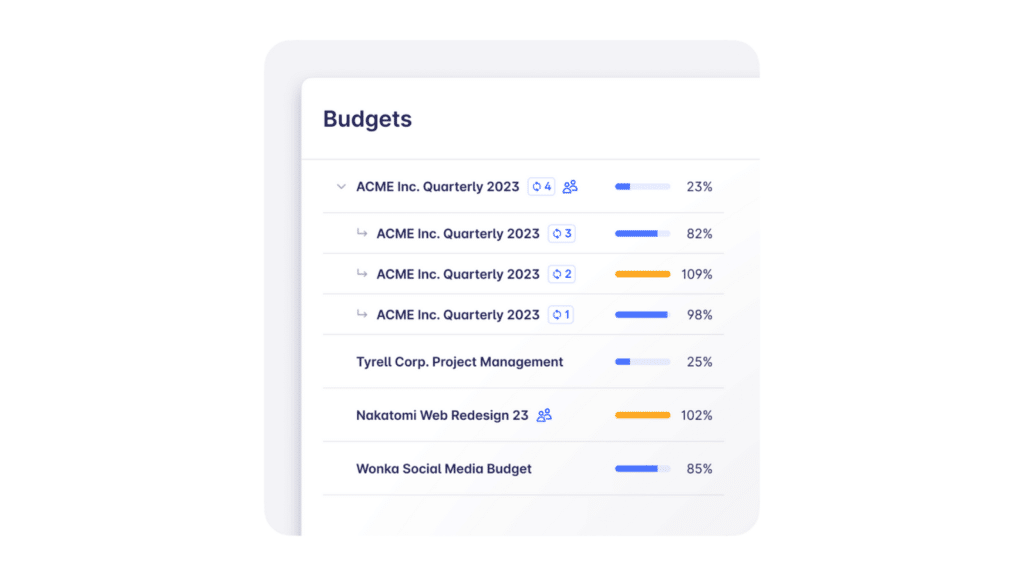
Zautomatyzowane mierzenie czasu
Śledzenie czasu nie musi być czasochłonne. Dzięki zegarowi Timeular i jego funkcjom automatycznego śledzenia czasu i śledzenia czasu AI może to być zaledwie 1 minuta dziennie.
Nie musisz tworzyć ręcznych wpisów czasu, aby śledzić czas swoich projektów i zadań, ani wypełniać szablonów kart czasu pracy co tydzień.
Automatycznie wypełniaj karty czasu pracy na podstawie raportów dotyczących korzystania z aplikacji, odwiedzanych stron internetowych i zaplanowanych wydarzeń w kalendarzu.
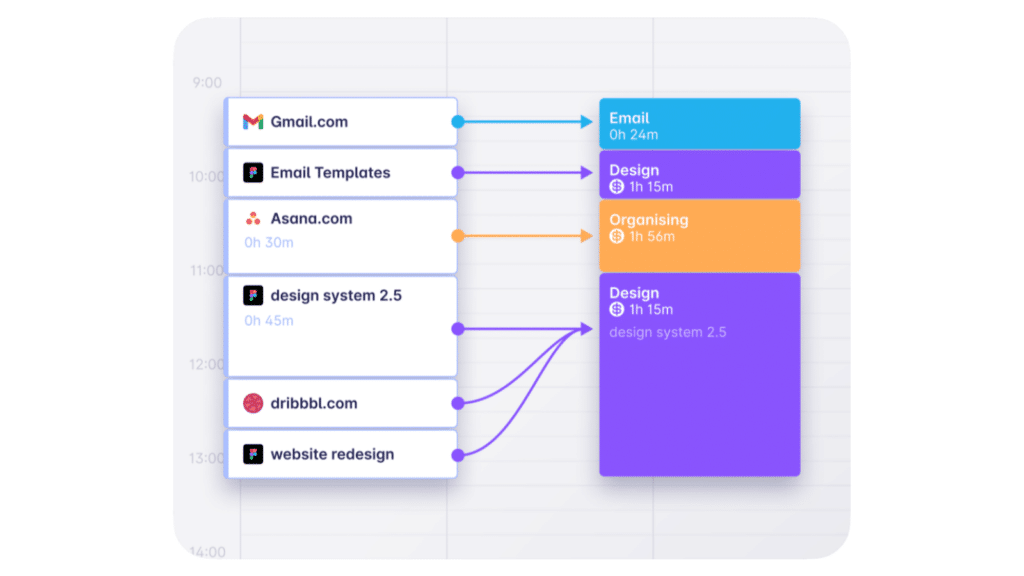
Natychmiastowe i kompletne raporty
Uzyskaj dostęp do wszechstronnych funkcji raportowania z różnymi filtrami i widokami, które oferują praktyczny wgląd w poziomy produktywności i postępy projektu - nie ma potrzeby ponoszenia dodatkowych kosztów ani korzystania z planów wyższego poziomu, aby uzyskać dostęp do tych cennych raportów.
Korzystaj z intuicyjnego system wprowadzania czasu a zobaczysz następujące wyniki.
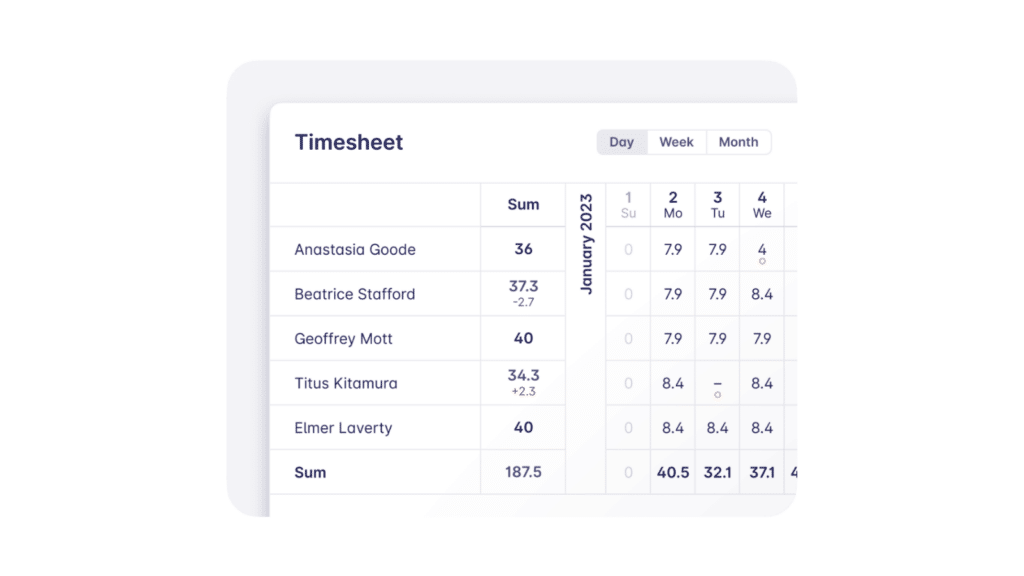
Zautomatyzowane godziny podlegające i niepodlegające rozliczeniu
Jako oprogramowanie do śledzenia rozliczanych godzin Timeular umożliwia oznaczanie zadań jako podlegających lub niepodlegających rozliczeniu w celu ich automatycznego śledzenia. Timeular timer umożliwia oznaczanie zadań jako podlegających lub niepodlegających rozliczeniu w celu ich automatycznego śledzenia. Przypisując stawki godzinowe do zadań lub członków zespołu, system płynnie oblicza koszty, usprawniając tworzenie raportów czasu pracy w mgnieniu oka.
Upraszcza to śledzenie kosztów projektu i dokładne fakturowanie oraz oferuje wgląd w projekty i wydajność zespołu.
Śledzenie nadgodzin
Śledzenie nadgodzin musi być monitorowane i nagradzane. Dzięki narzędzie do śledzenia nadgodzin który automatycznie rejestruje dodatkowe godziny w karcie czasu pracy, wszelkie nadgodziny i godziny deficytowe są automatycznie rejestrowane w oparciu o wcześniej skonfigurowane harmonogramy pracy i żądane urlopy. Uczciwe i dokładne wynagrodzenia, zawsze!
Zarządzanie urlopami
Timeular służy jako system śledzenia urlopówrównież. Pomaga on zarządzać różnymi rodzajami urlopów, w tym płatnym czasem wolnym, dniami chorobowymi, urlopami i innymi, dzięki czemu można efektywnie planować i zarządzać projektami i obciążeniem pracą.
Śledzenie czasu pracy i urlopów w jednym narzędziu? Tak, proszę.
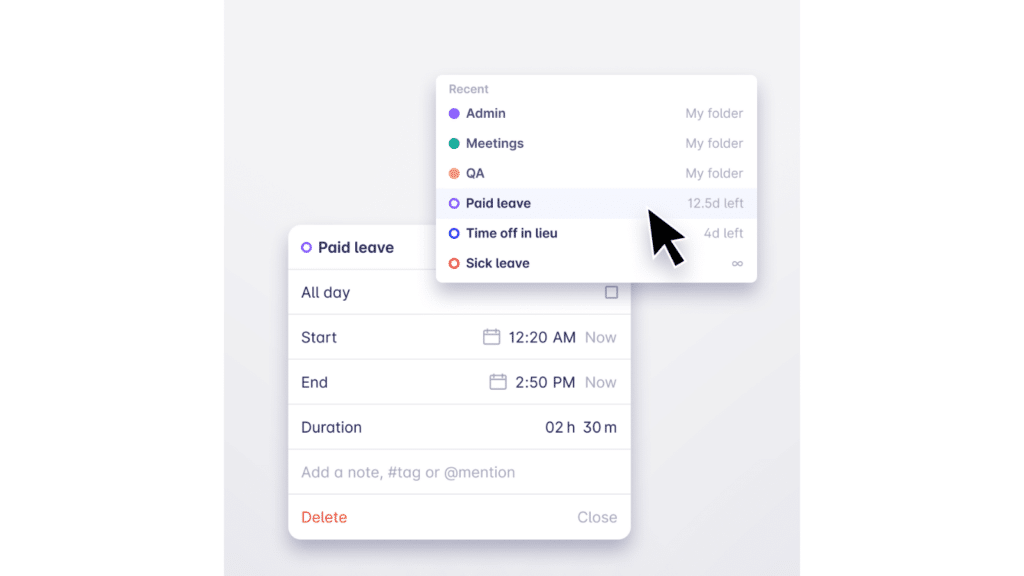
Przeczytaj także: Jak Timeular integruje się z GitLab
Jak śledzić czas na Monday.com za pomocą Timeular
Możesz łatwo zintegrować Timeular z Monday.com poprzez Zapier, wykonując następujące kroki:
- Jeśli Ty lub Twój zespół nie posiadacie konta, nie musicie płacić za subskrypcję Zapier, ponieważ możecie korzystać z niego za darmo do 100 integracji. Co więcej, do nawiązania takiego połączenia nie są potrzebne żadne umiejętności kodowania. Aby rozpocząć, powinieneś być uwierzytelniony zarówno w Monday.com, jak i Timeular.
- Aby połączyć Timeular z Zapier, potrzebny będzie klucz API i tajny interfejs API. Można je znaleźć na stronie Timeular , przechodząc do Ustawienia > Moje konto > API > Utwórz nowy klucz API. Teraz oba narzędzia są zintegrowane. Teraz musisz utworzyć Zap (działanie Zapiera), aby śledzić swój czas w Monday.com za pomocą Timeular.
- Skonfiguruj nowy Zap. Wyzwalaczem może być utworzenie nowego elementu na tablicy, a akcja będzie musiała zostać ustawiona tak, aby rozpocząć śledzenie czasu na stronie Timeular.
- Więcej informacji na temat integracji Timeular z Zapier można znaleźć w naszym artykule pomocy technicznej.
Sprawdź poniższy film, aby uzyskać instrukcje wideo z przewodnikiem:
Wnioski
Monday.com jest doskonałym wyborem ze względu na swoje funkcje zarządzania projektami, ale ponieważ jego natywna funkcja śledzenia czasu ma pewne ograniczenia, integracja z samodzielnym narzędziem do śledzenia czasu jest niezbędna.
Aby zaspokoić złożone potrzeby w zakresie śledzenia, skorzystaj z Timeular, najlepszej integracji Monday.com do śledzenia czasu pracy. Przynosi ona godne uwagi korzyści: można uzyskać bardziej niezawodny i intuicyjny proces śledzenia czasu, pomagając zoptymalizować zarządzanie projektami i produktywność zespołu.