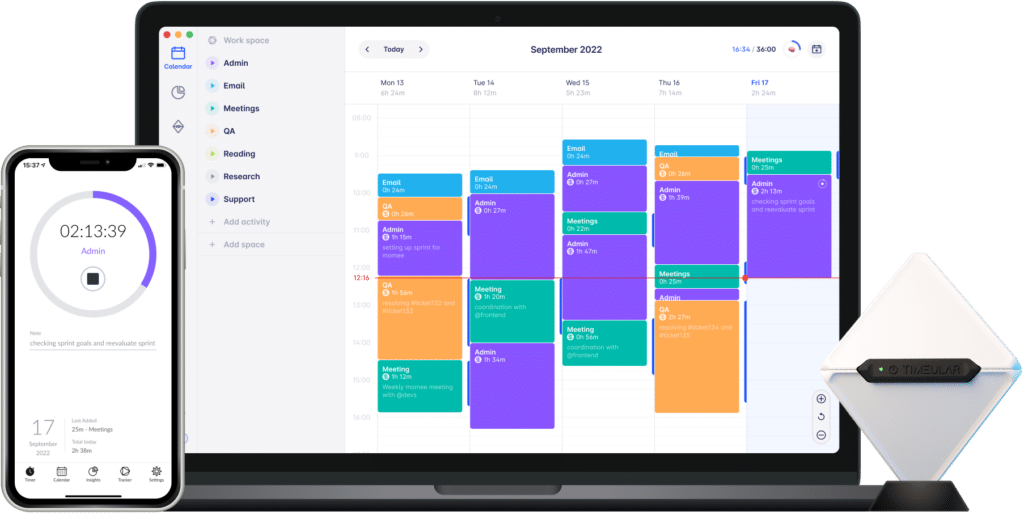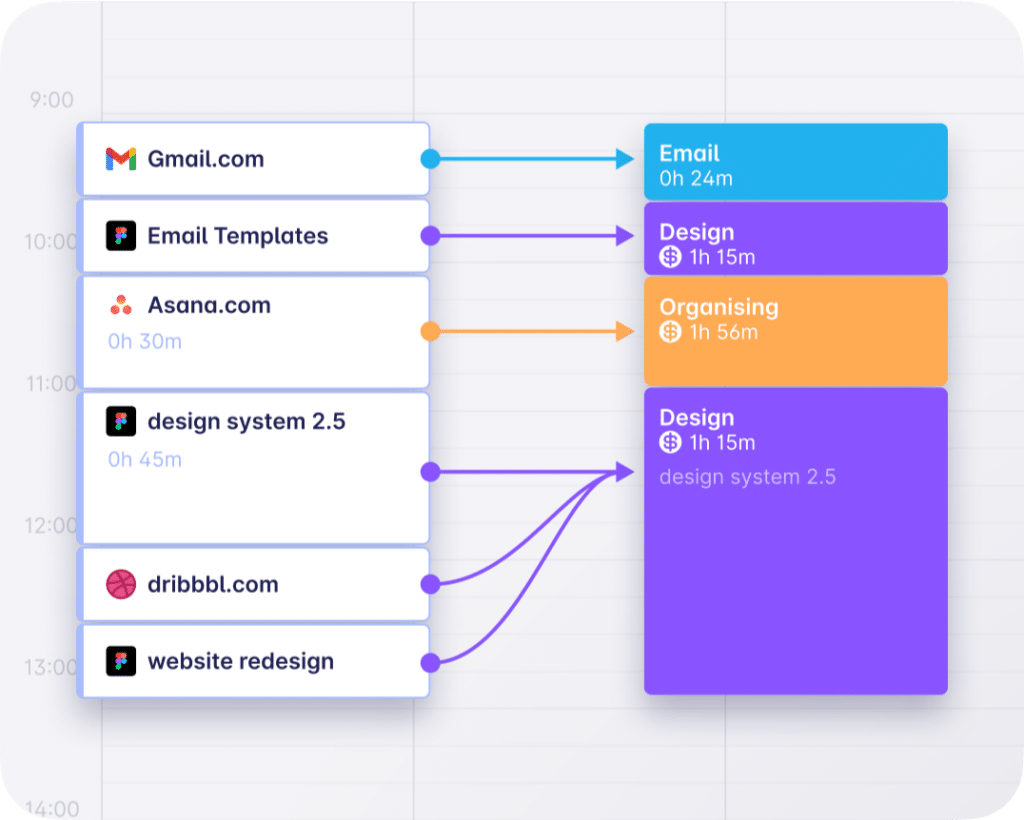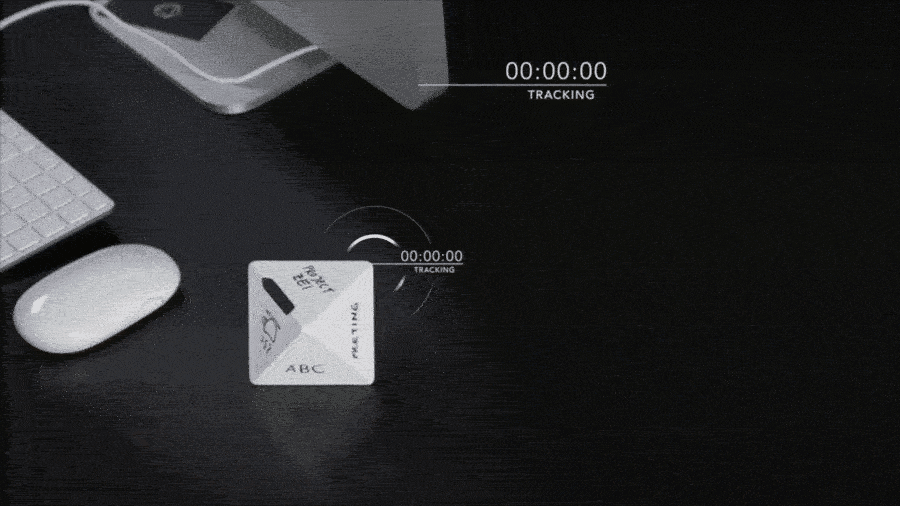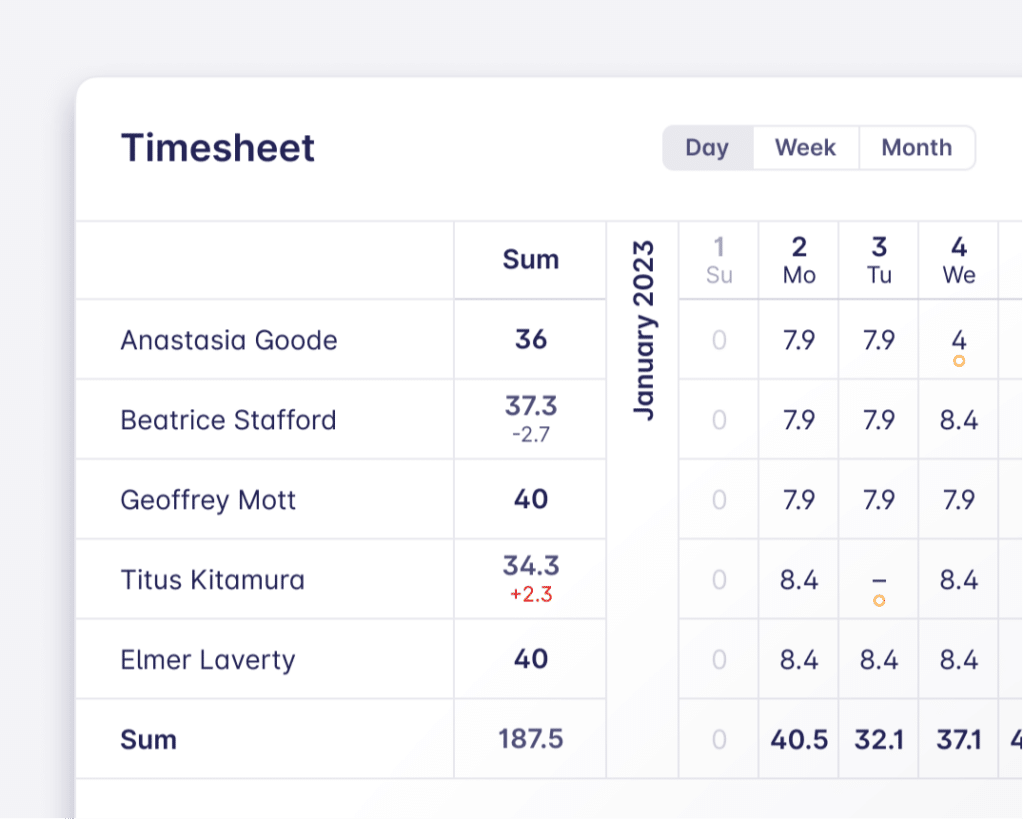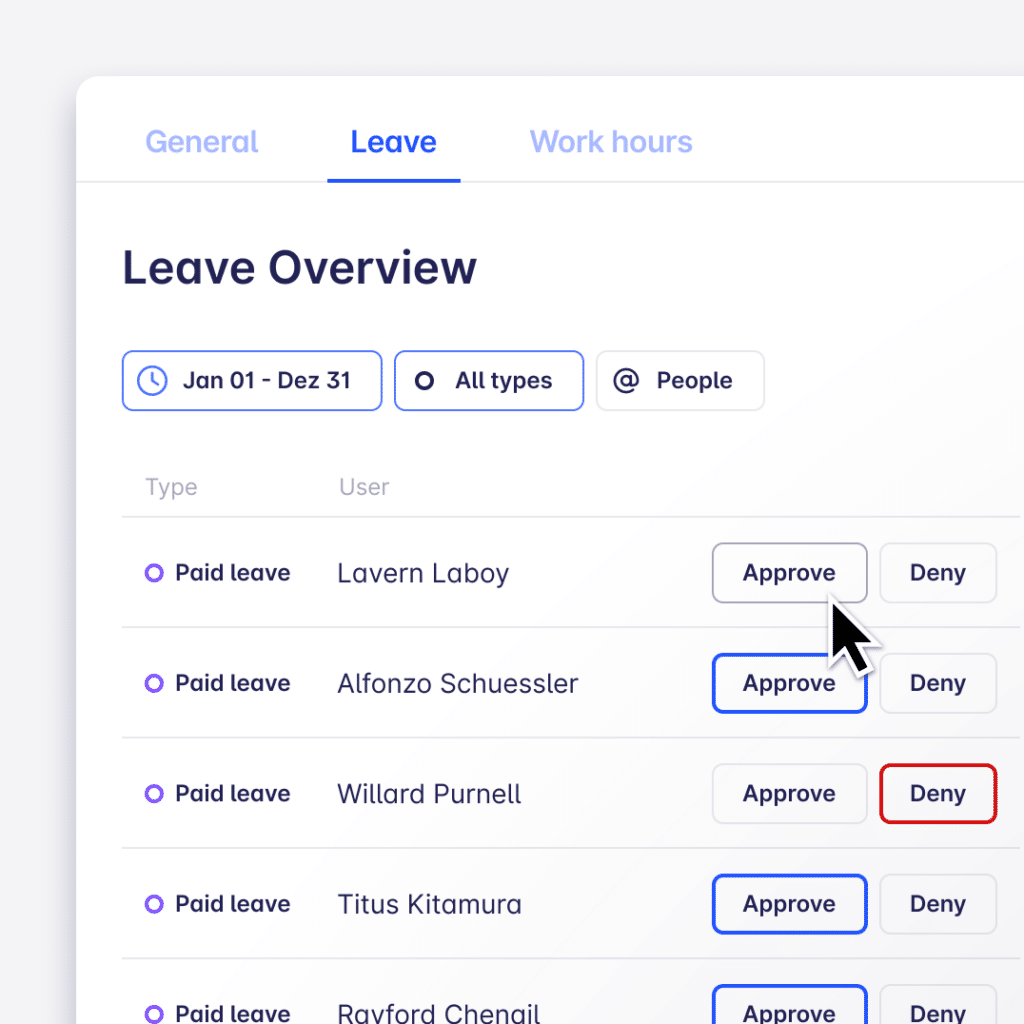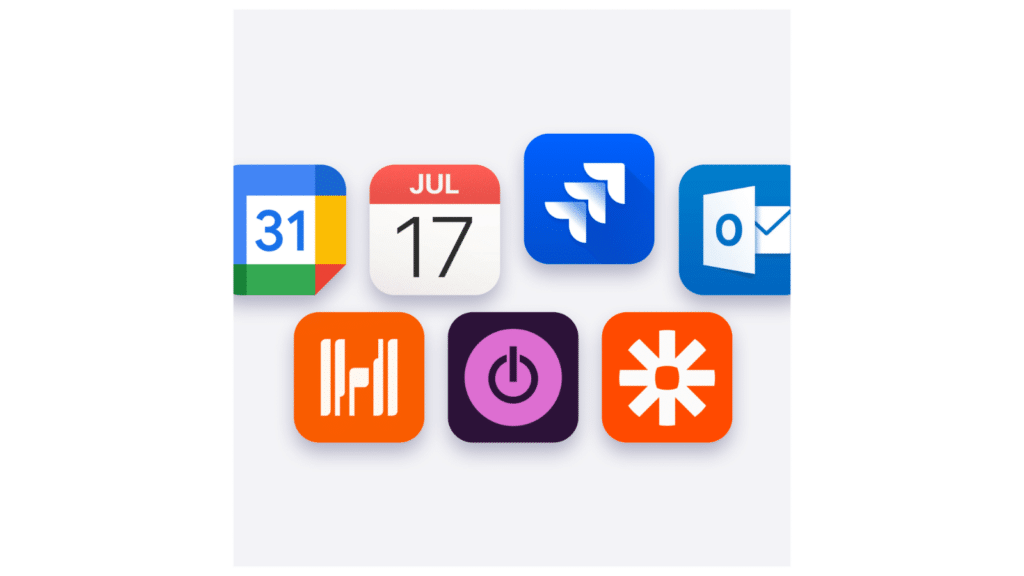Excel Time Tracking: How to Do It and Its Shortcomings
If the first tool that comes to your mind for time-tracking purposes is the almighty Excel, you might want to ponder on that for another moment.
We get it, it’s no wonder MS Excel is your go-to choice, as you’ve probably been exposed to it for countless functions already. And it’s been effective, we’re not debating its benefits or functionality.
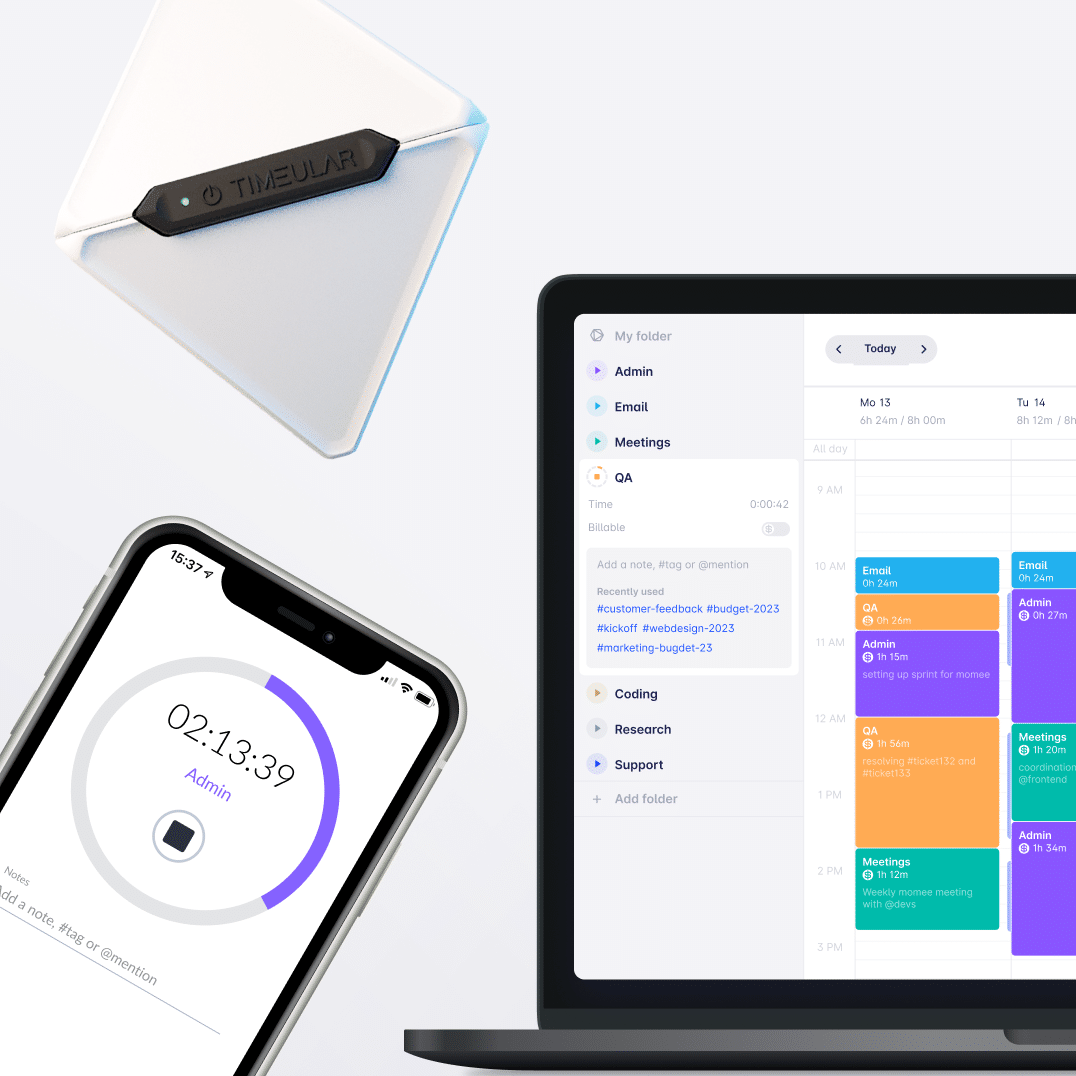
Looking for an automated and effective time tracking alternative to Excel?
But rather challenging you to see that Excel time tracking can take your business/processes only to a point, whereas an application designed specifically for this purpose, frees up time for decision-making and helps you scale faster.
We’re not reviewing Excel in this article, but we’re providing: a step-by-step guide on tracking time in Excel and its downsides, a free Excel timesheet template or billable hours chart created by us, and explaining how an automated time-tracking tool, Timeular, can replace the classical Excel timesheets.
Time tracking in a spreadsheet
The reasons for tracking time within a company can vary:
- you could be looking to track employee hours in a monthly manual timesheet template to have an overview of employee productivity;
- or just project time tracking to identify time input versus pricing.
- At the same time, your objective can be to understand fluctuations in profits based on the daily hours worked,
- or simply to bill clients, based on a monthly Excel spreadsheet.
Regardless of the purposes for time tracking in Excel, you’d first need to understand the process and learn how to create Excel time tracking templates.
Here’s a step-by-step process of how a time tracker spreadsheet is typically done:
1. Create a time tracking template
- Open a new Excel spreadsheet & start labeling columns;
- Label with Date, Employee Name, Project/Client Name, Task Description, Start Time, End Time, Total Hours, and any other relevant details (like Billable or Non-Billable hours)
2. Set up data validation
- Use Excel’s data validation feature to create dropdown lists for common entries, such as project names or tasks, to ensure consistency.
- Apply data validation rules to prevent incorrect data entry (e.g., the end time cannot be earlier than the start time).
3. Incorporate formulas
- Insert formulas to calculate total hours worked. This can be done by subtracting the Start Time from the End Time.
- If the template tracks billable hours, include a formula to multiply the hours by the hourly rate.
4. Distribute the template
- Share your time tracking template with your team. This can be done via email, a shared network drive, or cloud storage platforms like OneDrive or SharePoint.
5. Track time daily or weekly
- If you create a weekly timesheet template, it is ideal for the team to fill their time entries on a weekly basis. The same applies if you have a daily timesheet template.
- This helps in accurate project tracking and ensures the employee time input is the actual time they worked for, as otherwise, it is fairly easy to forget specific details.
Find out also: How to measure team productivity.
6. Compile the data:
- At regular intervals (weekly, bi-weekly, monthly), collect the filled templates from all employees.
- Compile the data into a master sheet for overall analysis and record-keeping.
7. Analyze the data and create reports:
- Use Excel’s features such as PivotTables, charts, and filters to analyze the compiled data for insights into workload distribution, project costs, or productivity.
- Generate reports as needed for better management, billing, payroll purposes, or process optimization.
8. Regular updates and maintenance
- Regularly update the template to add new projects or tasks and remove completed ones.
- Modify the template as necessary to adapt to changes in workflow or reporting requirements.
9. Review and validation
- Periodically review the time entries for accuracy and completeness.
- Follow up with team members for any discrepancies or missing entries.
You might also be interested in: Ways for keeping track of employee hours
Using Excel pre-defined templates
If you’re looking for a simpler way for Excel time tracking, to speed up your process, you can an excel time tracking sheet we created for you:
a weekly timesheet template, a monthly timesheet template, a freelancer time tracker template and a project time tracking template.
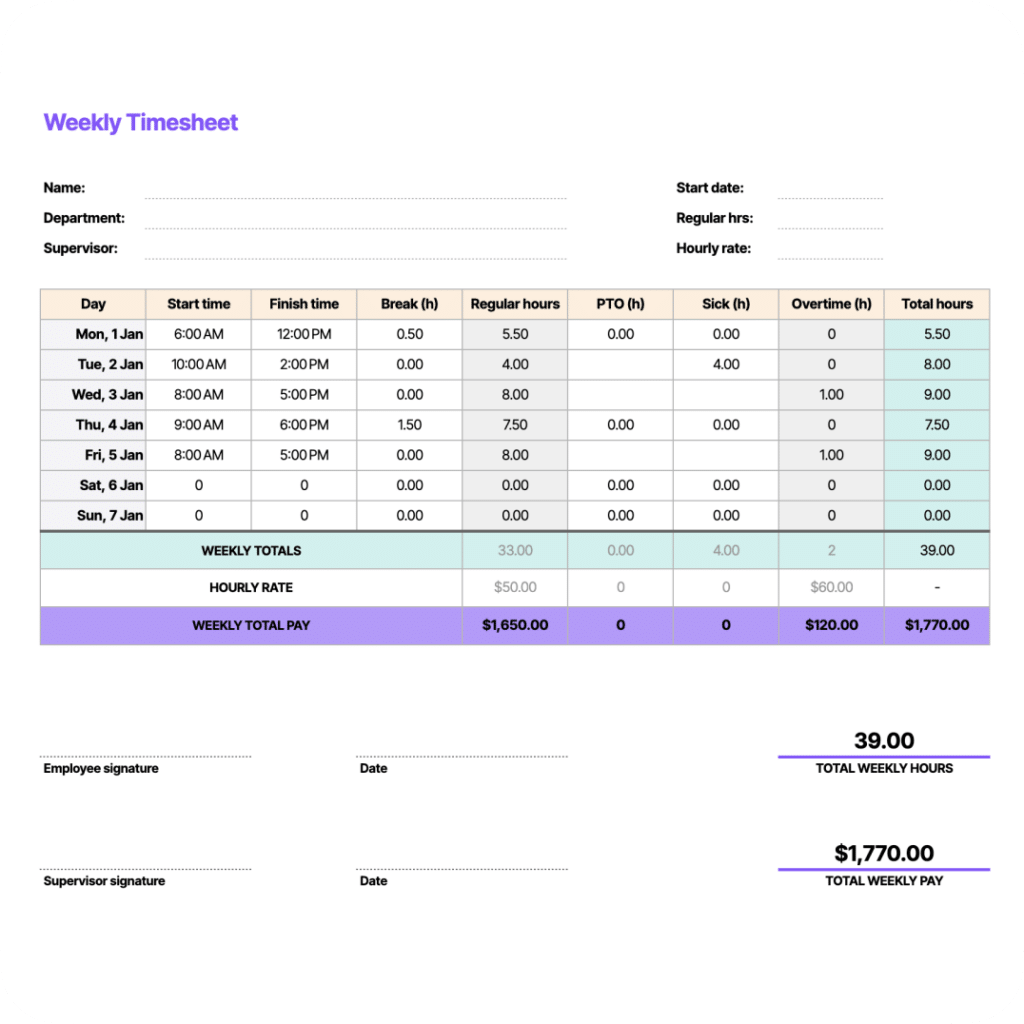
Excel’s time-tracking limitations
As presented above, the steps to create your time tracking sheet in Excel can be time-consuming, as you’d need to first create the system, and then maintain it, while keeping everyone accountable for filling it in.
While an Excel sheet can be customizable, it is time consuming, prone to human error, and requires adding data manually, particularly for project managers of medium to larger teams.
Even if you’d use a predefined templated time tracking spreadsheet, you’d stumble upon challenges such as:
- Lack of scalability – as your business or team expands, you may find that Excel is outgrown too. Once you get past several employees or a volume of data, the project manager will struggle with the biweekly timesheet template. Managing and accurately analyzing total hours of work across all the columns becomes increasingly cumbersome and time-consuming. The need to constantly update the template and the slowdown in performance with larger data volumes make this method inefficient;
- Error-prone due to manual input – manual data entry from the many stakeholders using it, comes with the likelihood of errors. Inputting employee hours, and client or project names can lead to inaccurate time records in your Excel timesheets;
- Limited reporting capabilities – Excel lacks sophisticated reporting capabilities, and makes it difficult to gain insights into productivity or efficiency at a glance;
- Lack of automation – Excel lacks features such as automatic stop-start timers, or tracking work for its users in the background automatically, while they perform their tasks, which makes time tracking templates cumbersome;
- No real-time data – As Excel isn’t inherently a collaboration tool, timesheets are filled in and collected at specific times, which does not offer a bird’s eye view of the current state of a project or task. This obstructs quick decision-making and increases frustration, in the wait for the weekly timesheet;
- Security and data integrity: The Excel files can be prone to corruption, loss, or even unauthorized access.
Timeular: Effortless time-tracking alternative to Excel
Timeular is a versatile time-recording app that offers users flexible ways of tracking and managing their time effectively.
It removes the struggle of inputting data manually in that time-tracking spreadsheet, as it allows tracking time physically, manually and automatically, while makes it easy to stay on top of projects and improve productivity.
But what exactly makes Timeular the best Excel time-tracking alternative?
Track time in your preferred way
Choose the tracking method that suits you best – automated time tracking, using a physical time Tracker or keyboard shortcuts – you’re able to use all this array with Timeular.
This way you’re able to speed up your tracking process, while enjoying it, and on top, benefit of a clean, calendar-like interface.
- Note: In the above image, you’re seeing how automatic time tracking works in Timeular – it essentially captures all the activities you and your team performed. So that no time goes untracked!
Physical time tracker
The task tracking timer cube transforms your time-tracking experience into an intuitive and interactive experience.
All you’ll need to do is to rotate the tracker to switch between tasks, while the physical rotation will be immediately reflected on your time tracking software.
As the physical rotation mimics the workflow, it can be mastered in no time, so that you and your team cultivate a consistent and accurate time-tracking routine.
Note: Using the Tracker is not mandatory to use the Timeular app successfully.
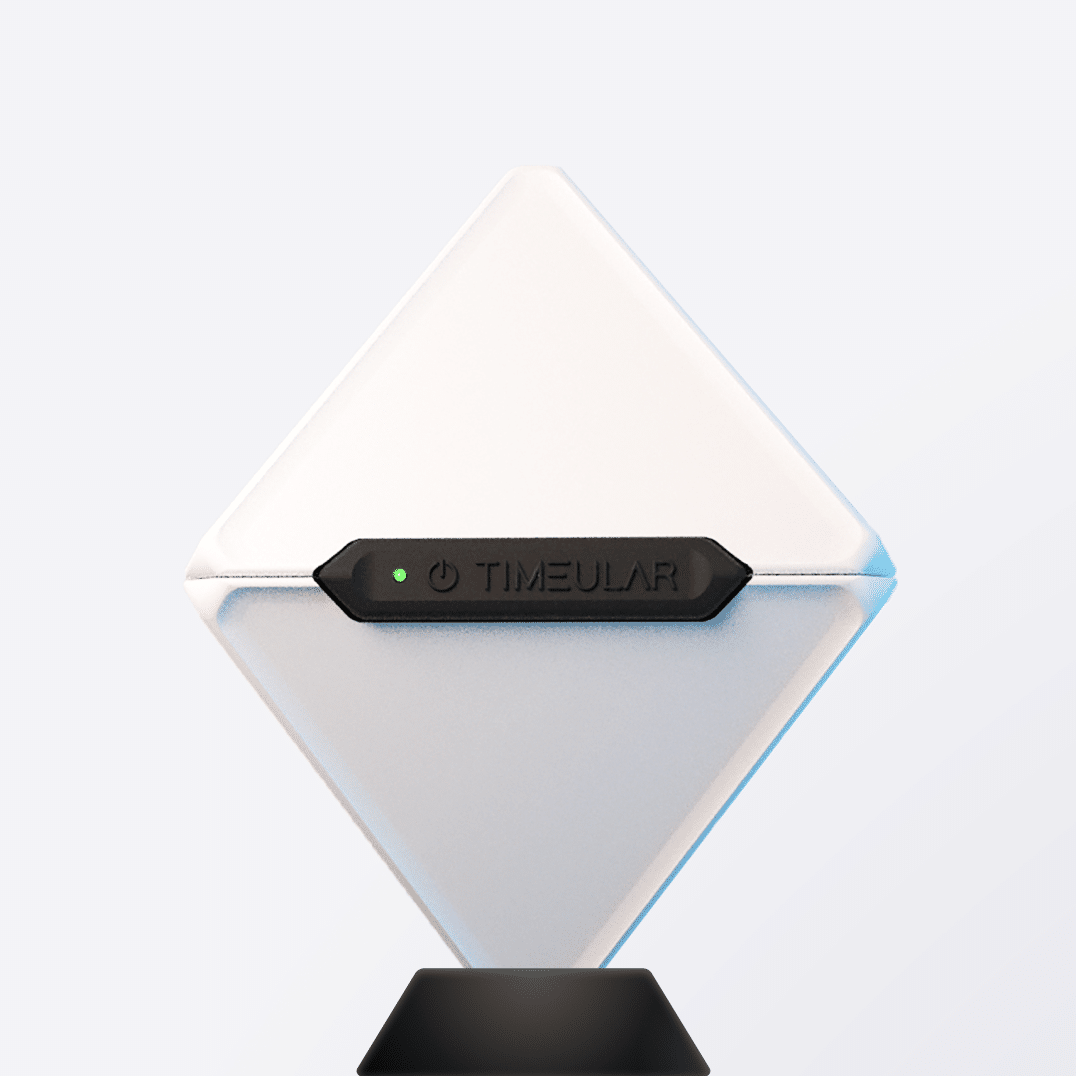
Build a time tracking habit with a physical time tracking device
Track time seamlessly, using Timeular which works with or without the physical Tracker
Done for you reports and insights
In contrast to Excel, Timeular provides detailed reports and insights into how time is spent across different activities. This removes any manual work, or handling a Pivot table, which can be cumbersome.
The data is generated visually, it’s intuitive to run through, and empowers teams and managers make quick, informed decisions to optimize workflows or enhance productivity on specific projects.
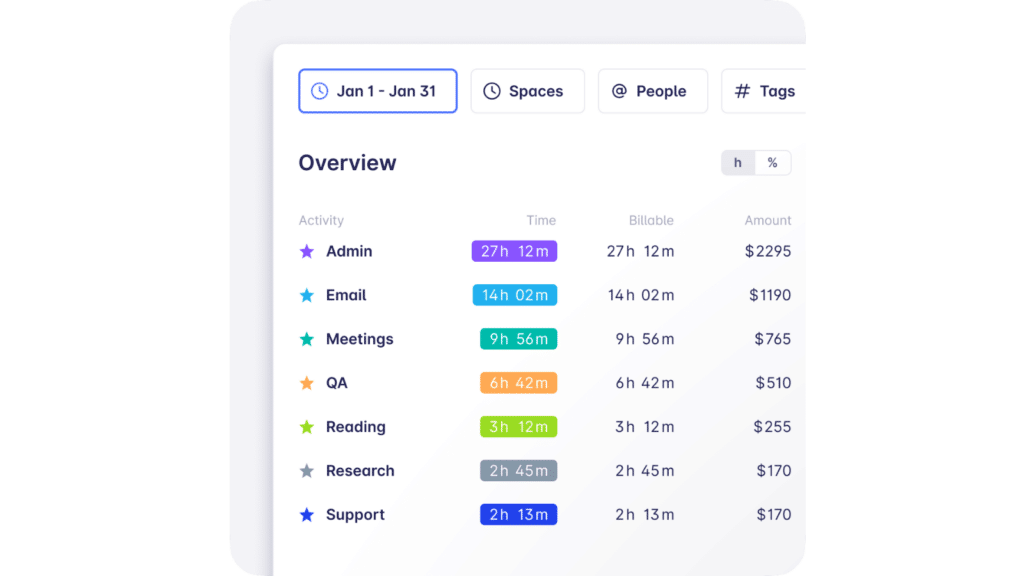
Real-time data from your team
While in Excel you’d have to share a template with your team, remind them weekly timesheet when to fill it in, and wait for it to be completed even for weeks, in Timeular, you’re able to see the progress on a project in 24 hours, as a manager.
The entire team has their account, and through the employee timesheet software, their timesheets are completed as they perform their tasks.
This way, you’ll benefit from real-time data, you’ll save time, and have the capacity to be proactive in preventing efficiency issues or roadblocks.
Find out more about the productivity time tracker.
Tracking billable hours
Unlike Excel, Timeular works as a billable hour tracker too, to ensure that you bill clients accurately, as well as getting fair compensation for every hour of work! This way, you won’t need formulas to calculate the pay rate of an employee based on the hours worked, as you will have a visual representation of it.
Having the option to track billable hours, as well as non-billable effortlessly, can help you re-think your pricing, and increase your business profitability.
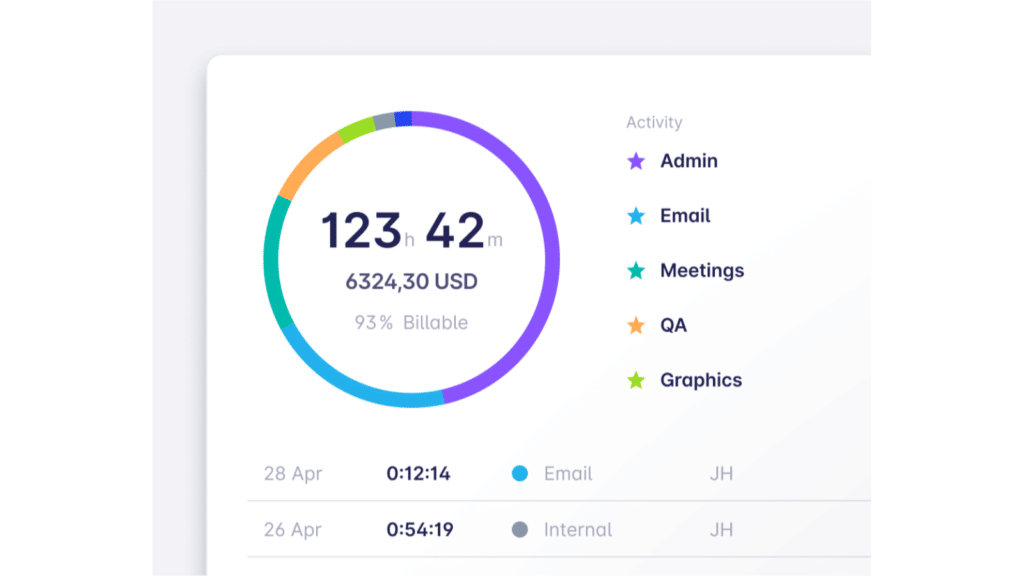
Manage work hours, time off and overtime
Timeular works as a work hours tracker, and automatically logs the overtime hours with its overtime tracker function, without any manual work.
You just have to add the work hours of a team member, say 40 hours per week, and the system will automatically make the math for you.
It accounts for both shortfall and overtime hours, based on the predefined rule you set only once, which isn’t the case for Excel, as you’d have to manually edit your weekly timesheet template, after you chased it from the team.
You’re also allowed to monitor and handle all types of leaves, with Timeular’s leave tracking system.
Integrations
Timeular effortlessly integrates with the most popular tools from project management to collaboration platforms, and your go-to calendars.
These integrations allow all your time logs to be captured and synced automatically in the tools you utilize.
Integrations:
Conclusions
If this article made you contemplate the omnipresent Excel templates, and you’ve concluded that they’re not satisfying your time-tracking needs, the best alternative is to use a standalone time-tracking solution, like Timeular.
Excel proves to be manually intensive, prone to human error, and time-consuming, while an automated time-tracking tool removes all these challenges.
Timeular seamlessly integrates within your workflow, allowing you to track time both automatically, manually, and physically with its tracker.
As it is a multifaceted platform, in Timeular you can also track leave time, and overtime hours, generate visual project reports without manual interference, have access to real-time data, and track billable or non billable hours.
In the end, such a tool will help scale your processes, enhance productivity, track employee performance at a glance, while increasing profitability.

Create a free Timeular account
Ditch chasing Excel timesheets and turn time tracking into a task so easy that your team will even enjoy
You might be interested in: