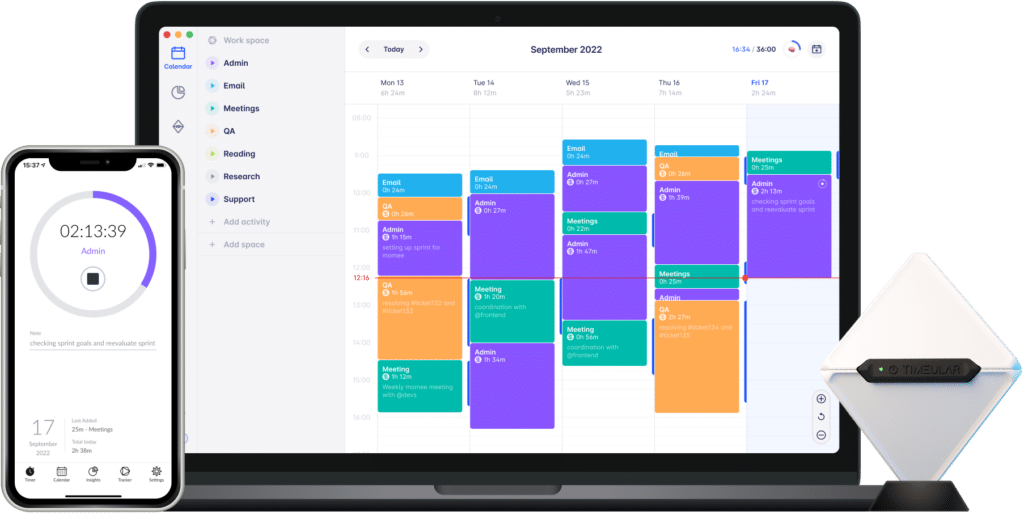Google Sheets Time Tracking: 3 Simple Ways
More than 900 million people are using Google Sheets each month, according to Google’s own estimates. So, we’d say that the probability of you having a Google Sheets open tab right now is relatively high.
But because it has such a massive user base, should you conclude it’s effective for all purposes, including time tracking?
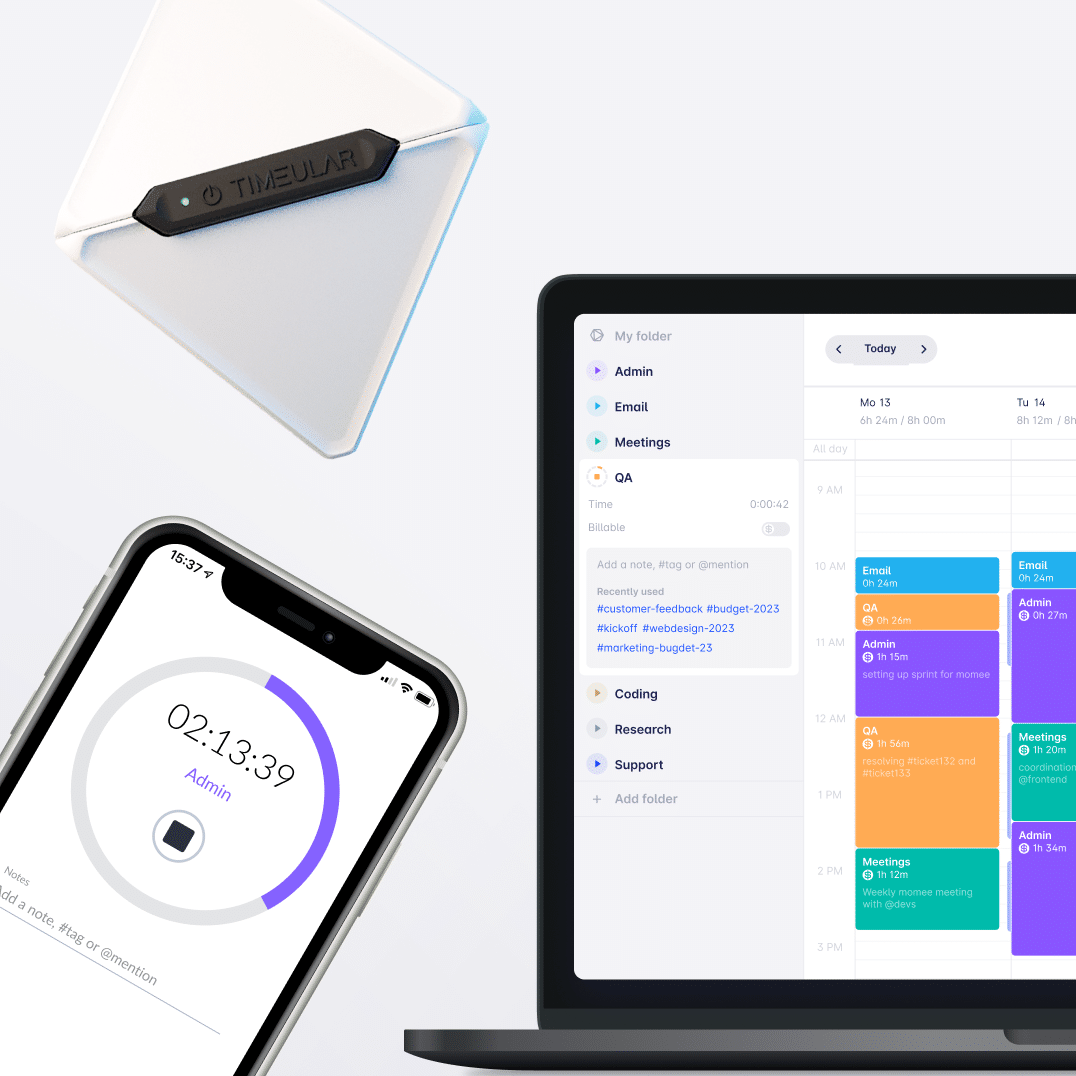
Discover an automated time-tracking alternative to Google Sheets
In this article, you’ll learn three ways to track time in Google Sheets, get immediate access to free templates, and understand the deficiencies of Google Sheets time tracking. You’ll also discover a better alternative to track your time.
Why track time in Google Sheets?
Time tracking data is essential for every business. It’s needed for client billing, tracking employee hours, regulation compliance or payroll management.
As accessing Google Sheets timesheet templates has been free, it has become one of the go-to methods for businesses and teams to track their time.
So, what are the methods for time tracking in Google Sheets?
1. Manually enter time logs in a timesheet
You’d first need to create your timesheet based on your tracking needs. Here’s what your Google Sheets timesheet template should include:
- Date – when work was performed;
- Employee name – identify who is logging the hours;
- Project name/code – indicate the specific project or client the work is for;
- Start and end time – log when the task was started and completed, ideally should be at least a daily log, as employees tend to forget the precise hours worked;
- Category/type of work – classify the task under categories as design, development, or administration;
- Total hours – calculate the total hours worked on the task (this can be automated with a formula in the timesheet);
- Billable vs. non-billable hours – distinguish between hours that can be billed to the client;
- Status – indicate the status of the task (e.g. In Progress, Completed).
- Overtime hours – if working beyond normal hours, a column to indicate overtime can be helpful.
Remember to customize the template according to your specific needs and workflow. These elements in your manual timesheet give you a comprehensive view of time utilization in your business or project.
Free weekly timesheet template
If you’re not spreadsheet savvy, we made a free timesheet template for you, but if you are savvy, note that it’s a customizable timesheet template.
Get access to your weekly timesheet template.
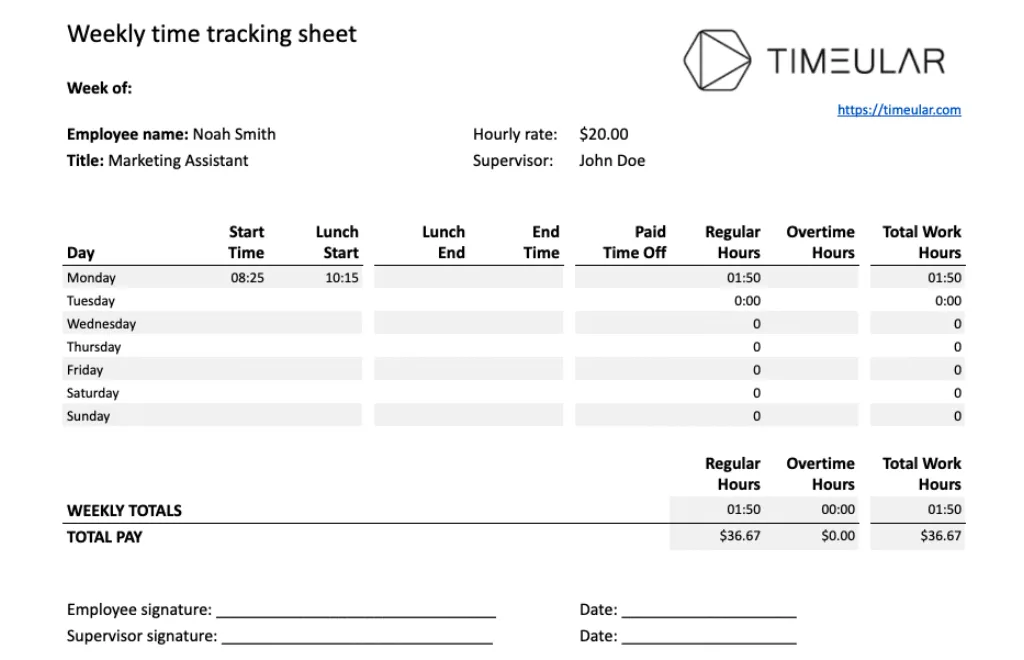
Note: We won’t get into details, but you’ll find them at the link provided, including formulas and how to make use of this weekly timesheet template. It can be used as a biweekly timesheet template, too.
Free monthly timesheet template
If you’d rather have a monthly overview, download your monthly timesheet template.
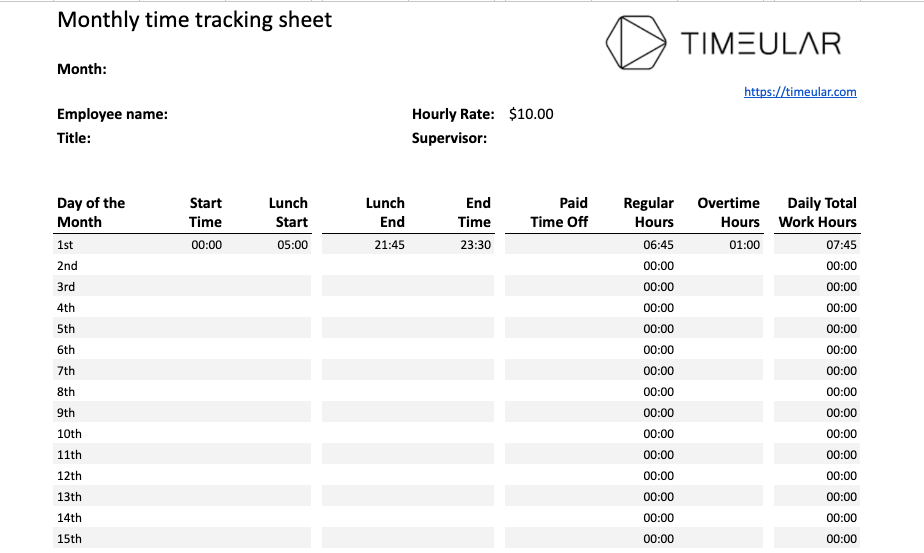
Note: If using a monthly timesheet template, we highly recommend adding time entries on a daily basis. Employee time tracking is prone to errors, and your team could forget the precise timings of the work performed.
Free project timesheet template
Alternatively, if a weekly or monthly timesheet template does not suit your needs, use this Project time tracking timesheet.
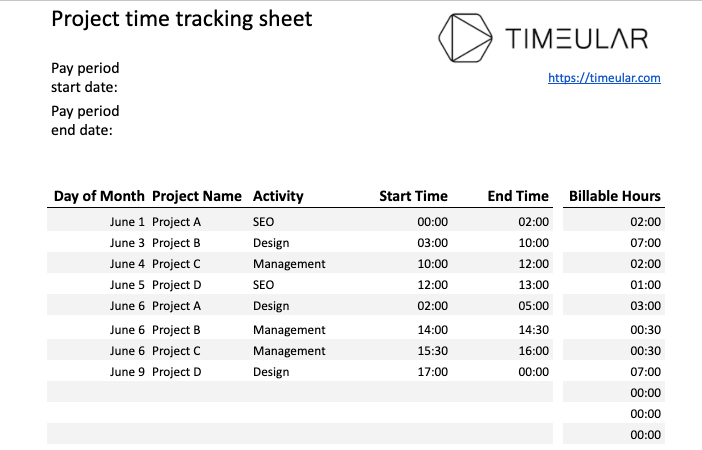
Following editing your timesheet, the process of tracking time in Google Sheets isn’t overly complicated.
Typically, to track hours worked in Google Sheets, the process is:
- employees log into their Google Sheets account;
- start adding total hours worked for specific projects;
- and then, based on the formulas of a specific Google Sheets template, the total hours should be calculated automatically;
- the timesheet templates can be customized to your specific time tracking needs – you can track tasks, time spent for each task or project progress;
- you’d then export your data for analysis and reporting.
Note: this is a very brief introduction to the process of tracking time in Google Sheets; however, once you get into the nitty-gritty of it, you might stumble upon challenges. We’ll get into challenges later on.
2. Use Google Forms
Google Forms’ versatility can be utilized to quickly track time in Google Sheets. You’d just add the start and end time of a task and enter any project details or relevant notes.
Time logs and notes will be automatically generated within your Google Sheets timesheet. Following that, project managers or supervisors can analyze the timesheet data with built-in formulas such as “= END – START” in the total hours worked column.
This technique is beneficial if you need to gather data from multiple teams or team members. It simplifies and fast-tracks employee time tracking.
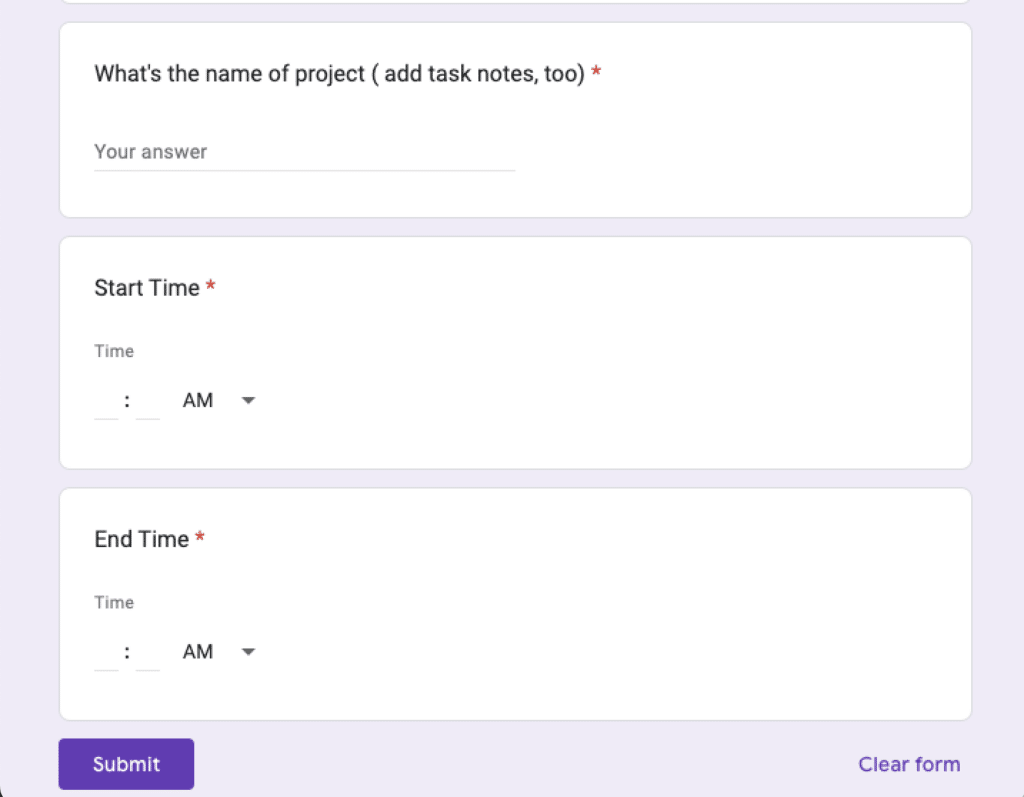
3. Use a Chrome extension
The easiest method for Google Sheets time tracking is installing several Chrome extensions. A Chrome extension and add-ons allow users to quickly start and stop timers on a task while the data is automatically added to the Google Sheets timesheet.
What’s best about adding a Chrome extension is that it removes manual input and is not time-consuming. All you’ll need to do is start and stop the timer, which makes Google Sheets time tracking faster and more accurate.
Check this out:
Why Google Sheets time tracking is ineffective?
Although it offers multiple ways to track time, Google Sheets time tracking can be impractical and inefficient for this scope.
Don’t take this the wrong way; we’re upholding our timesheet templates; they’re good enough as a starting base.
But we’ve discussed with many businesses that tracked their time in spreadsheets, and we keep on hearing –
“clunky”, “tedious”, and “chasing team members to fill them in”.
- Project managers chase the team to fill the timesheet templates in, as they tend to forget;
- Substantial manual interference, as it doesn’t automatically track time, send reminders for employees to add their time logs;
- Relies heavily on formulas, which becomes an issue as they’re unintentionally modified and tracked data disappears;
- Scalability issues, as the larger the dataset gets, the more difficult it is for managers to make sense of the information and keep track of it;
- No instant insights for quick decision making, as reports take time to be generated, and it’s cumbersome;
- Tedious reporting for the non-spreadsheet-savvy project managers to add new formulas or creating pivot tables;
- No customer support – as it’s a free service, most of the times its users solve problems on their own.
Despite its versatility, it’s worth noting that just like Excel, Google Sheets time tracking requires extensive manual entries and is prone to human error.
That is why many companies opt for a dedicated time-tracking tool to access more advanced features.
Why a time tracking software is the best alternative?
Unlike Google Sheets, an automatic time tracker offers users automated, flexible, and secure ways to fill any timesheet. It removes the pain of manually entering data or generating reports based on large datasets with intricate formulas.
Let’s take Timeular as an example.
Timeular is a one-stop solution for all time-tracking needs. This time clock app generates detailed reports and allows overtime, leave, and work hours tracking, as well as tracking non-billable and billable hours.
Easy navigation
Timeular’s intuitive calendar-like interface makes it easy to start, stop, and manage time-tracking activities. Hence, your team is more likely to instantly track time as they easily navigate the app.
Multiple ways to track your time
1. Physical time tracker
Timeular is the only time-tracking tool with a time tracking hardware. It is the perfect extra feature for tactile enthusiasts.
Users can quickly start tracking an activity by simply flipping the 8-sided cube to start tracking (and they can track up to 1,000 activities).
Note: this is an optional feature, and you can still track time in Timeular without the Physical Tracker.
2. Automatic time tracking
If you find time tracking disrupting, we get you!
That’s why Timeular tracks all your work in the background. This way, your timesheet will be automatically filled based on app usage, visited websites, and scheduled calendar events.
All you have to do is check which apps, docs, and sites you’ve worked with and decide what turns into an automatic time entry to be reported to your managers or customers.
Note: Timeular is designed to be anti-surveillance. Your data is securely stored only on your device and available exclusively to you.
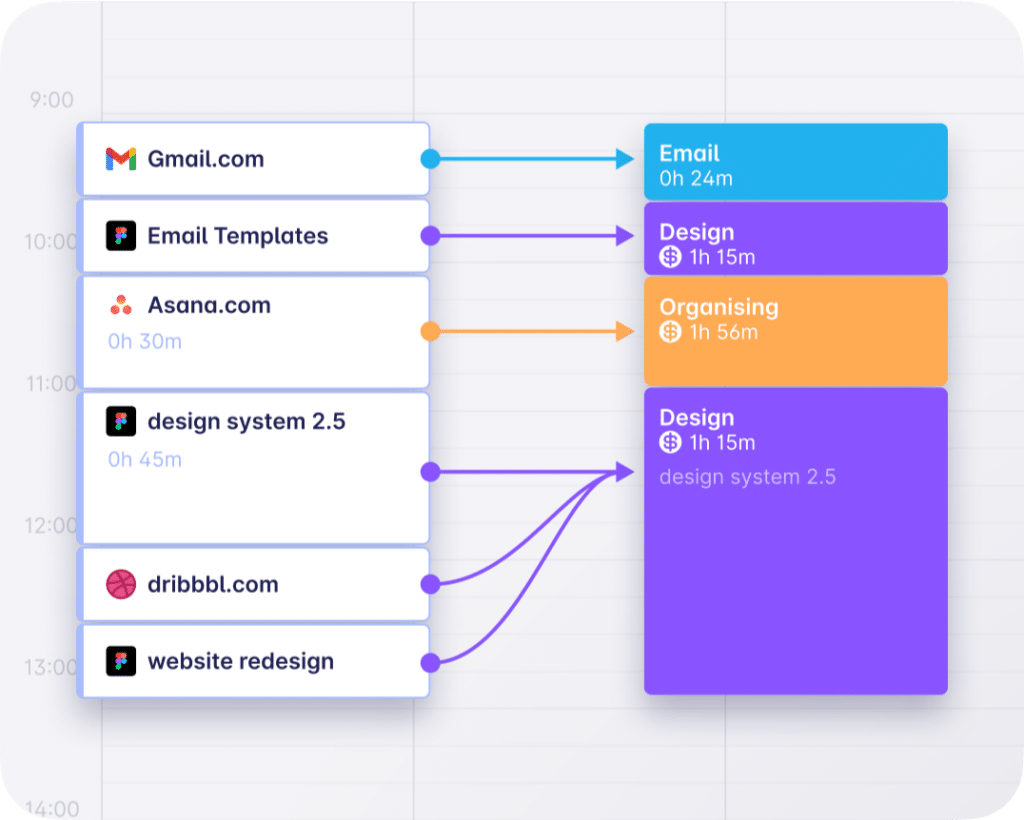
3. Other quick ways to track time spent on tasks
- Quicktrack: no need to enter any app to start and change your time tracking. With one global shortcut, a popup appears and lets you add your task.
- Calendar view: manually enter time entries to the calendar – when we’re saying “manually” in Timeular, that means a simple drag and drop to make your timesheet accurate.
Automated billable and non-billable hours tracking
Unlike Google Sheets, Timeular offers precise tracking of billable hours for fair, transparent compensation and client billing.
It allows you to categorize tasks as either billable or non-billable and will automatically calculate the total hours worked without manual interference.
All you have to do is to simply add the hourly rate for a task or a team member.
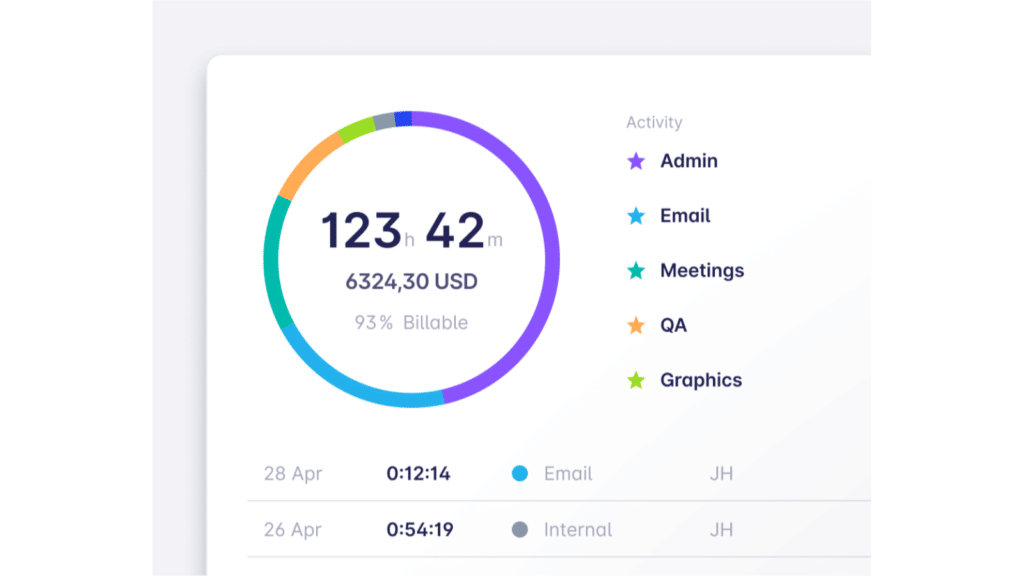
Hassle free overtime tracking
Add the work hours of every team member, and the overtime tracker automatically logs the additional time records in the timesheet.
There is no need to manually add or create formulas as a Google spreadsheet requires. The automated time tracker will calculate overtime and deficit hours based on pre-configured work schedules.
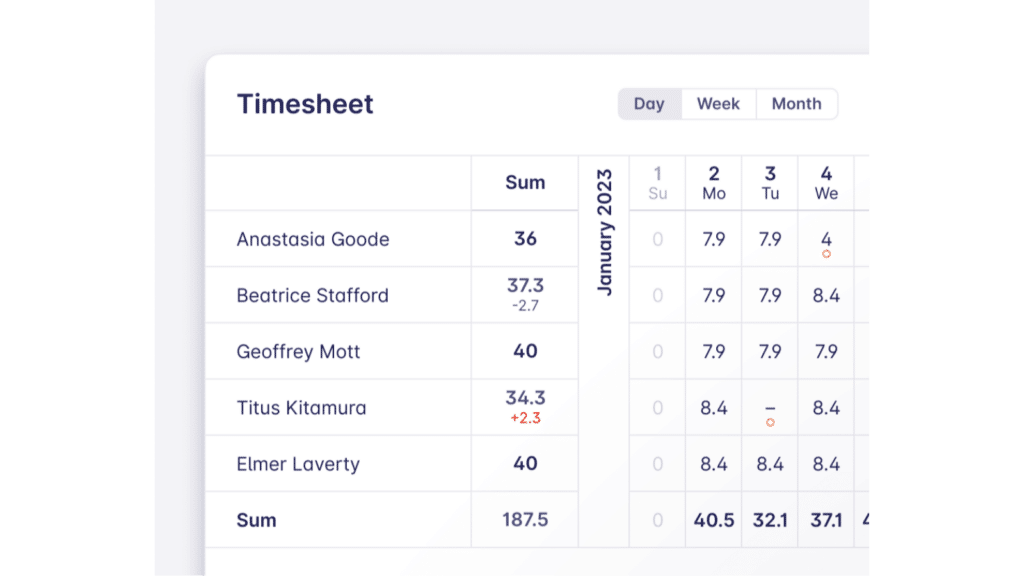
Automated and detailed reporting
Contrary to Google Sheets, a time tracking software like Timeular generates in-depth reports with insights into your time usage so that you can identify areas of improvement for your workflow.
In order to generate a report in Timeular, you just have to:
- choose a timeframe
- pick a folder of the project or client
- select the team members
- select the task, tags for the project, billable, or non-billable
- export in any format ( PDF, CSV, Excel)
Hence, you’ll have a comprehensive, visual report to share with the team, clients, or management. Experiment with the above variables for specific insights into employee performance or project profitability.
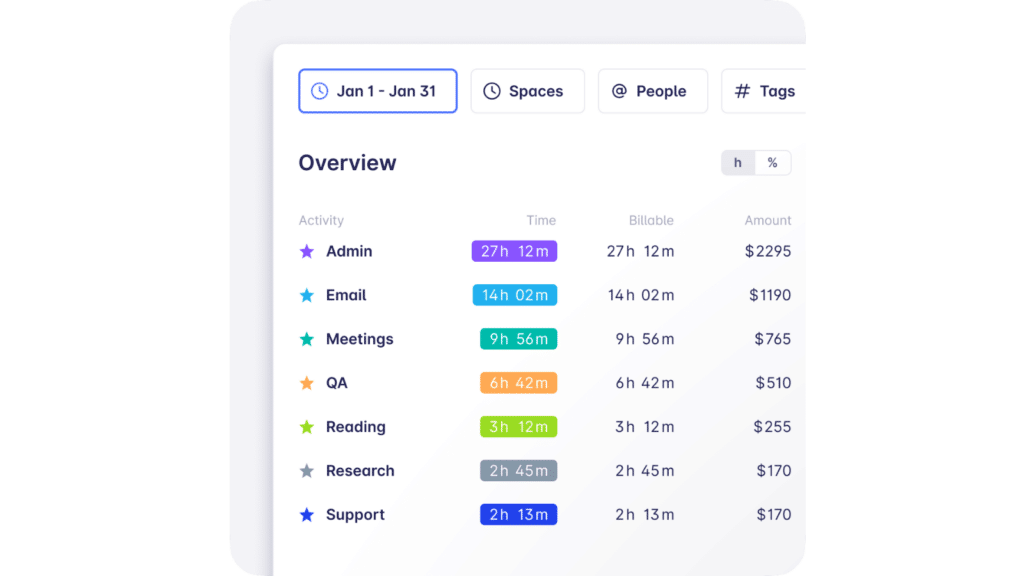
Leave tracking
Monitor and handle all types of leaves with one click, with the leave tracking system integrated into Timeular.
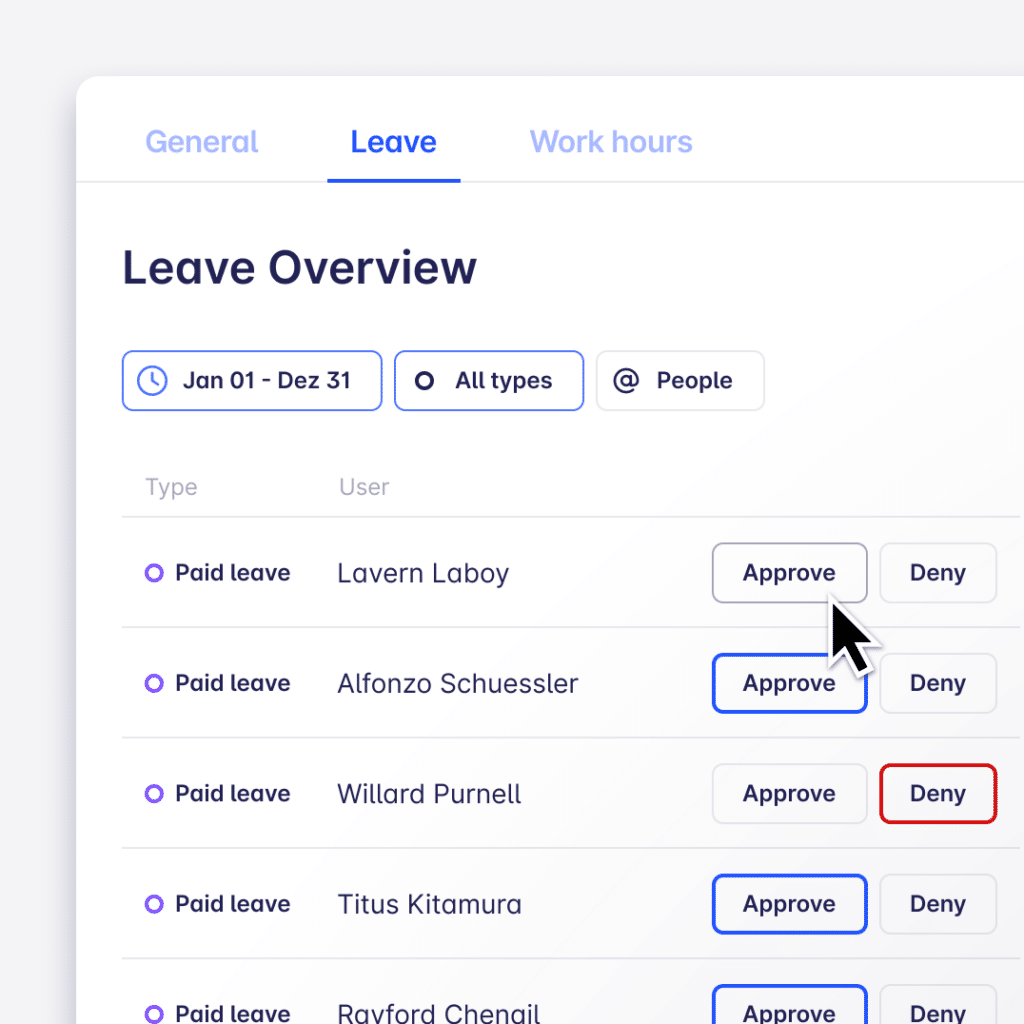
Integrations
With Timeular, you can easily integrate your tools suite, from project management tools to your Google Calendar to knowledge management platforms.
Integrations:
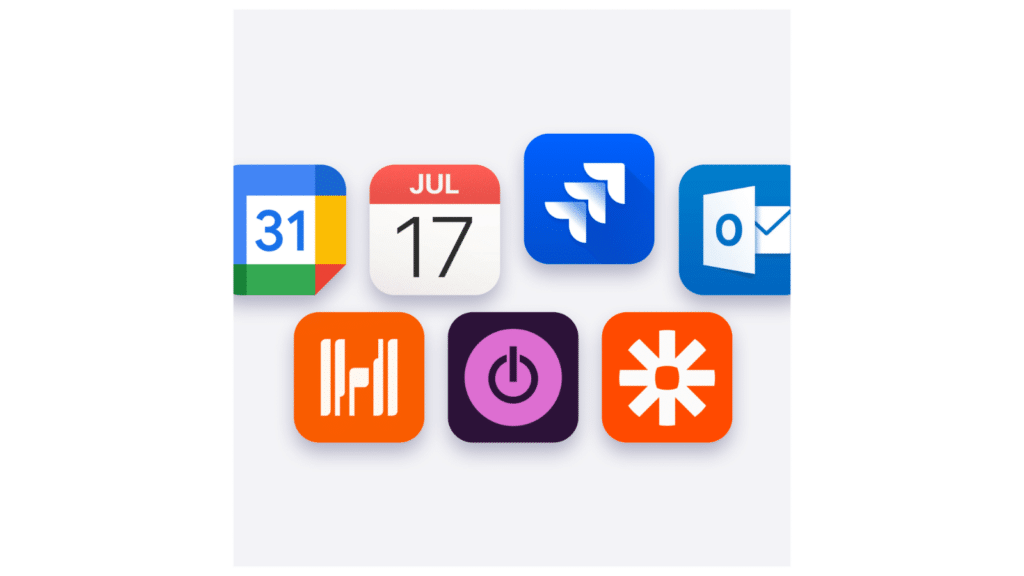

Create a free Timeular account
Try Timeular, which provides frictionless and automated time tracking, compared to Google Sheets.
Conclusions
Time tracking in Google Sheets is versatile due to its multiple ways of time tracking, but it comes with challenges in enhancing productivity and boosting your bottom line.
As stated in this article, contrary to Google Sheets, an automatic time tracking tool such as Timeular removes the hassle of manually adding data or tedious reporting.
The tool helps you focus on what matters, gives you instant insights into team efficiency, hours worked, or project profitability, and ensures precise billing.
You might be interested in: